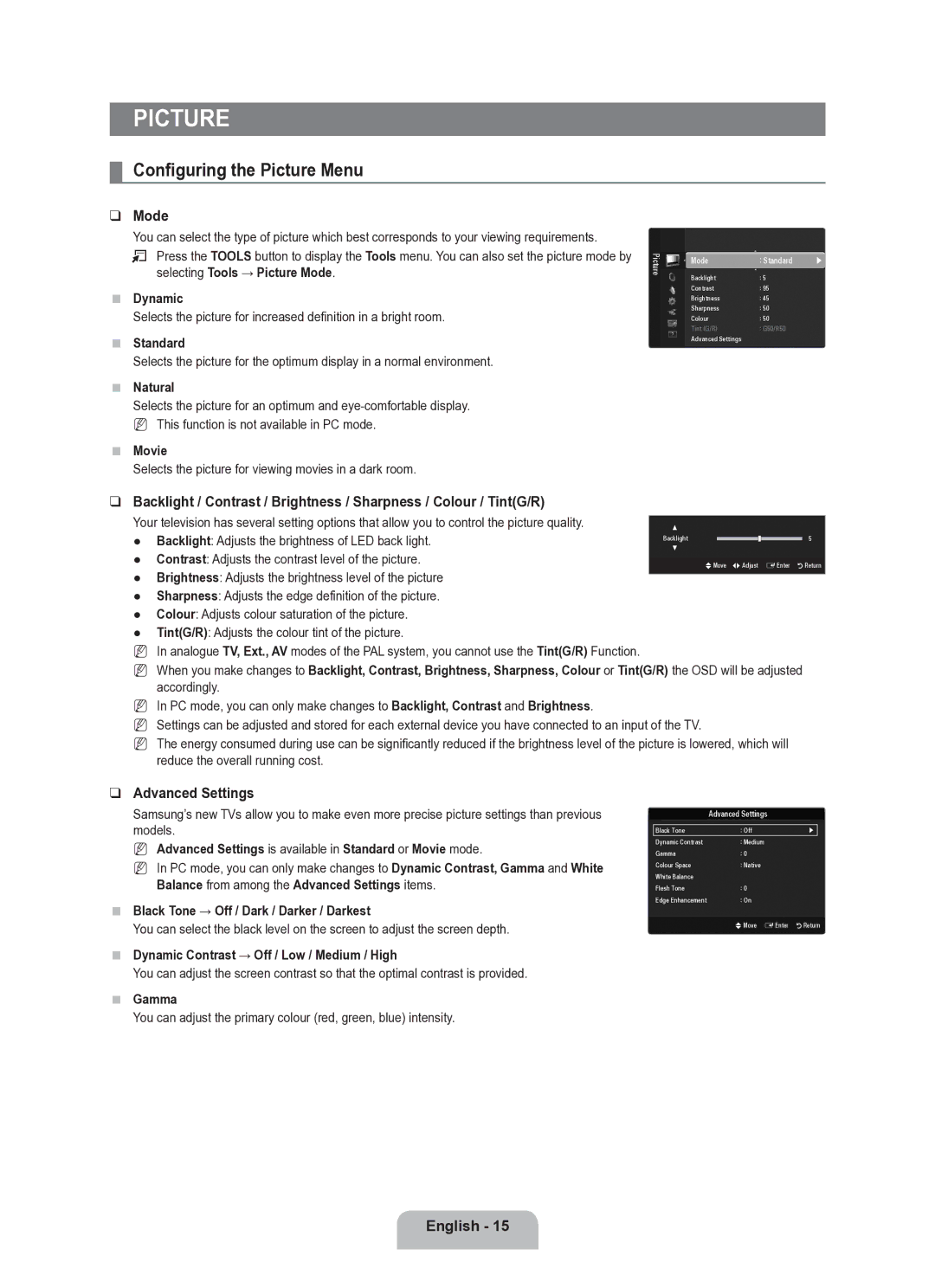PICTURE
¦Configuring the Picture Menu
❑Mode
You can select the type of picture which best corresponds to your viewing requirements.
T Press the TOOLS button to display the Tools menu. You can also set the picture mode by selecting Tools → Picture Mode.
■Dynamic
Selects the picture for increased definition in a bright room.
■Standard
Selects the picture for the optimum display in a normal environment.
■Natural
Selects the picture for an optimum and
N This function is not available in PC mode.
■Movie
Selects the picture for viewing movies in a dark room.
Picture
Mode | : Standard | ▶ |
Backlight | : 5 |
|
Contrast | : 95 |
|
Brightness | : 45 |
|
Sharpness | : 50 |
|
Colour | : 50 |
|
Tint (G/R) | : G50/R50 |
|
Advanced Settings |
|
|
❑Backlight / Contrast / Brightness / Sharpness / Colour / Tint(G/R)
Your television has several setting options that allow you to control the picture quality. | ▲ |
|
|
| ||
● | Backlight: Adjusts the brightness of LED back light. | Backlight |
|
|
| 5 |
▼ |
|
|
| |||
|
|
| ||||
● | Contrast: Adjusts the contrast level of the picture. | UMove LAdjust |
| EEnter RReturn | ||
●Brightness: Adjusts the brightness level of the picture
●Sharpness: Adjusts the edge definition of the picture.
●Colour: Adjusts colour saturation of the picture.
●Tint(G/R): Adjusts the colour tint of the picture.
NIn analogue TV, Ext., AV modes of the PAL system, you cannot use the Tint(G/R) Function.
NWhen you make changes to Backlight, Contrast, Brightness, Sharpness, Colour or Tint(G/R) the OSD will be adjusted accordingly.
NIn PC mode, you can only make changes to Backlight, Contrast and Brightness.
NSettings can be adjusted and stored for each external device you have connected to an input of the TV.
NThe energy consumed during use can be significantly reduced if the brightness level of the picture is lowered, which will reduce the overall running cost.
❑Advanced Settings
Samsung’s new TVs allow you to make even more precise picture settings than previous models.
N Advanced Settings is available in Standard or Movie mode.
N In PC mode, you can only make changes to Dynamic Contrast, Gamma and White Balance from among the Advanced Settings items.
■Black Tone → Off / Dark / Darker / Darkest
You can select the black level on the screen to adjust the screen depth.
■Dynamic Contrast → Off / Low / Medium / High
You can adjust the screen contrast so that the optimal contrast is provided.
■Gamma
You can adjust the primary colour (red, green, blue) intensity.
Advanced Settings
Black Tone | : Off | ▶ |
Dynamic Contrast | : Medium |
|
Gamma | : 0 |
|
Colour Space | : Native |
|
White Balance |
|
|
Flesh Tone | : 0 |
|
Edge Enhancement | : On |
|
| UMove EEnter | RReturn |
English - 15