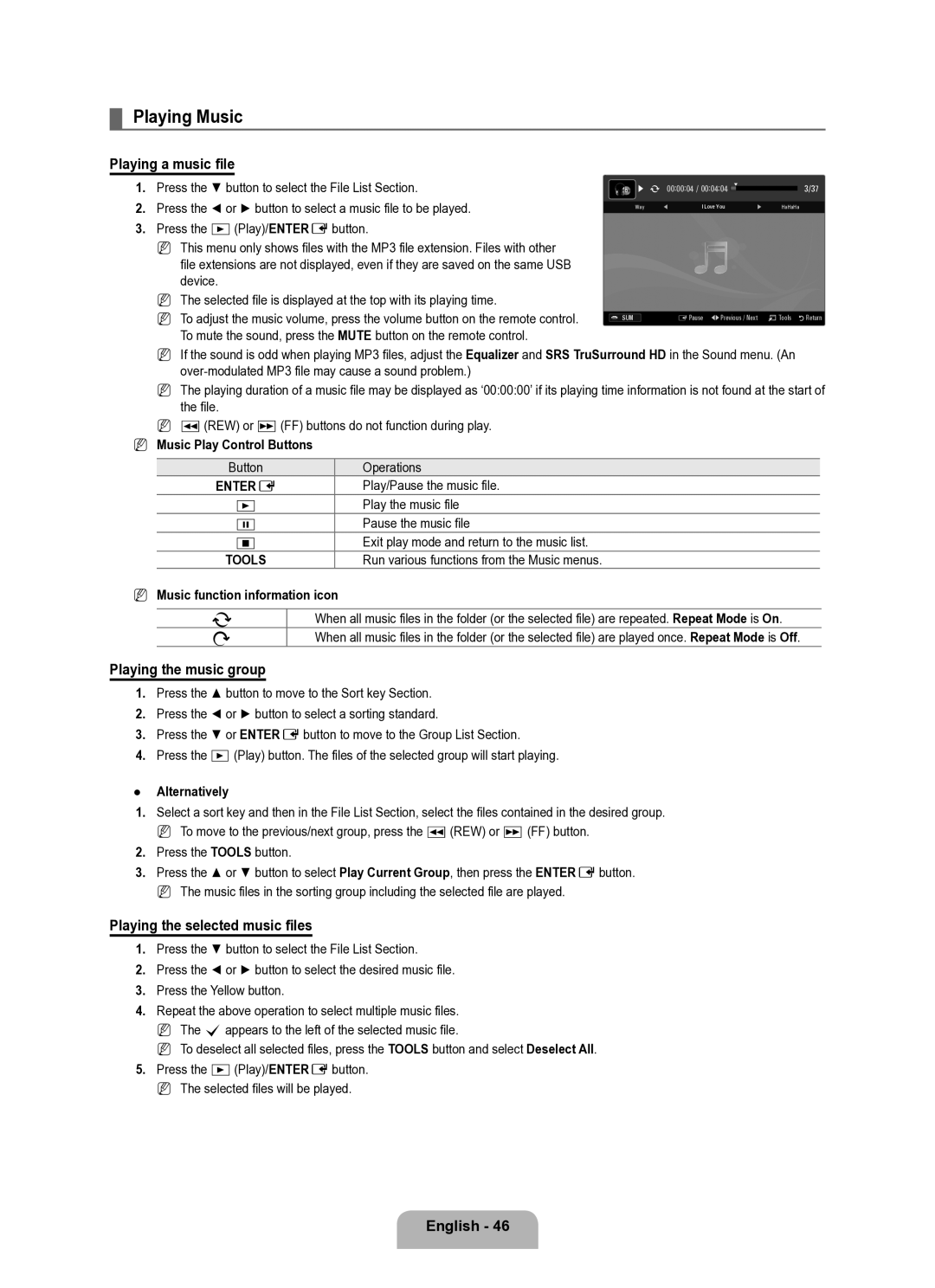¦Playing Music
Playing a music file
1. | Press the ▼ button to select the File List Section. | ▶ | 00:00:04 / 00:04:04 |
| 3/37 |
| |||||
2. | Press the ◄ or ► button to select a music file to be played. | Way | I Love You | HaHaHa | |
|
|
|
| ||
3.Press the ∂(Play)/ENTEREbutton.
NThis menu only shows files with the MP3 file extension. Files with other file extensions are not displayed, even if they are saved on the same USB device.
NThe selected file is displayed at the top with its playing time.
N To adjust the music volume, press the volume button on the remote control. | SUM | EPause ◀▶ Previous / Next TTools RReturn |
To mute the sound, press the MUTE button on the remote control. |
|
|
NIf the sound is odd when playing MP3 files, adjust the Equalizer and SRS TruSurround HD in the Sound menu. (An
NThe playing duration of a music file may be displayed as ‘00:00:00’ if its playing time information is not found at the start of the file.
Nπ(REW) or μ(FF) buttons do not function during play.
N Music Play Control Buttons
Button | Operations |
ENTERE | Play/Pause the music file. |
∂Play the music file
∑Pause the music file
∫Exit play mode and return to the music list.
TOOLS | Run various functions from the Music menus. |
NMusic function information icon
pWhen all music files in the folder (or the selected file) are repeated. Repeat Mode is On.
qWhen all music files in the folder (or the selected file) are played once. Repeat Mode is Off.
Playing the music group
1.Press the ▲ button to move to the Sort key Section.
2.Press the ◄ or ► button to select a sorting standard.
3.Press the ▼ or ENTEREbutton to move to the Group List Section.
4.Press the ∂ (Play) button. The files of the selected group will start playing.
●Alternatively
1.Select a sort key and then in the File List Section, select the files contained in the desired group.
N To move to the previous/next group, press the π(REW) or µ (FF) button.
2.Press the TOOLS button.
3.Press the ▲ or ▼ button to select Play Current Group, then press the ENTEREbutton.
N The music files in the sorting group including the selected file are played.
Playing the selected music files
1.Press the ▼ button to select the File List Section.
2.Press the ◄ or ► button to select the desired music file.
3.Press the Yellow button.
4.Repeat the above operation to select multiple music files.
N The cappears to the left of the selected music file.
N To deselect all selected files, press the TOOLS button and select Deselect All.
5.Press the ∂(Play)/ENTEREbutton.
N The selected files will be played.
English - 46