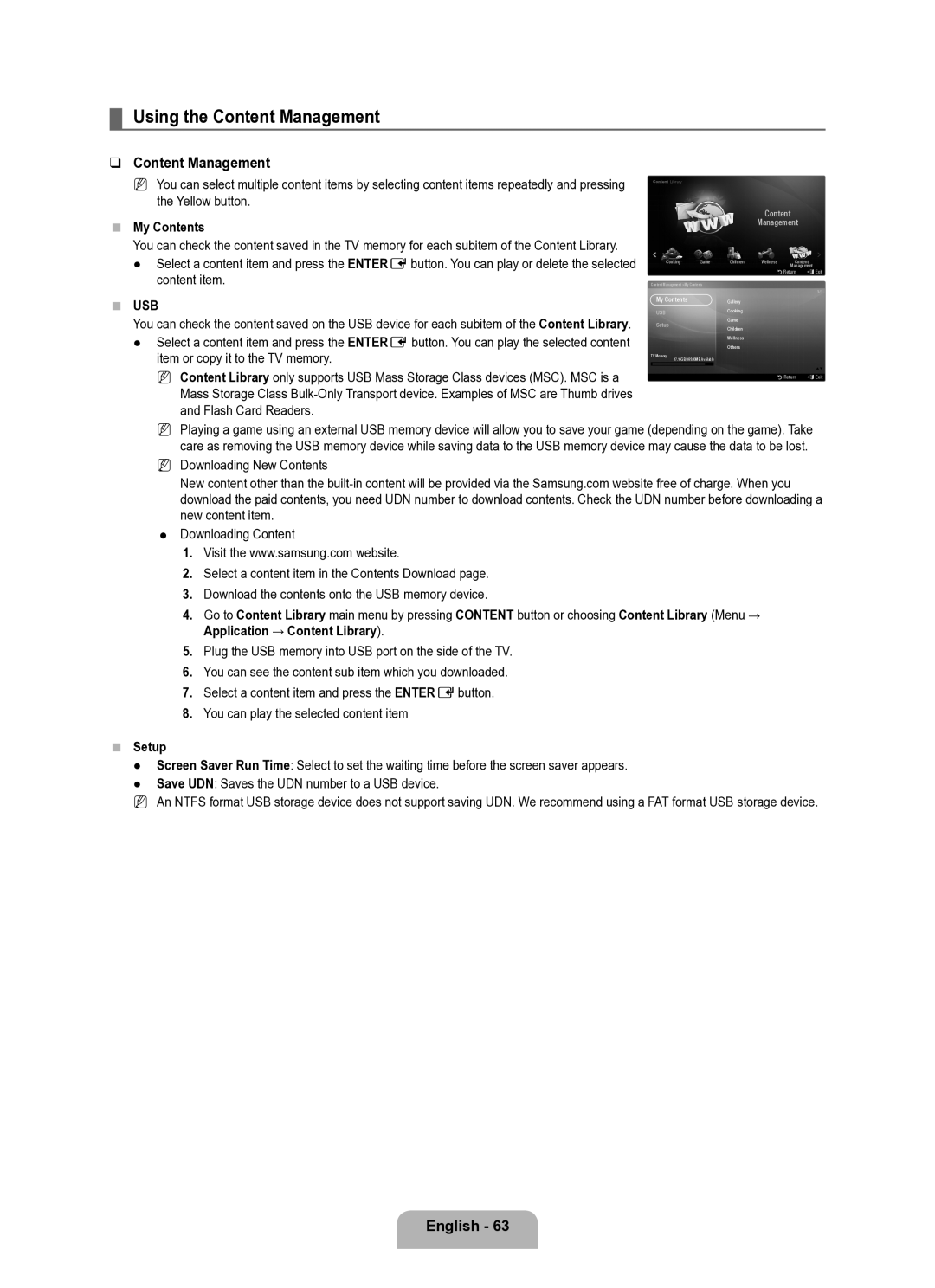Contact Samsung Worldwide
Serial No
Digital TV Notice
Precautions When Displaying a Still Image
License
Contents
Speakers
Viewing the Control Panel
Programme CD Cover-Bottom Cleaning Cloth
Accessories
M4 X L10 Warranty Card / Safety Guide Stand Screw X
Not available in all locations
Kensington Lock
Viewing the Connection Panel
LAN
ANT
EXT
EXT RGB
AV in Video / L-AUDIO-R
Component
Digital Audio OUT Optical
Connector for service only
@ Common Interface Slot
# EX-LINK
English �
Viewing the Remote Control
Numeric Buttons Press to change the channel
Teletext Functions
Installing Batteries in the Remote Control
Mini Remote Control
Normal Remote Control
Mini Remote Control
Viewing the menus
Placing Your Television in Standby Mode
Operation the OSD On Screen Display
Exit
If you want to reset this feature
Plug & Play Feature
Channel Menu
Channel
Country
Auto Store
Channel Mode
Default Guide → Full Guide / Mini Guide
Cable Search Option depending on the country
Full Guide / Mini Guide
Then
Using the Full / Mini Guide
Fine Tune
Managing Channels
Channel List Option Menu in Programmed
Picture
Configuring the Picture Menu
Mode
Natural
Advanced Settings
Picture Options
Blue Only Mode → Off / On
Picture Reset → Reset Picture Mode / Cancel
Film Mode → Off / Auto1 / Auto2
PIP → Off / On
Viewing Picture-in-Picture
Size → Õ/ Ã/ À/ Œ
Position → Ã/ / -/ œ
Setting Up Your PC Software Based on Windows XP
Using Your TV as a Computer PC Display
Display Modes
Sub and HDMI/DVI Input
Screen
Setting up the TV with your PC
Auto Adjustment
Sound
Configuring the Sound Menu
Sound Reset → Reset All / Reset Sound Mode / Cancel
Selecting the Sound Mode
Speaker Select
Sound Select → Main / Sub
Configuring the Setup Menu
Setup
Parental Lock → Parental Rating
Digital Text → Disable / Enable UK only
Subtitle
Teletext Language
Setting the Time
Timer 1 / Timer 2 / Timer
Network Connection Cable
Network Connection
You can connect the LAN via a Sharer Router
LAN Connection for a Dhcp Environment
LAN Connection for Static IP Environment
Network Connection Wireless
Network Setup
Setting the Network
Cable Network Setup-Auto
Cable Network Setup-Manual
When unable to connect to an APAccess Point
Connecting WPS Wi-Fi Protected Setup
Wireless Network Setup
Select a network
How to connect an existing Ad-hoc device
How to connect to new Ad-hoc
Wireless Network Setup-Auto
Wireless Network Setup-Manual
Support Menu
Input / Support
Input Menu
Software Upgrade
Using the Remote Control Buttons in the Product Guide Menu
Self Diagnosis
Entere
Alternative Software Backup
Standby Mode Upgrade
HD Connection Guide
Contact Samsung
Using the Remote Control Button in Media Play Menu
Connecting a USB Device
Exit Media Play mode
∂ /∑
Entering the Media Play USB & Dlna Menu
Media Play Function
Removing a USB Memory Device Safely
Screen Display
Basic View
Sorting the Photo List
Timeline
Folder
Photo List Option Menu
Viewing a Slide Show
Viewing a Photo or Slide Show
Playing current group
To perform a Slide Show with only the selected files
Slide Show Option Menu
Sorting the Music List
Picture Setting / Sound Setting
Title
Artist
You can change the mood information of music files
Change Group When the Sort key is Mood
Music List Option Menu
Playing a music file
Playing Music
Playing the music group
Playing the selected music files
Sorting the Movie List
Music Play Option Menu Repeat Mode → On / Off
Music Play option Menu
Playing a movie file
Movie List Option Menu
Playing a Movie File
Others ts
Supported Subtitle Formats
Mpeg ps
Movie Play Option Menu
Caption Setting
Using the Setup Menu
Network Connection Diagram-Wireless
Setting the Dlna Network
Network Connection Diagram-Cable
Install the application
Installing the Dlna Application
System Requirements
Supported Formats
Programme Screen Layout
Using the Dlna Application
File
Property
Applying the Current Settings
Cancelling a Shared Folder
Share
Sharing a Folder
Using the Dlna Menu
Using the Dlna Function
Server
Help
What is Anynet+?
Connecting Anynet+ Devices
ANYNET+
To connect to a TV
Switching between Anynet+ Devices
Setting Up Anynet+
Setup
Anynet+ Menu
Recording
TV Remote Control Buttons Available in Anynet+ Mode
Listening through a Receiver Home Theatre
Device Type Operating Status Available Buttons
HDMI-CEC is set to On in the Anynet+ Setup menu
Troubleshooting for Anynet+
Problem Possible Solution
Using the Content Library Menu
Using the Content Library
Using the Remote Control Button in Content Library Menu
Mute
Using the TV memory Contents
Content Management
Using the Content Management
My Contents
Setup
Connecting to a Wi-Fi Ad-hoc network
Connecting to the Home Network Centre
Connecting through a Wired / Wireless IP sharer
Home Network Centre
Media
Setting Up the Home Network Centre
Message
Call Arrival Alarm
Using the Message Function
Schedule Alarm
Message View
\Media play control buttons
Using the Media Function
Recommendations
Teletext Feature
Teletext pages are organized according to six categories
Installing the Stand
Part
Selected page number
Installing the Wall Mount Kit
Disconnecting the Stand
Preparing before installing Wall-Mount
Anti-Theft Kensington Lock
Wall-Mount Type
Assembling the Cables
Stand Type
When installing the product with a stand
Securing the Installation Space
When installing the product with a wall-mount
Securing the TV to the Wall
Troubleshooting Before Contacting Service Personnel
Specifications
Terms and Conditions
Version 3, 29 June
Preamble
Conveying Verbatim Copies
Conveying Non-Source Forms
Page
Page
Revised Versions of this License
How to Apply These Terms to Your New Programs
Limitation of Liability
Interpretation of Sections 15
GNU Lesser General Public License Lgpl
Conveying Verbatim Copies
Conveying Non-Source Forms
Page
Page
END of Terms and Conditions
Original SSLeay License
OpenSSL License
Factories name and address
Declaration of Conformity
Примечание относительно цифрового телевещания
Лицензия
Настоящее время они не работают
Цифрового кабельного вещания DVB-C
Русский �
Символ
Громкоговорители
Панель управления
Крышка нижняя Ткань для очистки
Принадлежности
M4 X L10
Винты для подставки X
Подключение к антенне или системе кабельного телевидения
Соединительная панель
Замок Kensington
Audio PC/DVI Audio
Вход
Аудио Л/П
Разъем используется только для техобслуживания
@ Common Interface
Вверх / Вниз / Влево Вправо / Entere
Пульт дистанционного управления
Цифровые Кнопки
Установка батарей в пульт дистанционного управления
Мини-пульт дистанционного управления
Обычный пульт дистанционного управления
Мини-пульт дистанционного управления
Перевод телевизора в режим ожидания
Просмотр меню
Использование экранного дисплея
Menu
Сброс настроек этой функции
Функция Plug & Play
Русский
‘0-0-0-0’
Страна
Меню Канал
Автонастройка
Ручная настройка
Полн. руков. / Мини гид
Кабельные параметры поиска в зависимости от страны
Гид по умолч. → Полн. руков. / Мини гид
Список каналов
Использование полного руководства / мини-руководства
Точная настройка
Требуемая операция Необходимые действия
Несколько раз нажмите красную кнопку
Управление каналами
Меню параметров списка каналов в меню Запрограммированный
Подсветка / Контраст / Яркость / Четкость / Цвет / ТонЗ/К
Настройка меню изображений
Режим
Дополнительные параметры
Размер
Параметры изображения
Режим экрана → 169 / Ш/экр.увл / Увел
Цифр. ш/под → Выкл. / Низкий / Средний / Высокий / Авто
Только синий экран → Выкл. / Вкл
Сброс настроек изображения → Сброс реж. изобр. / Отмена
Режим фильм → Выкл. / Авто1 / Авто2
PIP → Выкл. / Вкл
Просмотр изображений в режиме изображения в изображении
Размер → Õ/Ã/À/Œ
Позиция → Ã/-/-/œ
Режимы экрана
Использование телевизора в качестве экрана компьютера
Вход D-Sub и HDMI/DVI
640 x
Экран
Настройка подключения телевизора к компьютеру
Автоподстройка
Настройка меню звука
Выбрать громкогов
Выбор режима звука
Выбор звука → Осн. / Доп
Тип звука Двойной 1/2 По умолчанию
Меню настройки
Настройка
Субтитры
Родит. блокировка → Родит. ограничения
Язык телетекста
Предпочтение
Установка времени
Источн. → ТВ / USB / Память ТВ
Таймер 1 / Таймер 2 / Таймер
Антенна когда для параметра Источн. установлено значение TB
Канал когда для параметра Источн. установлено значение TB
Соединение кабеля LAN в среде Dhcp
Сетевое соединение
Сетевое соединение кабельное
Соединение кабеля LAN в среде статического IP-адреса
Сетевое соединение беспроводное
Тип сети
Настройка сети
Настройка сети
Настройка кабельной сети-Авто
Если не удается подключиться к точке доступа
Подключение WPS Wi-Fi Protected Setup
Выбор сети
Можно выбрать PBC, PIN, Ключ безоп
Подключение к существующему устройству одноранговой сети
Подключение к новой одноранговой сети
Настройка беспроводной сети-Авто
Настройка беспроводной сети-Ручной
Меню Поддержка
Входной СИГНАЛ/ПОДДЕРЖКА
Меню Вход
Обновл. ПО
Самодиагностика
Обращение в Samsung
Руководство по соединению c ТВЧ
По каналу
Обновление в реж. ожидан
Выбрать пункт Media Play USB & Dlna
Подключение устройства USB
Вход в меню Media Play USB & Dlna
Функция Media Play
Безопасное отключение запоминающего устройства USB
Отображение на экране
Основной вид
Сортировка списка фотографий
Временная шкала
Папка
Меню параметров списка фотографий
Просмотр слайд-шоу
Просмотр фотографии или слайд-шоу
Воспроизведение текущей группы
Показ слайд-шоу, состоящего только из выбранных файлов
Меню параметров слайд-шоу
Настройка изображения / Настройка звука
Сортировка списка музыкальных файлов
Имя
Артист
Меню параметров списка музыки
Воспроизведение музыкального файла
Воспроизведение музыки
Воспроизведение музыкальной группы
Воспроизведение выбранных музыкальных файлов
Сортировка списка видео
Меню параметров воспроизведения музыки
Повторное воспроизведение музыкальных файлов
Отображение сведений о музыкальном файле
Воспроизведение видеофайла
Меню параметров списка видео
Воспроизведение видеофайла
Помощью кнопки выберите раздел списка файлов
Поддерживаемые форматы видео
Поддерживаемые форматы субтитров
Контейнер Видеодекодер Аудиокодек
Divx 3,11
Воспроизведение видеогруппы
Меню параметров воспроизведения видео
Воспроизведение выбранных видеофайлов
Непрерывное воспроизведение видео Resume Play
Настройка субтитров
Использование меню Установка
Схема сетевого соединения кабельное
Настройка сети Dlna
Схема сетевого соединения беспроводное
Samsung PC Share Manager, к внешнему модему
Системные требования
Установка приложения Dlna
Поддерживаемые форматы
Установка приложения
Структура экрана программы
Использование приложения Dlna
Файл
Свойство
Общ доступ
Сервер
Использование функций Dlna
Справка
Использование меню Dlna
Что такое Anynet+?
Подключение устройств Anynet+
Подключение к телевизору
Подключение к домашнему кинотеатру
Установка
Настройка Anynet+
Меню Anynet+
HDMI-CEC
Тип устройства Рабочее состояние Доступные кнопки
Запись
Прослушивание через ресивер домашний кинотеатр
Функций Media Play, Plug & Play и т.д
Поиск и устранение неисправностей Anynet+
Неисправность Способ устранения
Использование меню Content Library
Использование Content Library
Использование содержимого, сохраненного в памяти телевизора
Использование меню Управление содержимым
Mеню → Приложение → Content Library
Управление содержимым
Мое содержимое
Центр домашней сети
Подключение к одноранговой сети Wi-Fi
Подключение к службе Центр домашней сети
Службе Центр домашней сети
Мультим
Настройка службы Центр домашней сети
Сообщ
Вид сообщения
Использование функции сообщений
Сигнал о входящем вызове
Сигнал о запланированном деле
\Кнопки управления воспроизведением мультимедиа
Использование функции Media
4размер
Рекомендации
Функция телетекста
Часть
Установка подставки
Номер выбранной страницы
Номер текущей страницы или результаты поиска Дата и время
Замок Kensington для защиты от краж
Отсоединение подставки
Тип подставки
Компоновка кабелей
Крепление телевизора на стене
Выбор пространства для установки
Установка на подставку
Настенное крепление устройства
Изображение
Отсутствует звук или
Звук отсутствует
Экран остается черным, а
Характеристики
Эта страница намеренно Оставлена пустой
Запобіжні заходи під час відтворення нерухомого зображення
Ліцензія
Примітка щодо цифрового мовлення
Українська �
Позначення
Гучномовці
Огляд панелі керування
Приладдя
Використовується для підключення антени чи кабелю
Замок Кенсінгтон
Hdmi in 1DVI
Вхідний
Роз’єм лише для обслуговування
Вставте модуль стандартного інтерфейсу у гніздо
Кнопки З Цифрами
Огляд пульта дистанційного керування
Кольорові Кнопки
Вгору / Вниз / Ліворуч Праворуч / Entere
Встановлення батарей у пульт дистанційного керування
Міні-пульт дистанційного керування
Звичайний пульт дистанційного керування
Міні-пульт дистанційного керування
Робота екранного меню відображення на екрані
Перегляд меню
Переведення телевізора в режим очікування
Як скинути параметри цієї функції
Функція Plug & Play
Українська
Режим Домашний
Меню налаштування каналів
Каналами
Режим поиска → Полная / Сеть / Быстрый N Быстрый
Остановить автонастройку?
Режим каналов
Параметр поиска кабеля залежно від країни
Режими каналів
Канали будуть перемикатися у межах списку вибраних каналів
Натискайте червону кнопку
Користування коротким і повним довідником
Щоб Потрібно…
Відображає усі наявні канали
Управління каналами
Відображає всі вибрані канали
Відображає всі поточні збережені програми
Изменить название канала лише аналогові канали
Просмотр таймера
Изменение номера канала лише цифрові канали
Сортировка лише аналогові канали
Налаштування меню зображення
Зображенням
Зображення оптимальної якості за звичайних умов
Зображення для перегляду фільмів у темному приміщенні
XvYCC → Выкл. / Вкл
Автоконтраст → Выкл / Низкий / Средний / Высокий
Цвет. интревал
Пристрою, підключеного до телевізора
Оттенок → Хол. / Норм. / Теплый1 / Теплый2 / Теплый3
Разм
Залишкові зображення
Motion Plus значення Выкл
Разм. → Õ/ Ã/ À/ Œ
Режим перегляду зображення в зображенні ЗВЗ
Позиция → Ã/ / -/ œ
PIP
Вхідний сигнал D-Sub та HDMI/DVI
Використання телевізора як монітора для компютера
Режими відображення
Налаштування телевізора для роботи з ПК
Налаштування меню звуку
Звуком
Увімкнення або вимкнення функції звукового опису
Регулювання гучності звукового опису
Выбранный громкоговоритель
Вибір режиму звуку
Сброс звука → Сброс.все / Сброс реж. звука / Отмена
Вибравши пункт Инструменты → PIP → Выбор звука
Параметри меню налаштування
Код до 0-0-0-0 Power Bимк. → Mute → 8 → 2 → 4 → Power Yвімк
Тип сети / Настройка сети
Можна вибрати мову меню
Що встановлюються в меню Preference
Увімкнення або вимкнення субтитрів
Вибравши в меню пункт Инструменты → Экон. энергии
Налаштування часу
Антенна коли для пункту Источн. встановлено значення TB
Дозволяє виконати налаштування рівня гучності
Дозволяє вибрати режим аналогового або цифрового мовлення
Канал коли для пункту Источн. встановлено значення ТВ
Підєднання до локальної мережі в середовищі Dhcp
Підєднання до мережі
Підєднання до мережі дротове
Мережі на стіні
Підєднання до мережі бездротове
Виберіть пункт Настройка кабельной сети
Налаштування мережі
Автоматично
Підєднання WPS Wi-Fi Protected Setup
Як підєднатись до існуючого пристрою Одноранговая Одноранг
Як підєднатись до нової мережі Одноранговая Одноранг
Одноранг
Виберіть пункт Настройка беспроводной сети
Меню вхідного сигналу
Medi@2.0 Content Library Flash USB2.0 Movie
Меню підтримки
Режим изображения
Информ. о сигнале лише для цифрових каналів
Дія
Альтернативное ПО
Руководство по соединению ВЧ
Альтернативное ПО резервна копія
Вибрати Media Play USB & Dlna
Підєднання пристрою USB
Вхід у меню Media Play USB & Dlna
Функція Media Play
Безпечне виймання запамятовуючого пристрою USB
Відображення на екрані
Фотографії у списку можна відсортувати за певним стандартом
Сортування списку фотографій
Дата
Изм. группу якщо вибрано стандарт сортування Цвет
Меню параметрів перегляду списку фотографій
Отменить все якщо вибрано щонайменше один файл
Пристрій можна безпечно вийняти з телевізора
Відображення файлів із поточної групи
Перегляд фотографій або показу слайдів
Показ слайдів
Поворот
Меню параметрів режиму показу слайдів
Можна увімкнути або зупинити показ слайдів
Фоновая музыка → Выкл. / Вкл
Название
Сортування списку музичних файлів
Можна вибрати налаштування для зображення і звуку
Відображається інформація про фотографію
Можна змінити інформацію про настрій музичного файлу
Меню параметрів відтворення музичних файлів
Изм. группу якщо вибрано стандарт сортування Настр
Відтворення музичного файлу
Відтворення музики
Відтворення групи музичних файлів
Відтворення вибраних музичних файлів
Сортування списку відеофайлів
Меню параметрів відтворення музики
Музичні файли можна відтворювати повторно
Можна налаштувати зображення і звук
Відтворення відеофайлів
Меню параметрів відтворення відеофайлів
Відтворення відеофайлів
Натисніть кнопку , щоб вибрати розділ вибору списку файлів
Файл Відеодекодер Аудіокодек
Формати субтитрів, що підтримуються
Підтримувані формати відеофайлів
Відтворення групи відеофайлів
Меню параметрів відтворення відео
Відтворення вибраних відеофайлів
Тривале відтворення відео відновлення відтворення
Використання меню налаштування
Схема під’єднання до мережі дротове з’єднання
Налаштування мережі Dlna
Схема під’єднання до мережі бездротове з’єднання
Змінити. наприклад, IP-адреса
Вимоги до системи
Встановлення програми Dlna
Формати, які підтримуються
Встановлення програми
Схема екрана програми
Використання програми Dlna
Скасування режиму Shared Folder
Спільний доступ до папки Folder
Застосування поточних налаштувань
Changed State
Налаштування повноважень доступу
Використання функції Dlna
Використання меню Dlna
Під’єднання пристроїв Anynet+
ПРО ANYNET+
Що таке Anynet+?
Під’єднання до телевізора
Настройка
Налаштування режиму Anynet+
Перемикання між пристроями Anynet+
Прослуховування звуку через приймач домашній кінотеатр
Запис
Кнопки пульта ДК телевізора, доступні у режимі Anynet+
Тип пристрою Робочий стан Доступні кнопки
Media Play, Plug & Play тощо
Усунення несправностей у режимі Anynet+
Проблема Можливе вирішення
Використання меню Content Library
Використання Content Library
Зявиться головне меню Content Library
Library
Другое
Використання вмісту в памяті телевізора
Настройка
Використання функції управління вмісту
Про налаштування Центр домашней сети
Підєднання до мережі Wi-Fi Ad-hoc
Підєднання до мережі Центр домашней сети
Дає дозвіл для мобільного телефону
Налаштування мережі Центр домашней сети
Блокує мобільний телефон
Дозволяє видалити мобільний телефон зі списку
Перегляд повідомлення
Використання функції опрацювання повідомлень
Сповіщення про вхідний виклик
Сповіщення про графік
Кнопки керування відтворенням мультимедійного вмісту
Використання функції управління мультимедійним вмістом
Функція телетексту
Рекомендації
Частина
Встановлення підставки
Номер вибраної сторінки
Номер поточної сторінки або результати пошуку Дата і час
Підготовка перед встановленням настінного кріплення
Відєднання підставки
Замок Кенсінгтон для захисту від крадіжок
Тип підставки
Підєднання кабелів
Кріплення телевізора на настінному кронштейні
Забезпечення безпеки у місці встановлення
Разі встановлення виробу з підставкою
Вказівки щодо запобігання падінню телевізора
Зображення нормальне, але
Немає звуку або зображення
Звуку немає
Екран темний, індикатор
Технічні характеристики
Цю сторінку навмисно залишено порожньою
Korrekte Entsorgung von Altgeräten Elektroschrott
Svenska
Správná likvidace výrobku Elektrický a elektronický odpad
Eesti
Correct disposal of batteries in this product
KKorrekt bortskaffelse af batterierne i dette produkt
Správná likvidace baterií v tomto výrobku