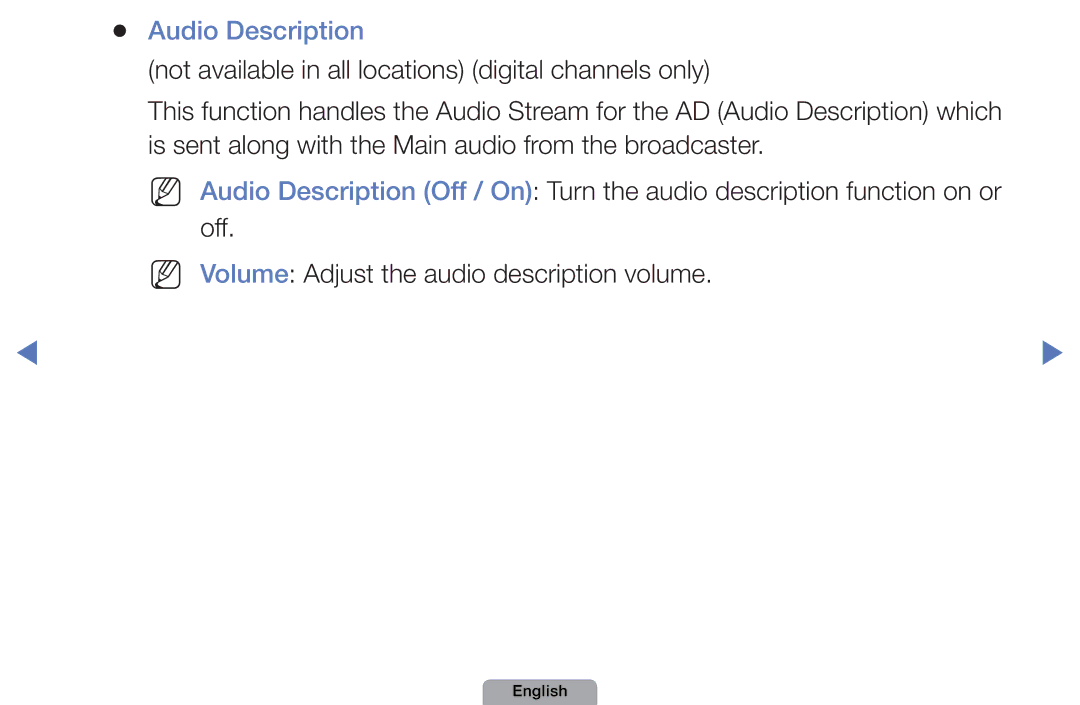Manual
Contents
Currently selected channel, press the Enter E button
Using the Info button Now & Next guide
Current channel
Guide
Using Channel menu Watch TV
OOMENUm → Support → Contents Home → Entere
Using Guide
Hours
Select Cancel Schedules
Red Sche.Mgr Moves to the reserved programmes in Sche.Mgr
Watch / Schedule
Schedule Manager
Start Time
Schedule List, and select the Edit or Cancel Schedules
Channel List
All
English
Channel Status Display Icons
Programme View button
Schedules
Channel Manager
Channel Manager
Favourites 1 -5 Shows
Air or Cable
Channel Status Display Icons
Channel Manager Option Menu t
Favourites
NN Note
Channel Number function
English
Retuning Channels
Antenna Air / Cable t
Analogue Channel Change the country for analogue channels
Country
Depending on the country
Appears
Auto Tuning
Auto Tuning
Air / Cable Select the antenna source to memorise
English
Cable Search Option
Scans for a channel manually and stores in the TV
Manual Tuning
When selecting Antenna → Air Channel, Frequency, Bandwidth
Aerial channel mode / S cable channel mode These two modes
Edit Channel Number Disable / Enable
Fine Tune
NN NN
Transfer Channel List
OOMENUm → Picture → Picture Mode → Entere
Changing the Preset Picture Mode
Picture Mode
Standard
Adjusting Picture Settings
OOMENUm → Picture → Samsung MagicAngle → Entere
To the TV
OOMENUm → Picture → Backlight → Entere
Contrast, Brightness and Sharpness
Screen Adjustment
Sets the picture to basic 43 mode
Smart View1 Smart View2
NN Note
Screen Size 169 / Wide Zoom / Zoom / 43 Available only when
Country requires different picture size
PC Screen Adjustment
NN It is available in PC mode
Auto Adjustment t
OOMENUm → Picture → Auto Adjustment → Entere
Box
Changing the Picture Options
Advanced Settings
OOMENUm → Picture → Advanced Settings → Entere
White Balance
English
For LED 5 series 32-46 inches
Colour Tone Cool / Standard
Picture Options
OOMENUm → Picture → Picture Options → Entere
Warm1 / Warm2
Noise to provide improved picture quality
Auto2 in Film Mode
Reset Picture OK / Cancel
Resets your current picture mode to its default settings
OOMENUm → Sound → Sound Mode → Entere
Changing the Preset Sound Mode
Sound Mode t
OOMENUm → Sound → Sound Effect → Entere
Sound Systems, Etc
Sound Effect
SRS TruSurround HD Off / On
Equalizer
Standard sound mode only
SRS TruDialog Off / On
Audio Format
Broadcast Audio Options
Audio Language
Audio Description
Additional Settings
Source
As an AV receiver 0ms ~ 250ms
Either -20dB or -31dB
Either -10dB or -20dB
Speaker Select External Speaker / TV Speaker
Speaker Settings
NN If there is no video signal, both speakers will be mute
Auto Volume Off / Normal / Night
Reset Sound OK / Cancel
Reset all sound settings to the factory defaults
Selecting the Sound Mode
Oodual I-II → Entere
AllShare Settings
Setting the Network
Network Settings
Network Status
Connecting to a Wired Network
You can attach your TV to your LAN using cable in three ways
Modem Port on the Wall
LAN Port on the Wall
English
Network Setup Auto
Done
IP Settings
Network Setup Manual
Are displayed
Set IP Mode to Manual
IP Settings
English
TV Side Panel
NN Note
Failure
Not work with the TV
English
One Foot Connection
Ad hoc
English
English
Will have to enter the Pass Phrase during the setup process
Select the Wirelessgeneral
If the wireless router has security
Network Setup Manual
Set IP Mode to Manual
Network setting values it needs
Connects to your network
Network Setup One Foot Connection
Appears, and network setting is done
Network Setup Ad-Hoc
English
Your ID or password when connecting to the Internet
OOMENUm → System → Time → Entere
Setting the Time
Time
Manual Set the current time manually
Not be correct. In this case, set the time manually
Using the Sleep Timer
OOMENUm → System → Time → Sleep Timer → Entere
Setting the On / Off Timer
Setup Select Off, Once, Everyday, Mon~Fri, Mon~Sat
English
On Timer function may not work with USB devices with
Each USB you use is assigned its own folder. When using
Card reader when using On Timer
Built-in battery, MP3 players, or PMPs made by some
Off Timer
Security
NN Only available when the Input source is set to TV
Locking Programme
OOMENUm → System → Security → Entere
English
PIP t
Picture-in-Picture does not function in the same mode
Picture In Picture PIP
OOMENUm → System → PIP → Entere
PIP settings
PIP Off / On Activate or deactivate the PIP function
OOMENUm → System → Eco Solution → Entere
Economical Solutions
Eco Solution
No-Signal Power Off Off / 15 min / 30 min / 60 min
Broadcast
Other Features
Language
English
Subtitle
Subtitle Off / On Switches subtitles on or off
Impaired mode is selected
Subtitle Language Sets the subtitle language
Digital Text Disable / Enable
Auto Protection Time
General
NN If you select User Input, you can make TV name manually
Anynet+HDMI-CEC
DivX Video On Demand
Common Interface
Arrow
Network Remote Control for LED 5 series 32-46 inches
OOMENUm → Support → e-Manual → Entere
Support Menu
Manual
Self Diagnosis
Sound menu
English
NN Software is represented as Year/ Month/DayVersion
Software Upgrade
Current Version-the software already installed in the TV
TV Side Panel
Upgrade the software using the Internet
By Online
English
Contact Samsung
Contents Home
You can enjoy useful and various contents
Using the My Downloads
Connecting a USB Device
English
USB HDD is not supported
Connect a USB HDD to the dedicated port, USB 1 HDD port
May not be supported
English
PC, format the device and check the connection
123.456.789
DivX DRM, Multi-audio, embedded caption does not supported
English
Screen Display
Videos
Playing time
Html
Supported Video Formats
Mbps
ASF
HE-AAC
1920 x 24/25/30 Mpg
Other Restrictions
Video may not be played smoothly
XVID, MPEG4 SP, ASP
Music
NN The check box appears to the left of the selected files
All
Photos
My Downloads Additional Functions
Repeat Mode
Subtitle Language
Start Slide Show
Setting
What is Anynet+? t
On your TV and the Digital Audio Input on the Home Theatre
To 3 devices of the same type
Device List
Ootoolst → Anynet+ HDMI-CEC → Entere
View TV
Menu
Receiver
OOMENUm → System → Anynet+ HDMI-CEC → Entere
Setting Up Anynet+
Anynet+ HDMI-CEC
CEC must be set to On
Switching between Anynet+ Devices
Listening through a Receiver
NN Note
Troubleshooting for Anynet+
Problem Possible Solution Anynet+ does not work
On again
Initial setup, etc
Channels, operating My Downloads or Plug & Play
On in the System menu
Connecting to Anynet+
English
Problem Possible Solution TV sound is not
Output through Receiver
About AllShare for LED 5 series 32-46 inches
Setting Up AllShare
DMC
Media
Off in the AllShare Settings
Device’s user’s guide
Analogue Channel Teletext Feature
Broadcasting screen. Press it one more time to exit teletext
English
English
English
Anti-theft Kensington Lock
Model
Manual supplied with the locking device
Locking device has to be purchased separately
Connections Common Interface Slot
NN Please find the two holes on the rear
English
Screen will be distorted or will not be seen
Your TV is properly displaying test image. go to Menu
Troubleshooting
Issues Solutions and Explanations Picture Quality
Support Self Diagnosis Picture Test If the test image
Issues Solutions and Explanations TV image does
Signal
Problems or a blank screen
Adjust Energy Saving option in the TV menu. go to
Issues Solutions and Explanations There is poor colour
Mode / Colour / Brightness / Sharpness
Menu System Eco Solution Energy Saving
Support Self Diagnosis Sound Test
But there is no sound Sound menu
Issues Solutions and Explanations Picture is good
Set the Speaker Select option to TV Speaker
Issues Solutions and Explanations Speakers
Wall outlet and the TV
Settings
TV will turn off after 10 ~ 15 minutes if there is no Signal
TV input. For example, if an external device’s output
Issues Solutions and Explanations RFCable/Antenna Connection
Set your PC’s output resolution so it matches
Issues Solutions and Explanations PC Connection
Mode Not
Resolutions supported by the TV
If you have latest SW version, SW upgrade will not Proceed
Issues Solutions and Explanations Network Connection
Try Network Settings in Network menu
Away
TV to full screen Remote control
Does not work Right direction
Information is
Turn the TV on or off Samsung TV code Or adjust the volume
External device’s output resolution accordingly Appears
An Antenna / RF / Coax connection Unavailable in the Self
Issues Solutions and Explanations TV is tilted to the right
This is part of the product’s design and is not a defect
Installed into the common interface slot
Issues Solutions and Explanations You turned the TV off
Scramble signal
Or Weak Signal/No
Licence
English
English