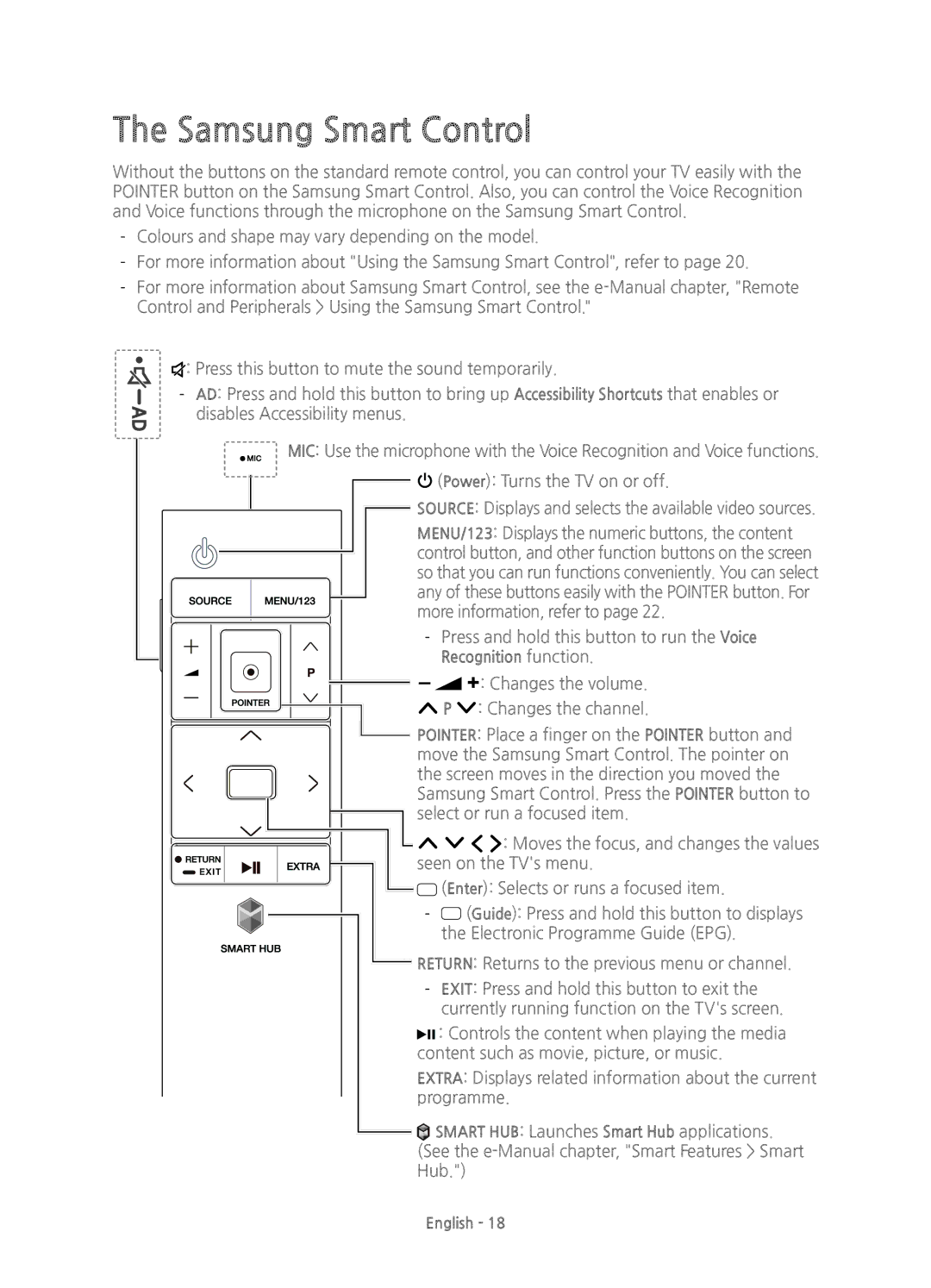The Samsung Smart Control
Without the buttons on the standard remote control, you can control your TV easily with the POINTER button on the Samsung Smart Control. Also, you can control the Voice Recognition and Voice functions through the microphone on the Samsung Smart Control.
![]() : Press this button to mute the sound temporarily.
: Press this button to mute the sound temporarily.
MIC: Use the microphone with the Voice Recognition and Voice functions.
![]()
![]() (Power): Turns the TV on or off.
(Power): Turns the TV on or off.
![]() SOURCE: Displays and selects the available video sources.
SOURCE: Displays and selects the available video sources.
MENU/123: Displays the numeric buttons, the content control button, and other function buttons on the screen so that you can run functions conveniently. You can select any of these buttons easily with the POINTER button. For more information, refer to page 22.
![]() Y: Changes the volume.
Y: Changes the volume.
<P >: Changes the channel.
POINTER: Place a finger on the POINTER button and move the Samsung Smart Control. The pointer on the screen moves in the direction you moved the Samsung Smart Control. Press the POINTER button to select or run a focused item.
![]() < > ¡ £: Moves the focus, and changes the values seen on the TV's menu.
< > ¡ £: Moves the focus, and changes the values seen on the TV's menu.
![]()
![]() (Enter): Selects or runs a focused item.
(Enter): Selects or runs a focused item.
![]() (Guide): Press and hold this button to displays the Electronic Programme Guide (EPG).
(Guide): Press and hold this button to displays the Electronic Programme Guide (EPG).
![]() RETURN: Returns to the previous menu or channel.
RETURN: Returns to the previous menu or channel.
![]()
![]() : Controls the content when playing the media content such as movie, picture, or music.
: Controls the content when playing the media content such as movie, picture, or music.
EXTRA: Displays related information about the current programme.
![]()
![]() SMART HUB: Launches Smart Hub applications. (See the
SMART HUB: Launches Smart Hub applications. (See the
English - 18