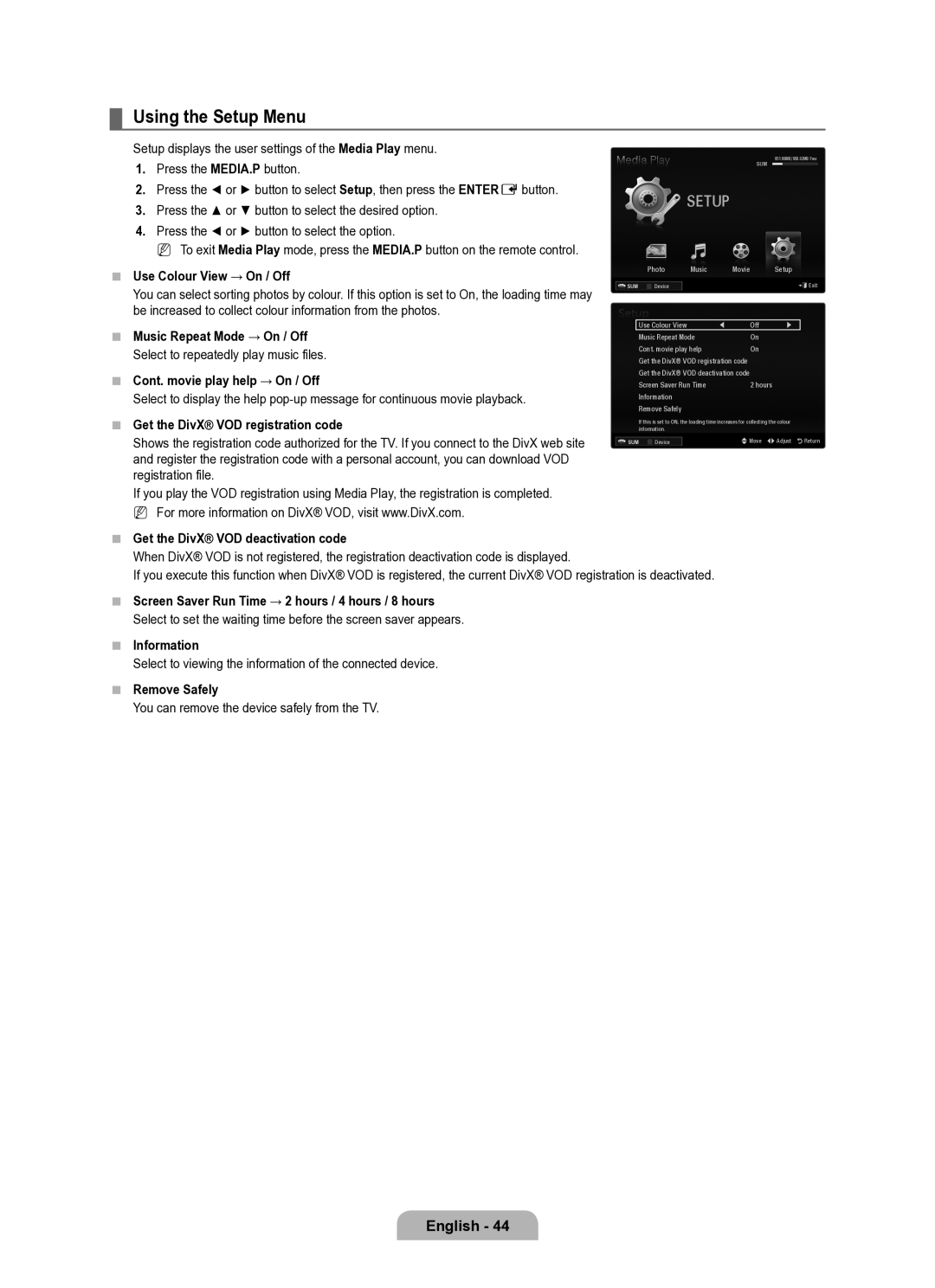¦Using the Setup Menu
Setup displays the user settings of the Media Play menu.
1.Press the MEDIA.P button.
2.Press the ◄ or ► button to select Setup, then press the ENTEREbutton.
3.Press the ▲ or ▼ button to select the desired option.
4.Press the ◄ or ► button to select the option.
N To exit Media Play mode, press the MEDIA.P button on the remote control.
■Use Colour View → On / Off
You can select sorting photos by colour. If this option is set to On, the loading time may be increased to collect colour information from the photos.
■Music Repeat Mode → On / Off
Select to repeatedly play music files.
■Cont. movie play help → On / Off
Select to display the help
■Get the DivX® VOD registration code
Shows the registration code authorized for the TV. If you connect to the DivX web site and register the registration code with a personal account, you can download VOD registration file.
If you play the VOD registration using Media Play, the registration is completed. N For more information on DivX® VOD, visit www.DivX.com.
■Get the DivX® VOD deactivation code
|
|
|
|
| SUM | 851.86MB/993.02MB Free |
|
|
|
|
|
| |
|
|
|
| SETUP |
|
|
|
| Photo | Music | Movie | Setup | |
SUM |
|
| Device |
|
| eExit |
|
|
|
| |||
| Use Colour View | ◀ | Off | ▶ | ||
| Music Repeat Mode | On |
| |||
| Cont. movie play help | On |
| |||
| Get the DivX® VOD registration code |
| ||||
| Get the DivX® VOD deactivation code |
| ||||
| Screen Saver Run Time | 2 hours | ||||
| Information |
|
|
| ||
| Remove Safely |
|
|
| ||
| If this is set to ON, the loading time increases for collecting the colour | |||||
| information. |
|
|
| ||
SUM |
|
| Device |
| UMove | LAdjust RReturn |
When DivX® VOD is not registered, the registration deactivation code is displayed.
If you execute this function when DivX® VOD is registered, the current DivX® VOD registration is deactivated.
■Screen Saver Run Time → 2 hours / 4 hours / 8 hours
Select to set the waiting time before the screen saver appears.
■Information
Select to viewing the information of the connected device.
■Remove Safely
You can remove the device safely from the TV.
English - 44