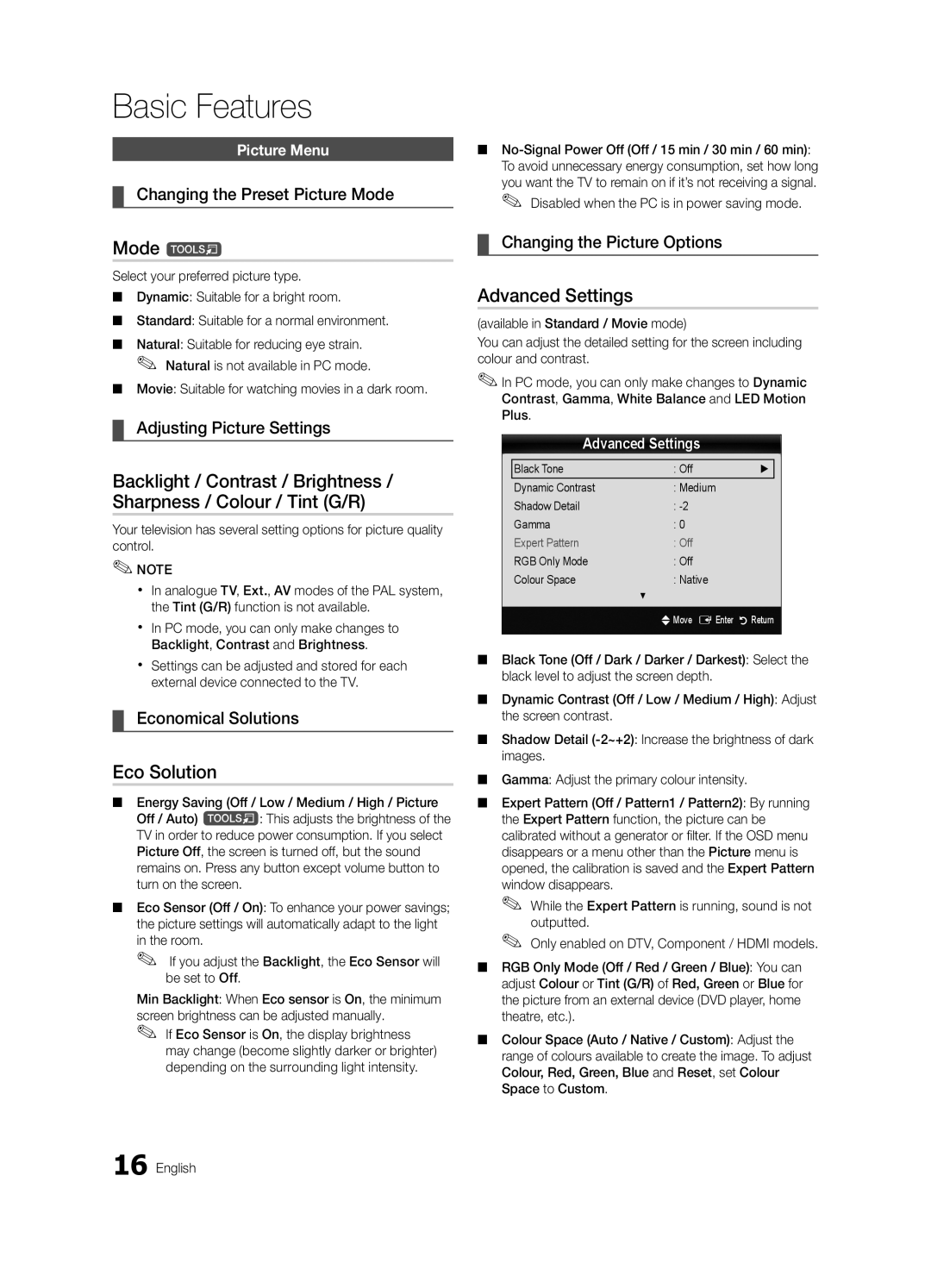Contact Samsung Worldwide
BN68-02590F-03
English
Installation with a wall-mount
10 cm
Contents
Accessories
Yy Cable Tie Yy Holder-Wire 3EA
Getting Started
Yy LAN Adapter Yy Antenna Adapter
Buttons on the remote control
Buttons on the remote control PPower
Standby mode
Viewing the Control Panel
Have direct access to channels
Viewing the Remote Control
Adjusts the volume Opens the OSD
Connecting to an Antenna
Plug & Play Initial Setup
Press the or button, then press the ENTEREbutton
VHF/UHF Antenna
Using an Hdmi or HDMI/DVI cable up to 1080p
Connecting to an AV Device
Connections
VCR
Connecting to an Audio Device
Digital Audio OUT Optical
Edit Name
Source List
Changing the Input Source
Basic Features
How to Navigate Menus
Using the Info button Now & Next guide
Guide
Using Favourite Channels
Channel Manager
Guide Type Samsung / Guide Plus+
My Channels
Channel List
Antenna Air / Cable
Country
Auto Store
Cable Search Option
Channel List Transfer
Scheduled
Fine Tune
Eco Solution
Mode t
Advanced Settings
Picture Options
Picture Options
Size Your cable box/satellite receiver
May have its own set of screen
Viewing TV using the 3D function
Available only in Hdmi mode RGB signals
Important Health and Safety Information for 3D Pictures
Digital Noise Filter Off / Low / Medium / High / Auto
03FeaturesBasic English
Displays the images for
60 Hz
Right eye alternately in rows
How to watch the 3D image
Otherwise, you may not be able to enjoy proper 3D effects
Picture Reset OK / Cancel
Auto Adjustment t
Screen
SRS TheaterSound t
Auto Volume Off / Normal / Night
Additional Setting
Sound Reset OK / Cancel
Audio Language
Setting the Time
Using the Sleep Timer
Setting the On / Off Timer
Time
Digital Text Disable / Enable
Security
Language
Subtitle
Wireless Remote Control
Common Interface
PIP t
Self Diagnosis
Software Upgrade
Software Upgrade
HD Connection Guide
Contact Samsung
Advanced Features
Connecting to a PC
Using an HDMI/DVI Cable / a D-sub Cable
Mode
Connecting to a Wired Network
Network Connection
Network Setup Auto
Network Setup Manual
Network Setup
Network Type Wired Network Setup Network Test
Connecting to a Wireless Network
Network Setup Samsung Auto Configuration
Network Setup PBC WPS
Desired location
Avoid interference between the adapter and tuner
Security Key Entered ~9 Number
Delete
Network Setup Ad-Hoc
04Features Advanced English
SWL connect
SWLSamsung Wireless Link
To connect
Connecting to the PC through network
Connecting a USB Device
Media Play
Advanced Features
Sorting standard is different depending on the contents
Recorded TV
Screen Display
File List Section
Advanced Features
Videos
Supported Lossless audio
WMA sampling rate 22050Hz mono is not supported
Music
Photos
Playing the Multiple Files
Media Play Additional Function
Settings
Subtitles are the same file name as the video file Audio
Anynet+
Home Theatre Anynet+
Device TV Rear Panel
Optical Cable
Setting Up Anynet+
Switching between Anynet+ Devices
Recording
Listening through a Receiver
Troubleshooting for Anynet+
Getting Started with Internet@TV
Internet@TV
Setting up Internet@TV
Login
Settings
Sites
Using the Internet@TV service
Samsung Apps
Skype
Welcome to Skype
Setup
Setting Up AllShare
Message / Media / ScreenShare
About AllShare
My Mobile
Analogue Channel Teletext Feature
Other Information
Assembling the Cables
Installing the Wall Mount
Blanking Bracket
Quantity
19~22
23~29
32~37
To Avoid the TV from Falling
Anti-theft Kensington Lock
Securing the TV to the wall
English 05InformationOher
Troubleshooting
Issues Solutions and Explanations
05InformationOher English
Deleting that access the file system of a USB device
Contents
Volume Mode Not Supported message
Setup → ENTEREp
Licence
Guide Plus+ Legal Notice
Specifications
Hdmi
Index
VCR
Uzstādīšana, izmantojot sienas montāžas kronšteinu
Uzstādīšana, izmantojot statīvu
Latviski
Saturs
Apskatiet simbolu
Latviski
Piebilde
Ievads
Papildpiederumi
Vadības paneļa apskats
Tālvadības pults apskats
Bateriju ievietošana bateriju izmērs AAA
Piebilde
Nodrošina tiešu piekļuvi kanāliem
Savienojums ar antenu
Plug & Play Sākotnējā uzstādīšana
Savienojumi
Savienojums ar AV ierīci
Savienojumi
Savienojums ar audio ierīci
Rediģēt nosaukumu
Avotu saraksts
Ieejas avota maiņa
Pamatfunkcijas
Rokasgrāmata
Navigācija izvēlnēs
Pogas Info izmantošana Now & Next rokasgrāmata
Kanālu pārvaldn
Ceļveža veids Samsung / Guide Plus+
Mani kanāli
Izlases kanālu izmantošana
Kanālu saraksts
Antena Antena / Kabelis
Valsts
Autom. saglabāšana
Kabeļa meklēšanas opcija
Kanālu saraksta pārsūt
Ieplānots
Precīza regulēšana
Ekol. risinājums
Režīms t
Paplašinātie iestatījumi
Attēla iespējas
Attēla iespējas
Televizora skatīšanās, izmantojot 3D funkciju
Atiestatīt atiestata pielāgotos iestatījumus
Svarīga Veselības UN Drošības Informācija PAR 3D Attēliem
Brīdinājums
Ja vēlaties pilnībā izjust 3D efektu, lūdzu, vispirms
Augšā un Attēlo vienu attēlu virs otra Apakšā Līniju pēc
Pamatfunkcijas Latviski
Attēlo divus attēlus vienu otram
Kā skatīties 3D attēlus
Atlasiet Labi, pēc tam nospiediet pogu Entere
Vibr. samazināšanas displeja režīms Kad
Pirms 3D funkcijas izmantošanas
Attēla atiestatīšana Labi / Atcelt
Automātiskā regulēšana t
Ekrāns
Stabilizators
Audiovaloda
Audioformāts
Audioapraksts
Auto skaļums Izslēgts / Normāls / Nakts
Ilgums
Laika iestatīšana
Miega taimera izmantošana
Ieslēgšanas/izslēgšanas taimera iestatīšana
Drošība
Valoda
Subtitri
Digitālais teksts Atspējot / Iespējot
Kopējā saskarne
Bezvadu tālvadība
Pašdiagnostika
Attēls attēlā PIP
Programmatūras jaunināšana
HD savienošanas rokasgrāmata
Sazinieties ar Samsung
Programmatūras jaunināšana
Savienojums ar datoru
Papildu funkcijas
Izmantojot HDMI/DVI kabeli / D-sub kabeli
Pievienošana vadu tīklam
Diagrammu
Tīkla savienojums
Tīkla iestatīšana Automātisks
Tīkla iestatīšana Manuāls
Tīkls
Tīkla iestatīšana
Pievienošana bezvadu tīklam
Tīkla iestatīšana Samsung automātiska konfigurācija
Tīkla iestatīšana Pbcwps
Ievad
~9 Skaitlis
Mazie burti
Dzēst
Tīkla iestatīšana Neplān
04funkcijasPapildu Latviski
SWL savienojums
SWL Samsung Wireless Link
Ierīces, lai izveidotu savienojumu
USB ierīces pievienošana
Pievienošana datoram, izmantojot tīklu
Mūzikas un/vai fi lmu failus
Ieslēdziet televizoru
Papildu funkcijas
Ekrāna displejs
Ierakstītā TV
Darbības pogas
Piebilde
Video klipi
Atbalstītie videoformāti
Atbalstītie subtitru formāti
Kadru Bitu
Atbalstīti Audio
Mūzika
Fotoattēli
Vairāku failu atskaņošana
Citas Media Play funkcijas
Iestatījumi
TV aizmugures panelis Optiskais Adapteris
Mājas kinozāle
Hdmi kabelis
Anynet+ iestatīšana
Pārslēgšanās starp Anynet+ ierīcēm
Ierakstīšana
Klausīšanās caur uztvērēju
Anynet+ traucējummeklēšana
Ievads darbā ar Internet@TV
Parāda Samsung ieteicamos
Vadīklas
Sarkana Pieteikt. pieteikties Internet@TV
Internet@TV iestatīšana
Pieteikt
Iestatījumi
Dzēst Izmantojiet, lai dzēstu lietojumprogrammu
Internet@TV pakalpojuma izmantošana
Laipni lūdzam Skype
Xx RAtgriezties atgriezties iepriekšējā izvēlnē
Juridiskais paziņojums Latviski
Uzstādīšana
Ziņojums / Medijs / ScreenShare
Par AllShare
AllShare iestatīšana
AtļautAizliegt
Papildu informācija
Analogā kanāla teleteksta funkcija
Kabeļu nostiprināšana
Sienas montāžas kronšteina uzstādīšana
Sienas montāžas kronšteina komplekta uzstādīšana
Sagatavošanās pirms sienas montāžas kronšteina uzstādīšanas
Kronšteina slēgmehānisms
Daudzums
Grupa
19~22 75 X 23~29 200 X
32~37 200 X Īpaši plāns 40~55 400 X 56~65 600 X
Lai televizors nenokristu
Pretnozagšanas slēdzene Kensington Lock
Televizora piestiprināšana pie sienas
Pēc izvēles
Traucējummeklēšana
Problēmas Risinājumi un skaidrojumi
05informācijaPpildu Latviski
Kļūdu pārbaudes, dzēšanas plānotā ierakstīšana ir atspējota
Ierakstīšanas laiks
Ierakstu, tiks parādīts PIN ievades logs
Televizors neieraksta, kaut arī tam ir
Guide Plus+ juridiskais paziņojums
Specifikācijas
Alfabētiskais rādītājs
Fona mūzika Fotoattēli Frekvence Gaidstāves režīms
Precīza regulēšana
Video formāti Video klipi Latviski 05informācijaPpildu
Montavimo vietos apsaugojimas
Montavimas naudojant stovą
Montavimas naudojant sieninį laikiklį
Lietuvių
Turinys
Patikrinkite ženklą
Lietuvių
Pastaba
Pradžia
Priedai
Yy LAN jungties adapteris
Yy Kompiuterio jungties adapteris
Valdymo skydelio apžvalga
Indikacinė maitinimo lemputė
Reguliuojamas garsumas. Būdai OSD naudokite mygtukus Ykaip
Naudotumėte ir mygtukus savo nuotolinio valdymo pulte
Maitinimo elementų įdėjimas maitinimo elementų dydis AAA
Nuotolinio valdymo pulto apžvalga
Pastaba
Antenos prijungimas
Jungti ir leisti pradinė sąranka
Sujungimai
Sujungimas su kintamos srovės prietaisu
DVD / „Blu-ray DVD diskų Grotuvas
Sujungimas su garso prietaisu
Šaltinių sąrašas
Redaguoti pavadinimą
Įvesties šaltinio keitimas
Naudokite šį mygtuką norėdami pasirinkti
Pagrindinės funkcijos
Vadovas
Naršymas po meniu
Mygtuko „INFO „Now & Next vedlio naudojimas
Kanalų tvarkytuvas
Instrukcijos tipas Samsung / Guide Plus+
Mano kanalai
Mėgstamų kanalų naudojimas
Kanalų sąrašas
Antena Antena / Kab
Šalis
Aut. išsaugojimas
Ieškos kab. tink. parink
Kanalų sąrašo perdavimas
Suplanuota
Suderinimas
Ekonom. sprendimas
Režimas t
Išplėstinės nuostatos
Vaizdo nustatymai
Vaizdo nustatymai
Šią funkciją palaiko ne visi papildomi prietaisai
Palydovinis imtuvas taip pat gali turėti
TV žiūrėjimas įjungus 3D funkciją
Įspėjimas
Kito
Rodo du vaizdus vieną šalia kito
Kaip žiūrėti 3D vaizdą
Pasirinkite Gerai ir paspauskite mygtuką Entere
Vaizdo nustatymas iš naujo Gerai / Atšaukti
Automatinis reguliavimas t
Ekranas
Glodintuvas
Garso sist. Kalba
Garso sistemos formatas
Garso sistemos ap
Auto Garsumas Išjungti / Normalus / Naktinis
Trukmė
Laiko nustatymas
Išjungimo laikmačio naudojimas
Laikmačio įjungimo / išjungimo nustatymas
Sauga
Kalba
Subtitrai
Skaitmeninis tekstas Išjungti / Įjungti
Bendroji sąsaja
Nuotolinis belaid. vald
Savidiagnostika
Vaizdas vaizde PIP
Progr. atnaujin
Alternatyvi progr. įranga
Susisiekti su „Samsung
Progr. atnaujin
Papildomos funkcijos
Sujungimas su kompiuteriu
Hdmi / DVI kabelio / „D-sub kabelio naudojimas
74.551
Prijungimas prie kabelio tinklo
Tinklo ryšys
Tinklo sąranka Autom
Tinklo sąranka Rankinis
Tinklas
Tinklo sąranka
Prijungimas prie belaidžio tinklo
Pbcwps
Tinklo sąranka PBC WPS
Išvengta trikdžių tarp adapterio ir imtuvo
Tekti palaukti apie 2 minutes
Nustatyti iš naujo pradėdami nuo 1 veiksmo
Paspauskite raudoną savo nuotolinio valdymo pulto mygtuką
Saugos raktas Įvesta ~9 Skaičius Maž. raid Šalinti Vieta
Tinklo sąranka „Ad-hoc
SWL jungtis
Mygtuką įrenginyje ir prisijunkite
USB įrenginio prijungimas
Prisijungimas prie kompiuterio per tinklą
Papildomos funkcijos
Ekrano rodinys
Įrašytas televizijos turinys
Papildomos
Pastaba
Vaizdo įrašų paleidimas
Vaizdo įrašai
Yy Palaikomi vaizdo įrašo formatai
Paspauskite mygtuką Paleisti ar Entere
Sustabdytas
Atsiras iššokantis pranešimas
Nepalaikomi Arba suspausto garso
Muzika
Nuotraukos
Kelių failų paleidimas
Papildoma „Media Play funkcija
Kategorija Naudojimas Įrašytas Vaizdo Muzika
Nustatymai
Garsas
„Anynet+
Kas yra „Anynet+? t
Prisijungimas prie namų kino sistemos
Namų kino sistema
„Anynet+ nustatymas
„Anynet+ įrenginių perjungimas
Įrašymas
Klausymasis per imtuvą
„Anynet+ trikčių šalinimas
Funkcijos04 Papildomos Lietuvių
Darbo pradžia su „Internet@TV
„Internet@TV
Prisireg
„Internet@TV nustatymas
Nustatymai
„Skype
„Internet@TV paslaugų naudojimas
Jus sveikina „Skype
ĮTeisinis pareiškimas Lietuvių
Praneš. / Medija / ScreenShare
Apie AllShare
„AllShare nustatymas
Funkcijos Praneš. naudojimas
LeistiNeleist
Analoginio kanalo teleteksto funkcija
Kita informacija
Laidų surinkimas
Sieninio laikiklio pritvirtinimas
Laikiklio montavimas
Tvirtinimo laikiklis
Atvejis B. Kitos kompanijos pagaminto sieninio
Standartinis Kiekis
Varžtas
Kad televizorius nenukristų
Nuo vagysčių saugojantis Kensingtono užraktas
Televizoriaus tvirtinimas prie sienos
Pasirinktinai
Problemos Sprendimai ir paaiškinimai
Diagnostika
Kitainformacija Lietuvių
Signal
Laikas
Prijungti keli įrašymo įrenginiai, bet
Televizorius nustojo įrašinėti
Licencija
Specifikacijos
Rodyklė
AllShare Antena Anynet+
Foninė muzika Garsumas Glodintuvas
Jungti ir leisti Juodas tonas Kabelių laikiklis Kalba
Paigaldus tugiseadmega Paigaldus seinakinnitusega
Paigalduskoha muutmine turvaliseks
Eesti
Sisukord
Vaadake sümbolit
Eesti
Märkus
Alustamine
Lisatarvikud
Yy Kaabliside
Yy LAN-adapter
Juhtpaneeli ülevaade
Alustamine
Toiteindikaator
Kuvab ekraanil teie teleri funktsioonide ekraanimenüüd
Kaugjuhtimispuldi ülevaade
Patareide paigaldamine patareide suurus AAA
Märkus
Xx Kasutage kaugjuhtimispulti telerist 23 jala ulatuses
Ühendamine antenniga
Isehäälestus algseadistus
Kuvamine
Nautige oma telerit
Ühendused
AV-seadmega ühendamine
Videomagnetofon
Heliseadmega ühendamine
Allikate loend
Nime muutmine
Sisendallika muutmine
Kasutage, et valida teler või mõni muu
Põhifunktsioonid
Kava
Kuidas menüüdes liikuda
Vaatamise planeerimine
Kanalihaldur
Saatekava tüüp Samsung / Guide Plus+
Minu kanalid
Lemmikkanalite kasutamine
Kanaliloend
Antenn Antenn / Kaabel
Riik
Automaatsalvestus
Kaablivõrgu otsingusuvand
Kanalite loendi edastamine
Ajastatud
Peenhäälestus
Eco-lahendus
Režiim t
Täpsemad seaded
Pildivalikud
Pildivalikud
Suurus samuti võivad olla teie
Kaabelboksil/satelliitvastuvõtjal oma
Teleri vaatamine 3D-funktsiooniga
Digitaalne mürafil.Väljas / Madal / Keskmine / Kõrge
Oluline TERVISE- JA Ohutusteave 3D-MATERJALI Kohta
Hoiatus
3D-vaatenurk 3D-perspektiivi üldine reguleerimine
Toetatavad eraldusvõimed ainult Eraldusvõime Sagedus Hz
3D-materjali vaatamine
Enne 3D-funktsiooni kasutamist
Pildi lähtestamine OK / Tühista
Autom. reguleerimine t
Ekraan
Ekvalaiser
Heli keel
Heli vorming
Heli kirjeldus
Autom. helitugevus Väljas / Tavaline / Öörežiim
Aeg
Kellaaja seadistamine
Unetaimeri kasutamine
Sees / väljas taimeri seadistamine
Turvalisus
Subtiitrid
Digitaaltekst Keela / Luba
Keel
Ühisliides
Kaugjuhtimispult
Enesetest
Pilt pildis PIP
Tarkvara värskendamine
HD-ühenduste juhend
Võtke Samsungiga ühendust
Tarkvara värskendamine
Arvutiga ühendamine
Täpsemad funktsioonid
HDMI/DVI-kaabli/D-sub kaabli kasutamine
Ühendamine traadiga võrku
Võrguühendus
Võrgu seadistus Automaatne
Võrgu seadistus Käsitsi
Võrk
Võrgu seadistus
Ühendamine traadita võrku
Alates 1. sammust uuesti läbi tegema
Võrgu seadistus Pbcwps
Samsungi traadita LAN-adapter tuleb paigaldada
Turvavõti Märki ~9 Number Väike täht
Võrgu seadistus Ad-hoc
SWL-ühendus
USB-seadme ühendamine
Ühendamine arvutiga läbi vőrgu
Täpsemad funktsioonid
Salvestatud telesaade
Ekraani kuva
Märkus
Yy Toetatud videovormingud
Videod
04funktsioonidTäpsemad Eesti
WMA diskreetimissagedust 22050 Hz mono ei toetata
Muusika
Fotod
Mitme faili esitamine
Media Play lisafunktsioon
Seaded
Pealkiri Saate teist faili otse liigutada Kordusrežiim
Mis on Anynet+? t
Samsungi kodukino ühendamiseks
Kodukino Anynet+
Seade Teleri tagapaneel
Anynet+ seadistamine
Anynet+ seadmete vahel ümberlülitamine
Salvestamine
Kuulamine vastuvõtja kaudu
Anynet+ tõrkeotsing
Internet@TV teenusega alustamine
Soovitatud rakendused kuvab
Ega kustutada
Allalaaditud rakendused kuvab
Internet@TV teenuse seadistamine
Logi sis
Seaded
Kontosse logimine
Xx RNaase liigub eelmisesse menüüsse
Internet@TV teenuse kasutamine
Juriidiline teadaanne Eesti
Sõnum / Meedium / ScreenShare
Seadistus
Teave AllShare kohta
Xx Ekraanikuva võib olenevalt ühendatud seadmest erineda
Tuntematon laite küsib, kas meediafaili tohib esitada
Muu teave
Analoogkanalite teleteksti funktsioon
Kaablite koondamine
Seinakinnituse paigaldamine
Vahekinnitus
Tooteperekond
Tolli Vesa tähis a * B Standardkruvi Kogus
32~37 200 x Üliõhuke 40~55 400 x 56~65 600 x
Teleri allakukkumise vältimiseks
Vargusvastane Kensingtoni lukk
Teleri kinnitamine seinale
Valikuline
Tõrkeotsing
Probleemid Lahendused ja seletused
05teaveMuu Eesti
Planeeritud salvestamine nurjus
Salvestusaeg
Taasesitamisel PIN-koodi sisestamise aken
Teler peatas salvestamise
Litsents
Avatud lähtekoodi litsentsi teatis
Tehnilised andmed
Autom. helitugevus Autom. reguleerimine
Register
Lemmikkanalite kasutamine
Установка на подставку
Выбор пространства для безопасной установки
Русский
Содержание
Значение символов
Примечание
Tools на пульте дистанционного
Начало работы
Принадлежности
Пульт дистанционного управления и 2 батареи AAA
Yy Держатель проводов 3 шт
Обзор панели управления
Индикатор питания
Индикатор питания Датчик пульта дистанционного управления
Датчик пульта дистанционного управления
Установка батарей размер батарей AAA
Обзор пульта дистанционного управления
Примечание
Подключение к антенне
Функция исходная настройка
Часовой пояс
Приятного просмотра
Подключение к устройству AV
Подключение
Помощью кабеля Hdmi или HDMI/DVI до 1080p
VHS
Подключение к аудиоустройству
10 Русский
Список источников
Редактир. назв
Смена источника входных сигналов
Подключение Через Гнездо Common Interface
Основные операции
Телегид
Работа с меню
Планирование просмотра
Мои каналы
Диспетчер каналов
Работа с избранными каналами
Список каналов
Антенна Антенна / Кабель
Страна
Автонастройка
Кабельные параметры поиска
Передача списка каналов
Запланировано
Точная настройка
Режим t
Подсветка / Контраст / Яркость / Четкость / Цвет / ТонЗ/К
Экономный режим
Дополнительные параметры
Параметры изображения
Параметры изображения
Component
Просмотр телевизора с включенной 3D-функцией
Предупреждение
Режим 3D Действие Выкл Отключение 3D-функции 2D → 3D
Изображения в трехмерное
Рядом
Рядом друг с другом
Просмотр трехмерного изображения
Выберите ОК, а затем нажмите кнопку Entere
Которое необходимо посмотреть
20 Русский Перед использованием 3D-функции
Автоподстройка t
Экран
Эквалайзер
SRS TruSurround HD Выкл. / Вкл. t
Язык аудио
Аудиоформат
Описание аудио
Громкость авто Выкл. / Норм. / Ночь
Время
Установка времени
Использование таймера сна
Настройка таймера включения/выключения
Защита
Язык
Субтитры
Цифровой текст Отключить / Включить
Общий интерфейс
Беспроводной пульт ДУ
Самодиагностика
Картинка в картинке PIP
Обновление ПО
Руководство по соединению c ТВЧ
Обращение в Samsung
Обновление ПО
Подключение к компьютеру
Дополнительные операции
Помощью кабеля HDMI/DVI или кабеля D-sub
Подключение к проводной сети
Сетевое подключение
Модему с использованием кабеля Cat 5. См. диаграмму ниже
Диаграмму ниже
Настройка сети Авто
Настройка сети Ручной
Сеть
Настройка сети
Боковой панели телевизора. См. рисунок ниже
Подключение к беспроводной сети
30 Русский
Настройка сети PBC WPS
Способ
Подключение через удлинительный кабель
Приемником
Нажмите красную кнопку на пульте дистанционного управления
Автоматическая настройка
Для ввода парольной фразы выполните следующие указания
32 Русский
Настройка сети Ad-Hoc
Подключение нового однорангового устройства
Кнопку на пульте дистанционного управления
Выберите нужное устройство в списке устройств
Подключение Samsung Wireless Link
Подключение SWL
Сообщения исчезнет автоматически
Если телевизору не удается подключиться к Интернету
Подключение устройства USB
Подключение к компьютеру через сеть
Mass Storage Class и/или компьютере
Включите телевизор
36 Русский
Записанные ТВ-программы
Элементы, отображаемые на экране
Воспроизведение записанной ТВ-программы
Функциональные кнопки
Использование функции Режим Timeshift t
38 Русский
Поддерживаемые форматы субтитров
Видео
Поддерживаемые форматы видео
Другие ограничения
Нажмите кнопку Воспроизведение / Entere
Остановлено
40 Русский
Музыка
Фотографии
Воспроизведение нескольких файлов
Дополнительная функция в Media Play
Xx Слева от выбранных каналов отобразится метка c
42 Русский
Настройки
Информация просмотр информации о подключенном устройстве
Субтитров
Совпадает с именем видеофайла Аудио
Anynet+
Что такое Anynet+? t
Функцию, проверьте, есть ли на устройстве значок Anynet+
44 Русский
Настройка Anynet+
Запись
Прослушивание через приемник
Неполадка Способ устранения
Устройства Anynet+
Plug & Play исходная настройка и т.д
Выключите и включите телевизор
Служба Internet@TV
Начало работы с Internet@TV
48 Русский
Вход
Настройка службы Internet@TV
Настройки
Использование службы Internet@TV
Добро пожаловать в Skype
Yy Игра отображение различных игр, например судоку и шахмат
Правовые положения
Настройка
Сообщ. / Мультим / ScreenShare
Программе AllShare
Настройка AllShare
Сигнал о входящем вызове
Сигнал о запланированном деле
Использование функции Мультим Function
Формат, может не воспроизводиться на экране телевизора
Прочее
Телетекст на аналоговых каналах
Компоновка кабелей
Установка настенного крепления
Установка с помощью набора для настенного монтажа
Закрывающий кронштейн
Вариант Б. Установка настенных креплений других
Характеристики Vesa Стандартный винт Количество
19~22 75 X
23~29 200 X
32~37 200 X
Предотвращение падения телевизора
Замок Kensington для защиты от краж
Крепление телевизора на стене
Xx Перед тем как перемещать телевизор, развяжите трос
Проблемы Решения и пояснения
Поиск и устранение неисправностей
58 Русский
Отсутствует изображение/видео
Внешним устройствам
Убедитесь, что подсоединенные устройства включены
На пульте дистанционного управления телевизора
60 Русский
Лицензия
Правовое уведомление относительно Guide Plus+
Технические характеристики
Указатель
VHS