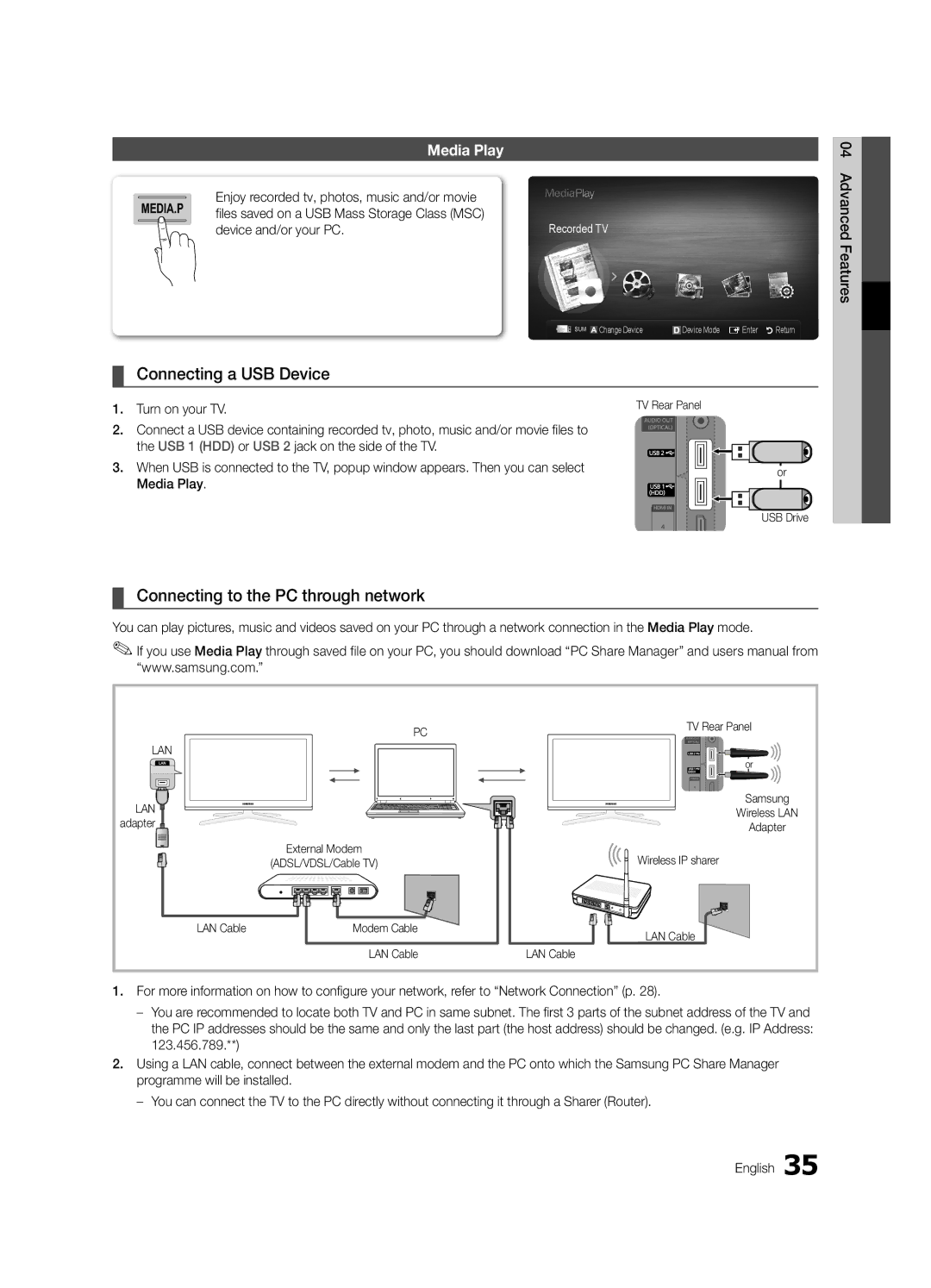LED TV
10 cm
Installation with a wall-mount
English
Contents
Yy LAN Adapter Yy Antenna Adapter
Accessories
Yy Cable Tie Yy Holder-Wire 3EA
Getting Started
Viewing the Control Panel
Buttons on the remote control
Buttons on the remote control PPower
Standby mode
Adjusts the volume Opens the OSD
Viewing the Remote Control
Have direct access to channels
VHF/UHF Antenna
Connecting to an Antenna
Plug & Play Initial Setup
Press the or button, then press the ENTEREbutton
Connections
Connecting to an AV Device
Using an Hdmi or HDMI/DVI cable up to 1080p
VCR
Digital Audio OUT Optical
Connecting to an Audio Device
Changing the Input Source
Source List
Edit Name
Guide
Basic Features
How to Navigate Menus
Using the Info button Now & Next guide
My Channels
Using Favourite Channels
Channel Manager
Guide Type Samsung / Guide Plus+
Auto Store
Channel List
Antenna Air / Cable
Country
Fine Tune
Cable Search Option
Channel List Transfer
Scheduled
Advanced Settings
Mode t
Eco Solution
Size Your cable box/satellite receiver
Film Mode Off
Picture Options
Picture Options
Viewing TV using the 3D function
Right eye alternately in rows
2100AB, SSG-2200AR, SSG- 2200KR to view 3D video
Displays the images for
On the format of the image source
Support resolution 169 only Resolution Frequency Hz
How to watch the 3D image
60 Hz
SRS TheaterSound t
Picture Reset OK / Cancel
Auto Adjustment t
Screen
Audio Language
Auto Volume Off / Normal / Night
Additional Setting
Sound Reset OK / Cancel
Time
Setting the Time
Using the Sleep Timer
Setting the On / Off Timer
Subtitle
Digital Text Disable / Enable
Security
Language
Self Diagnosis
Wireless Remote Control
Common Interface
PIP t
Contact Samsung
Software Upgrade
Software Upgrade
HD Connection Guide
Mode
Advanced Features
Connecting to a PC
Using an HDMI/DVI Cable / a D-sub Cable
Network Connection
Connecting to a Wired Network
Network Type Wired Network Setup Network Test
Network Setup Auto
Network Setup Manual
Network Setup
Connecting to a Wireless Network
Avoid interference between the adapter and tuner
Network Setup Samsung Auto Configuration
Network Setup PBC WPS
Desired location
Delete
Security Key Entered ~9 Number
04Features Advanced English
Network Setup Ad-Hoc
To connect
SWLSamsung Wireless Link
SWL connect
Media Play
Connecting a USB Device
Connecting to the PC through network
Advanced Features
Screen Display
Sorting standard is different depending on the contents
Recorded TV
Advanced Features
Videos
WMA sampling rate 22050Hz mono is not supported
Supported Lossless audio
Photos
Music
Media Play Additional Function
Playing the Multiple Files
Press the Tools button
Settings
Recorded TV/Videos/Music/Photos Play Option menu
Optical Cable Hdmi Cable
Anynet+
Home Theatre Anynet+
Device TV Rear Panel
Switching between Anynet+ Devices
Setting Up Anynet+
Listening through a Receiver
Recording
Troubleshooting for Anynet+
Internet@TV
Getting Started with Internet@TV
Settings
Setting up Internet@TV
Login
Welcome to Skype
Using the Internet@TV service
Samsung Apps
Skype
About AllShare
Setup
Setting Up AllShare
Message / Media / ScreenShare
My Mobile
Other Information
Analogue Channel Teletext Feature
Assembling the Cables
Blanking Bracket
Installing the Wall Mount
32~37
Quantity
19~22
23~29
Securing the TV to the wall
To Avoid the TV from Falling
Anti-theft Kensington Lock
Issues Solutions and Explanations
Troubleshooting
05InformationOher English
Setup → ENTEREp
Deleting that access the file system of a USB device
Contents
Volume Mode Not Supported message
Guide Plus+ Legal Notice
Licence
Specifications
Fine Tune Flesh Tone Frequency
Index
AllShare Amplify Antenna Anynet+
Equalizer External Speaker
Termékhez tartozó akkumulátorok megfelelő ártalmatlanítása
Felszerelés fali konzolra
Magyar
Nyomógomb
Tartalom
Ellenőrizze a szimbólumot
Megjegyzés
Yy LAN-csatlakozó
Az első lépések
Tartozékok
Yy Kábeltartó
Vezérlőpanel
Visszatérés az előző menübe
Távirányító
Elemek behelyezése elemek mérete AAA
Hangerő beállítása Képernyőmenü megnyitása
Plug & Play Kezdeti beállítás
Antenna csatlakoztatása
Csatlakoztatás AV-eszközhöz
Csatlakoztatás
Videomagnó
Csatlakoztatás audioeszközhöz
Külső, 2. külső és a PC lehetőség mindig aktív marad
Forráslista
Név szerkesztése
Bemeneti forrás módosítása
Az Info gomb Mai és holnapi műsor használata
Alapbeállítások
Műsorújság
Navigálás a menüben
Műsorújság
Csatornakezelő
Saját csatornák
Kedvenc csatornák használata
Automatikus tárolás
Csatornalista
Antenna Légi / Kábel
Ország
Finomhangolás
Kábeles keresési opciók
Csatornalista átvitele
Ütemezve
Speciális beállítások
Üzemmód t
Az Eco megoldás
Film mód
Képbeállítások
Képbeállítások
Műholdvevő is rendelkezhet saját
Digitális zajszűrés Ki / Alacsony / Közepes / Magas
TV-nézés a 3D funkció használatával
Háromdimenziós képek világába, és meglepődik
Ne feledkezzen meg az Önt körülvevő világról. a
Terméket lépcsőházban, erkélyen, vagy kábelek
Amelyeknek nekimehet, amelyeket leverhet vagy
OK Mégse
Támogatott felbontás csak Felbontás Frekvencia Hz
Hangszínszabályozó
Kép visszaállítása OK / Mégse
Automatikus beállítás t
Képernyő
Automatikus hangerő Ki / Normál / Éjszaka
Szinkronhangnyelv
Audioformátum
Hangalámondás
Be-/kikapcsolási idő beállítása
Idő
Pontos idő beállítása
Az Automatikus kikapcsolás használata
Digitális szöveg Tiltás / Engedélyezés
Biztonság
Nyelv
Felirat
Kép a képben PIP
Közös illesztőfelület
Vezeték nélküli távirányító
Öndiagnosztika
Szoftverfrissítés
Szoftverfrissítés
HD csatlakoztatási útmutató
Samsung ügyfélszolgálat
HDMI-DVI kábel / D-sub kábel használatával
Speciális beállítások
Csatlakoztatás számítógéphez
Kategóriájú kábelt használjon. Lásd az alábbi ábrát
Csatlakozás vezetékes hálózathoz
Hálózati kapcsolat
Kapcsolattal működjön
Hálózati beállítások
Hálózat beállítása Auto
Hálózat beállítása Kézi
Hálózat
Csatlakozás vezeték nélküli hálózathoz
Beállítás PBC WPS használatával
Hálózat beállítása Samsung automatikus konfigurálás
Hálózat beállítása PBC WPS
Lépéstől kezdve
Törlés
Hálózat beállítása
Biztonsági kulcs Beírva
Kisbetű
Hálózat beállítása Ad hoc
SWLSamsung Wireless Link
Médialejátszás
USB-eszköz csatlakoztatása
Csatlakoztatás a számítógéphez hálózaton keresztül
Speciális beállítások
Fájllista sávja
Felvett TV-műsor
Képernyőmenü
Megjegyzés
Támogatott videoformátumok
Videók
04beállításokSpeciális Magyar
Támogatott feliratformátumok
Hz-es monó WMA mintavételi sebesség nem
További korlátozások
Támogatott Veszteség nélküli hangot
Fényképek
Zene
Médialejátszás kiegészítő funkció
Több fájl lejátszása
Feliratfájl és a videofájl neve megegyezik Audio
Beállítások
HDMI-kábel segítségével
Az Anynet+ t
Csatlakoztatás Samsung házimozi-rendszerhez
OUT csatlakozójához
Váltás az Anynet+ eszközök között
Az Anynet+ beállítása
Külső vevőegységen keresztül érkező hang
Felvétel
Az Anynet+ funkcióval kapcsolatos hibaelhárítás
Piros Bejel. Bejelentkezés az Internet@TV szolgáltatásba
Az Internet@TV indítása
Által javasolt szolgáltatások
Vezérlőgombok
Rendszerbeáll
Az Internet@TV beállítása
Bejel
Beállítások
Köszöntjük a Skype-ban
Az Internet@TV szolgáltatás használata
Az AllShare beállítása
Beállítás
Üzenet / Média / ScreenShare
Az AllShare bemutatása
Enged.Elutas
Analóg csatorna teletext funkció
További információ
Kábelek összefogása
Takarófedél
Fali konzol felszerelése
40~55 400 x 56~65 600 x
19~22 75 x 23~29 200 x
32~37 200 x
Xx Helyezze a TV-t a fal közelébe, nehogy hátraessen
TV-készülék leesésének megakadályozása
Lopásgátló Kensington-zár
TV falra rögzítése
Nincs sem álló-, sem mozgókép
Hibaelhárítás
Probléma Megoldás és magyarázat
05információTovábbi Magyar
TV mégis leállította a felvételt
Nem sikerült az ütemezett felvétel
Megadott idő
Ablak, amikor megpróbálja lejátszani a felvételt
Licenc
Műszaki leírás
Erősítő Eszközök
Tárgymutató
Csatornalista használata Alapnézet AllShare Antenna Anynet+
Polski
Instalacja na wsporniku naściennym
Przycisk jednodotykowy
Spis treści
Sprawdź oznaczenia
Uwaga
Yy LAN Adapter
Informacje wstępne
Akcesoria
Yy Zaślepka
Wskaźnik zasilania Czujnik pilota
Opis panelu sterowania
Wskaźnik zasilania Czujnik pilota
Zasilanie Tryb gotowości
Regulacja głośności dźwięku Otwiera menu ekranowe
Wygląd pilota
Wkładanie baterii rozmiar AAA
Bezpośredni dostęp do kanałów
Plug & Play Konfiguracja wstępna
Podłączanie anteny
Podłączanie do urządzenia AV
Połączenia
Magnetowid
Podłączanie urządzenia audio
Zmiana źródła sygnału
Wybierz źródło
Edytuj nazwę
Korzystanie z przycisku Info Aktualny i nast. prog
Podstawowe funkcje
Przewodnik
Nawigacja po menu
Używanie ulubionych kanałów
Menedżer kanałów
Typ przewodnika Samsung / Guide Plus+
Moje kanały
Automat. programow
Lista kanałów
Antena Naziemna / Kablowa
Kraj
Dostrój
Opcje wyszukiwania kablowego
Transfer listy kanałów
Zarezerwowane
Ustawienia zaawansowane
Tryb t
Rozwiązania Eco
Opcje obrazu
Opcje obrazu
Filtr zakłóceń cyfr. Wyłączone / Nisk. / Śred. / Wys
Wyświetlanie telewizji przy użyciu funkcji 3D
Góra i dół
Samsung SSG-2100AB, SSG-2200AR, SSG-2200KR
Trójwymiarowego obrazu może nie być możliwe
Tryb 3D wybór wejściowego formatu 3D
Przed użyciem funkcji 3D
Rozdzielczości obsługiwane dla trybu Hdmi z komputera
Sposób oglądania obrazu 3D
Wybierz opcję OK i naciśnij przycisk Entere
Korektor
Zerowanie obrazu OK / Anuluj
Autodopasowanie t
Ekran
Głośność automatyczna Wyłączone / Normalny / W nocy
Jęz. ścieżki dźw
Format dźwięku
Opis audio
Ustawianie wyłącznika czasowego
Czas
Ustawianie czasu
Korzystanie z automatycznego wyłączania
Cyfrowy teletekst Wyłączony Włączony
Zabezpieczenia
Język
Napisy
Menu Support
Pilot zdal.ster.bezprzew
Test diagnostyczny
Obraz w obrazie PIP
Aktualizacja oprogramowania
Aktualizacja oprogramowania
Instrukcja połączeń HD
Kontakt z firmą Samsung
Za pomocą kabla HDMI/DVI lub D-sub
Zaawansowane funkcje
Podłączanie komputera
Połączenie sieciowe
Się z poniższym diagramem
Łączenie z siecią przewodową
Konfiguracja sieci
Konfiguracja sieci Auto
Konfiguracja sieci Ręczn
Sieć
Kabel LAN Panel tylny telewizora Lub
Łączenie z siecią bezprzewodową
Zostanie nawiązane połączenie między telewizorem
Konfiguracja sieci Pbcwps
Sposób Połączenie za pomocą Adaptera kątowego USB prawego
Przeprowadzanie automatycznej konfiguracji firmy Samsung
Wybierz sieć
Funkcje 04 Zaawansowane Polski
Konfiguracja sieci Ad-hoc
Zawartość SWL
Zaawansowane funkcje
Podłączanie urządzenia USB
Połączenie z komputerem PC poprzez sieć
Lub komputerze
Zaawansowane funkcje
Elementy ekranu
Nagrany program telewizyjny
REC będzie nieaktywny
Obsługiwane formaty
Wideo
Tryb umożliwia oglądanie filmów zawartych w grze, nie
Obsługiwane formaty napisów
Odtwarzania pliku z filmem pojawi się komunikat Polski
Naciśnij przycisk Odtwórz / Entere
Wybierz polecenie Odtwarzaj ciągle, naciskając niebieski
Jeśli funkcja Przyp. o ciąg. odtw. fil. jest w menu
Zdjęcia
Muzyka
Dodatkowe funkcje Media Play
Odtwarzanie wielu plików
Kategoria Działanie Nagrany Wideo Muzyka Zdjęcia
Ustawienia
Kabel optyczny Kabel Hdmi
Co to jest Anynet+? t
Podłączanie do zestawu kina domowego firmy Samsung
Przełączanie pomiędzy urządzeniami Anynet+
Konfiguracja systemu Anynet+
Odbiór dźwięku przez odbiornik
Nagrywanie
Rozwiązywanie problemów związanych z systemem Anynet+
Wprowadzenie do funkcji Internet@TV
Ustawienia
Konfiguracja funkcji Internet@TV
Zaloguj
Yy Inne Inne różne usługi
Korzystanie z usługi Internet@TV
Witamy w programie Skype
Usuń Usunięcie telefonu komórkowego z listy
Wiad. / Pliki / ScreenShare
Informacje o funkcji AllShare
Konfiguracja funkcji AllShare
Korzystanie z funkcji Pliki
Telegazeta w kanałach analogowych
Informacje dodatkowe
Montaż kabli
Zaślepka
Montaż wspornika na ścianę
Instalowanie zestawu do montażu naściennego
Przygotowania przed instalacją wspornika
Produktów Wkręt
Tył telewizora
Uniemożliwienie upadku telewizora
Zabezpieczenie przeciwkradzieżowe Kensington
Zabezpieczanie telewizora zawieszonego na ścianie
Brak obrazu
Rozwiązywanie problemów
Problemy Rozwiązania i wyjaśnienia
05dodatkoweInformacje Polski
Inne Obraz nie jest wyświetlany na pełnym
Wybiciu ustalonej godziny
Iż podłączonych jest kilka urządzeń do
Zapisywania
Licencja
Dane techniczne
Formaty filmów Głośność Głośność automatyczna Hasło
Indeks
Aktualny i następny program AllShare Antena Anynet+
DivX VOD Dostrój Sub Dynamiczny Edycja kanałów Edytuj nazwę
Ελληνικά
Ειδοποίηση σχετικά με την ψηφιακή τηλεόραση
Προειδοποίηση σχετικά με τις στατικές εικόνες
Εξασφάλιση χώρου για την εγκατάσταση
Εξελιγμένα χαρακτηριστικά Πρόσθετες πληροφορίες
Περιεχόμενα
Ξεκινώντας Συνδέσεις Βασικά χαρακτηριστικά
Δώστε προσοχή στα σύμβολα
Πρόσθετα εξαρτήματα
Ξεκινώντας
Κατάσταση αναμονής
Επισκόπηση του πίνακα ελέγχου
3D Ρυθμίζει το βίντεο που διαθέτει σήμα 3D σ
Επισκόπηση του τηλεχειριστηρίου
Τοποθέτηση μπαταριών Μέγεθος μπαταρίας AAA
Άνοιγμα των ενδείξεων OSD
Αν θέλετε να εκτελέσετε επαναφορά αυτής της δυνατότητας
Σύνδεση σε κεραία
Plug & Play Αρχική ρύθμιση
Ζώνη ώρας
Χρήση καλωδίου Hdmi ή HDMI/DVI έως και 1080p
Συνδέσεις
Σύνδεση σε συσκευή AV
02 Συνδέσεις
Digital Audio OUT Optical
Σύνδεση σε συσκευή ήχου
Συνδέσεις με την υποδοχή Common Interface
Λίστα πηγών
Επεξεργασία ονόματος
Αλλαγή της πηγής εισόδου
Χρήση του κουμπιού Info Οδηγός τώρα και μετά
Βασικά χαρακτηριστικά
Οδηγός
Τρόπος πλοήγησης στα μενού
Χρήση της προβολής χρονοδιαγράμματος
Διαχείρ. καναλιών
Τα κανάλια μου
Χρήση των αγαπημένων καναλιών
Αυτόμ. αποθήκευση
Λίστα καναλιών
Κεραία Κεραία / Καλωδιακή
Χώρα
Μικροσυντονισμός
Επιλ. αναζ. καλωδ. δικτ
Μεταφορά λίστας καναλιών
Προγραμματισμένα
Ρυθμίσεις για προχωρημένους
Λειτουργία t
Λύση Eco
Μπλε Ρύθμιση του επιπέδου του μπλε χρώματος
Επιλογές εικόνας
Επιλογές εικόνας
Διάστημα Επιλέξτε διάστημα για ρύθμιση
18 Ελληνικά
Προβολή τηλεόρασης με τη λειτουργία 3D
Διατίθεται μόνο για αναλογικά κανάλια
Στην άλλη
Λειτουργία 3D Απενερ
2D → 3D
Τρισδιάστατη
Πριν από τη χρήση της λειτουργίας 3D
Ανάλυση Συχνότητα Hz
Υποστηριζόμενη ανάλυση για τη λειτουργία Hdmi PC
Προβολή εικόνας 3D
SRS TheaterSound t
Επαναφορά εικόνας OK / Ακύρωση
Αυτόματη προσαρμ. t
Οθόνη
Επιπλέον ρύθμιση
Γλώσσα ήχου
Φορμά ήχου
Αυτόματη περιγραφή
Μενού ρύθμισης
Ώρα
Ρύθμιση της ώρας
Χρήση του χρονοδιακόπτη αναμονής
Γενικά
Ασφάλεια
Γλώσσα
Υπότιτλοι
Αυτοδιάγνωση
Κοινή διασύνδεση
Ασύρματο τηλεχειριστήριο
PIP t
Αναβάθμιση λογισμικού
Αναβάθμιση λογισμικού
Οδηγός σύνδεσης HD
Επικοινωνήστε με τη Samsung
Τρόποι λειτουργίας προβολής είσοδος D-Sub και HDMI/DVI
Εξελιγμένα χαρακτηριστικά
Σύνδεση σε υπολογιστή
Χρήση καλωδίου HDMI/DVI / καλωδίου D-sub
28 Ελληνικά
Σύνδεση σε ενσύρματο δίκτυο
Ασύρματης σύνδεσης
Παρακάτω διάγραμμα
Ρύθμιση δικτύου
Ρύθμιση δικτύου Auto
Ρύθμιση δικτύου Χειροκ
Δίκτυο
30 Ελληνικά
SWLSamsung Wireless Link Ad-Hoc
Σύνδεση σε ασύρματο δίκτυο
Τρόπος ρύθμισης με τη χρήση του PBC WPS
Ρύθμιση δικτύου PBC WPS
Παρατήρηση
Μέθοδος
Χώρος
Πατήστε το κόκκινο κουμπί στο τηλεχειριστήριό σας
32 Ελληνικά
Κλειδί ασφαλείας Πληκ ~9 Αριθμός Πεζά
Πατήστε το κουμπί ή για μετάβαση στη ρύθμιση DNS
Ρύθμιση δικτύου Ad-Hoc
Πώς να κάνετε σύνδεση σε μια νέα συσκευή Ad-hoc
34 Ελληνικά
SWLSamsung Wireless Link
Τρόπος σύνδεσης του Samsung Wireless Link
Σύνδεση SWL
Σύνδεση σε υπολογιστή μέσω δικτύου
Σύνδεση συσκευής USB
36 Ελληνικά
Κουμπιά λειτουργιών
Εγγραφή τηλεοπτικών προγραμμάτων
Προβολή στην οθόνη
Αναπαραγωγή εγγεγραμμένου τηλεοπτικού προγράμματος
38 Ελληνικά
Χρήση της λειτουργίας Λειτ.Timeshift t
Yy Μορφές υποτίτλων που υποστηρίζονται
Βίντεο
Αναπαραγωγή βίντεο
Ίδιο το παιχνίδι
Παρακάτω 1280 x 720 60 καρέ μέγ
Πατήστε το κουμπί Αναπαραγωγή / Entere
40 Ελληνικά
Κανάλια ή ήχο χωρίς απώλειες
Προβολή φωτογραφίας ή παρουσίασης
Μουσική
Φωτογραφίες
Αναπαραγωγή μουσικής
42 Ελληνικά
Αναπαραγωγή πολλαπλών αρχείων
Πρόσθετες λειτουργίες του Media Play
Ταξινόμηση της λίστας αρχείων
Ρύθμιση φόντου Επιλογή για προβολή του φόντου που θέλετε
Ρυθμίσεις
Χρήση του μενού ρυθμίσεων
44 Ελληνικά
Τι είναι το Anynet+ t
Για σύνδεση με σύστημα οικιακού κινηματογράφου της Samsung
Μενού Anynet+ Περιγραφή
Ρύθμιση του Anynet+
Εναλλακτική επιλογή συσκευών Anynet+
Μενού Anynet+
Χρήση της λειτουργίας ARC
Εγγραφή
Ακρόαση μέσω δέκτη
Επιλέξτε Εγγραφή
Αντιμετώπιση προβλημάτων με το Anynet+
48 Ελληνικά
Ξεκινώντας με το Internet@TV
Προβολή στην οθόνη
Ρυθμίσεις
Ρύθμιση του Internet@TV
Σύνδ. χρ
Καλώς ήρθατε στο Skype
Samsung Apps
Skype
Χρήση της υπηρεσίας Internet@TV
Ρύθμιση του AllShare
Ρύθμιση
Μήνυμα / Πολυμέσα / ScreenShare
Σχετικά με το AllShare
52 Ελληνικά
Προειδοποίηση εισερχόμενης κλήσης
Προειδοποίηση προγράμματος
Χρήση της λειτουργίας Πολυμέσα
Περιεχόμενα
Προϊόντος 54 Ελληνικά
Πρόσθετες πληροφορίες
Συναρμολόγηση των καλωδίων
Τύπος βάσης Τύπος επιτοίχιας τοποθέτησης
Προετοιμασία για εγκατάσταση του Κιτ τοποθέτησης στον τοίχο
Εγκατάσταση του στηρίγματος για τοίχο
Συναρμολόγηση του στηρίγματος
Εγκατάσταση του κιτ τοποθέτησης στον τοίχο
Προδιαγραφές Vesa
Προδιαγραφές Vesa κιτ τοποθέτησης στον τοίχο
Ίντσες
Τυπική βίδα Ποσότητα 19~22
Xx Λύστε το σχοινί προτού μετακινήσετε την τηλεόραση
Για να μην πέσει η τηλεόραση
Αντι-κλεπτική κλειδαριά Kensington
Στερέωση της τηλεόρασης στον τοίχο
58 Ελληνικά
Αντιμετώπιση προβλημάτων
Προβλήματα Λύσεις και επεξηγήσεις
Απουσία εικόνας ή βίντεο
Βεβαιωθείτε ότι η κεραία έχει τοποθετηθεί σωστά
Απουσία εικόνας/βίντεο
Σύνδεση RF Καλώδιο/Κεραία
Κανάλια
Άλλα
Μια προγραμματισμένη εγγραφή
Όταν προσπαθήσετε να εκτελέσετε αναπαραγωγή της εγγραφής
Διέκοψε την εγγραφή
Άδεια Χρήσης Λογισμικού Ανοιχτού Κώδικα
Άδεια χρήσης
Guide Plus+ Trademark / Licence / Patent Notice
Guide Plus+ Legal Notice
Προδιαγραφές
Ευρετήριο
Инсталиране със стойка
Бележка за цифров телевизор
Предупреждение за неподвижен образ
Подсигуряване на мястото за инсталиране
Забележка
Съдържание
Вижте символа
12 С помощта на бутона Info Справочник Днес и утре
Yy РС адаптер
Запознаване
Принадлежности
Yy LAN адаптер
Високоговорители
Преглед на таблото за управление
Индикатор на захранването
Включване Режим на готовност
Поставяне на батериите размер на батериите AAA
Преглед на дистанционното управление
Изберете желания език на OSD On Screen Display
Свързване с антена
Plug & Play Първоначална настройка
Приятно гледане
Свързване с AV устройство
Връзки
02 Връзки
10 Български
Свързване към аудио устройство
Смяна на входния източник
Източници
Промяна име
Помощта на бутона Info Справочник Днес и утре
Основни функции
Ръководство
Как да се придвижвате в менютата
Използване на предпочитани канали
Диспечер на канали
Моите канали
Автом. запам
Списък на каналите
Антена Ефирен / Кабелен
Държава
Фина настройка
Опция за търсене на кабел
Прехвърляне на списък с канали
Планирани
Разширени настройки
Режим t
Цвят / Нюанс З/Д
ECO решение
Опции за картината
Опции за картината
Нулиране Нулиране на настройките по избор
Гледане на телевизия с функцията за 3D
Предлага се само за аналогови канали
Режим 3D Действие Изкл Изключва 3D функцията 2D → 3D
Движите тялото си
Закупили телевизора
3D режим Изберете входящ формат 3D
20 Български
Разделителна Честота Hz
Как да гледаме 3D изображения
Изберете ОК, после натиснете бутона Entere
Еквилайзер
Нулиране картина OK / Отказ
Автонастройка t
Екран
Сила на звук Изкл. / Нормална / Нощ
Език за звука
Аудио формат
Аудио описание
Меню Настройка
Време
Настройка на часовника
Използване на таймера за заспиване
Език
Защита
Субтитри
Цифров текст Деактивиране / Активиране
Самодиагностика
Общ интерфейс
Безжично дистанционно управление
КВК t
Надстройка на софтуера
Надстройка на софтуера
HD ръководство за свързване
Свържете се със Samsung
Режим
Разширени функции
Свързване към компютър
Помощта на HDMI/DVI кабел / D-sub кабел
28 Български
Свързване към кабелна мрежа
Кабелна или безжична връзка
Модем посредством кабел Cat 5. Вж. диаграмата по-долу
Мрежова настройка
Мрежова настройка Автоматичен
Мрежова настройка Ръчно
Мрежа
Свързване към безжична мрежа
Мрежова настройка Автоматична конфигурация на Samsung
Мрежова настройка PBC WPS
Код за защита Въвед ~9 Номер Малки
Натиснете червения бутон на вашето дистанционно управление
За да въведете своята парола, следвайте тези общи насоки
32 Български
Неправилен Код за защита може да причини неизправност
Мрежова настройка Ad-Hoc
На дистанционното управление
Въведете генерираното Име на мрежа Ssid и
Samsung 34 Български
Как да се свържете чрез Samsung Wireless Link
SWL свързване
PBC на устройството, за да се свържете
Включете телевизора
Свързване на USB устройство
Свързване към компютъра през мрежа
Или вашия компютър
Разширени функции
Избраният файл се показва най-отгоре с продължителността му
Записани ТВ програми
Екранен дисплей
Работни бутони
38 Български
Поддържани формати субтитри
Видео
Възпроизвеждане на Видео
Поддържат Канала, нито аудио без загуби
Други ограничения
Натиснете бутона Възпроизвеждане/ENTERE
40 Български
Снимки
Музика
42 Български
Възпроизвеждане на множество файлове
Допълнителна функция на Media Play
Xx Знакът cсе появява отляво на избраните файлове
Настройки
44 Български
Anynet+
Какво е Anynet+? t
Xx Свържете само една система за домашно кино
Превключване на Anynet+ устройства
Настройка на Anynet+
Слушане през приемник
Запис
Отстраняване на неизправности в Anynet+
48 Български
Запознаване с Internet@TV
Internet@TV
Екранен дисплей
Настройки
Настройка на Internet@TV
Влизане
Добре дошли в Skype
Използване на услугата Internet@TV
Настройка на AllShare
Настройка
Съобщ. / Медия / ScreenShare
За AllShare
52 Български
Използване на функцията Медия
Използване на функцията ScreenShare
Момента програма На страницата на индекса
Телетекст вкл./смесено
3Страница надолу Показване на
Телетекста с излъчваната в
54 Български
Друга информация
Подреждане на кабелите
Тип стойка Монтиране на стена
Подготовка преди монтирането на стена
Инсталиране на комплекта за монтиране на стена
Инсталиране на комплект за монтиране на стена
Спецификации Vesa Стандартен винт
Kensington
За да предотвратите падане на телевизора
Заключалката Kensington против кражба
Обезопасяване на телевизора на стената
58 Български
Отстраняване на неизправности
Проблеми Решения и обяснения
Няма картина, няма видео
Управление на телевизора
Има картина/видео
Телевизора и външните устройства
Уверете се, че свързаните ви устройства са включени
60 Български
Лиценз
Спецификации
Индекс
This page is intentionally Left blank