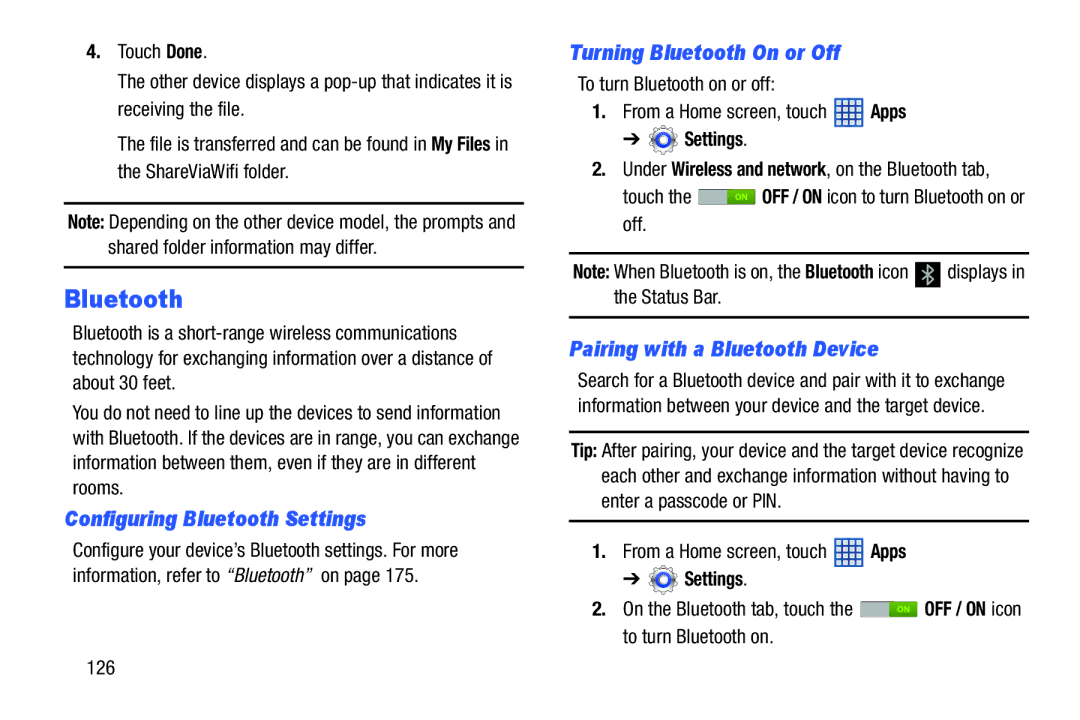4.Touch Done.
The other device displays a
The file is transferred and can be found in My Files in the ShareViaWifi folder.
Note: Depending on the other device model, the prompts and shared folder information may differ.
Bluetooth
Bluetooth is a
You do not need to line up the devices to send information with Bluetooth. If the devices are in range, you can exchange information between them, even if they are in different rooms.
Configuring Bluetooth Settings
Configure your device’s Bluetooth settings. For more information, refer to “Bluetooth” on page 175.
Turning Bluetooth On or Off
To turn Bluetooth on or off:
1.From a Home screen, touch ![]() Apps
Apps
➔ ![]() Settings.
Settings.
2.Under Wireless and network, on the Bluetooth tab,
touch the ![]() OFF / ON icon to turn Bluetooth on or off.
OFF / ON icon to turn Bluetooth on or off.
Note: When Bluetooth is on, the Bluetooth icon ![]() displays in the Status Bar.
displays in the Status Bar.
Pairing with a Bluetooth Device
Search for a Bluetooth device and pair with it to exchange information between your device and the target device.
Tip: After pairing, your device and the target device recognize each other and exchange information without having to enter a passcode or PIN.
1.From a Home screen, touch ![]() Apps
Apps
➔ ![]() Settings.
Settings.
2.On the Bluetooth tab, touch the ![]() OFF / ON icon to turn Bluetooth on.
OFF / ON icon to turn Bluetooth on.
126