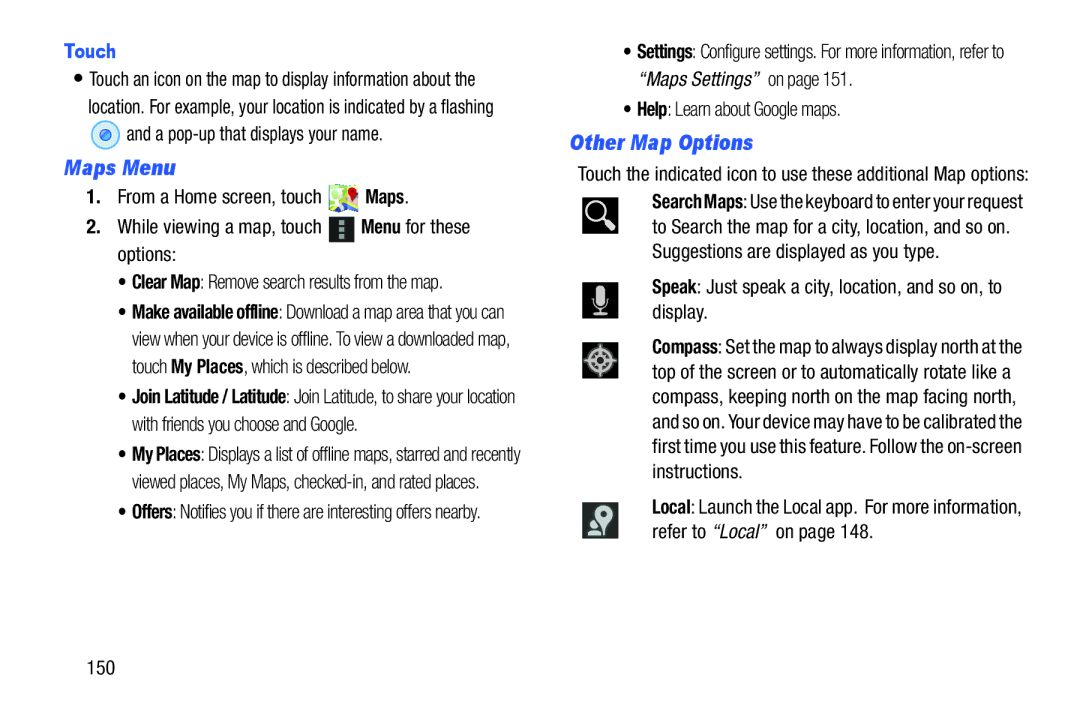Touch
•Touch an icon on the map to display information about the location. For example, your location is indicated by a flashing
 and a
and a pop-up that displays your name.
Maps Menu
1.From a Home screen, touch ![]() Maps.
Maps.
2.While viewing a map, touch ![]() Menu for these options:
Menu for these options:
•Clear Map: Remove search results from the map.
•Make available offline: Download a map area that you can view when your device is offline. To view a downloaded map, touch My Places, which is described below.
•Join Latitude / Latitude: Join Latitude, to share your location with friends you choose and Google.
•My Places: Displays a list of offline maps, starred and recently viewed places, My Maps,
•Offers: Notifies you if there are interesting offers nearby.
•Settings: Configure settings. For more information, refer to “Maps Settings” on page 151.
•Help: Learn about Google maps.
Other Map Options
Touch the indicated icon to use these additional Map options: Search Maps: Use the keyboard to enter your request ![]() to Search the map for a city, location, and so on.
to Search the map for a city, location, and so on.
Suggestions are displayed as you type.
Speak: Just speak a city, location, and so on, to display.
Compass: Set the map to always display north at the top of the screen or to automatically rotate like a compass, keeping north on the map facing north, and so on. Your device may have to be calibrated the first time you use this feature. Follow the
Local: Launch the Local app. For more information, refer to “Local” on page 148.
150