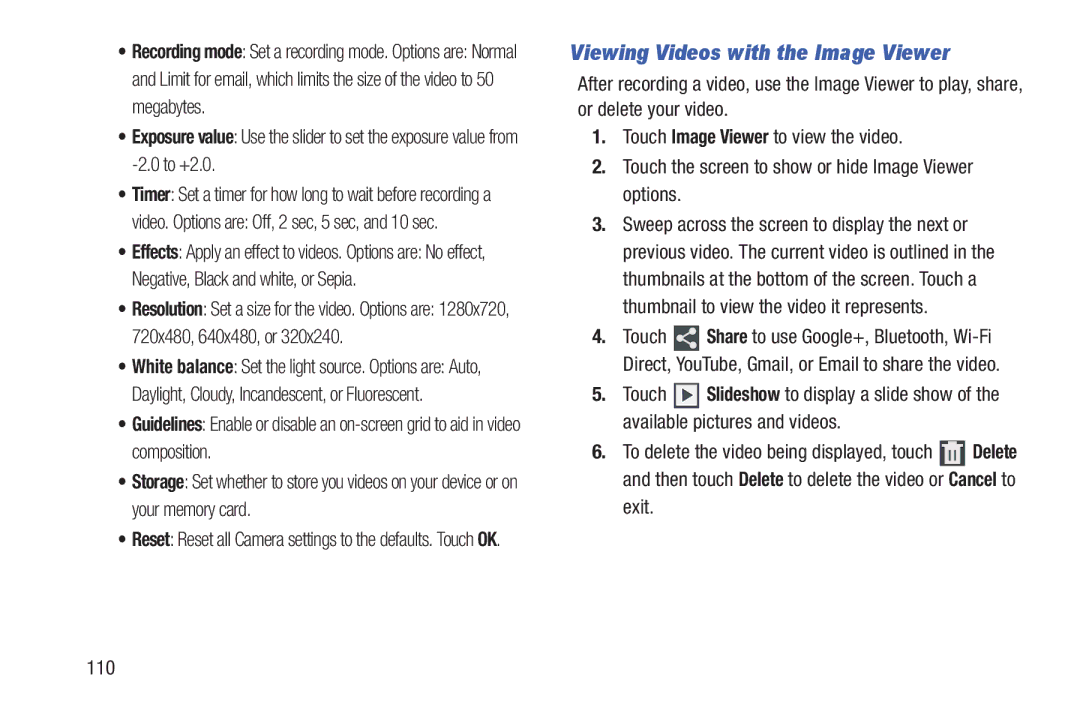•Recording mode: Set a recording mode. Options are: Normal and Limit for email, which limits the size of the video to 50 megabytes.
•Exposure value: Use the slider to set the exposure value from
•Timer: Set a timer for how long to wait before recording a
video. Options are: Off, 2 sec, 5 sec, and 10 sec.
•Effects: Apply an effect to videos. Options are: No effect, Negative, Black and white, or Sepia.
•Resolution: Set a size for the video. Options are: 1280x720, 720x480, 640x480, or 320x240.
•White balance: Set the light source. Options are: Auto, Daylight, Cloudy, Incandescent, or Fluorescent.
•Guidelines: Enable or disable an
•Storage: Set whether to store you videos on your device or on your memory card.
•Reset: Reset all Camera settings to the defaults. Touch OK.
Viewing Videos with the Image Viewer
After recording a video, use the Image Viewer to play, share, or delete your video.
1.Touch Image Viewer to view the video.
2.Touch the screen to show or hide Image Viewer options.
3.Sweep across the screen to display the next or previous video. The current video is outlined in the thumbnails at the bottom of the screen. Touch a thumbnail to view the video it represents.
4.Touch ![]() Share to use Google+, Bluetooth,
Share to use Google+, Bluetooth,
5.Touch ![]() Slideshow to display a slide show of the available pictures and videos.
Slideshow to display a slide show of the available pictures and videos.
6.To delete the video being displayed, touch ![]() Delete and then touch Delete to delete the video or Cancel to
Delete and then touch Delete to delete the video or Cancel to