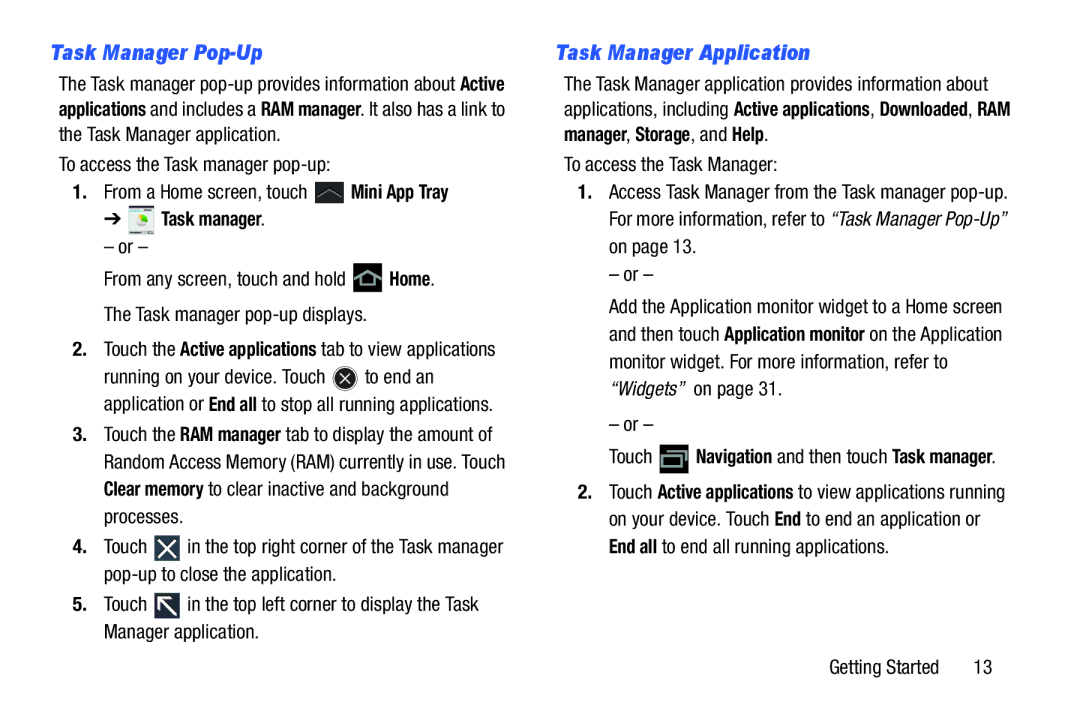Task Manager Pop-Up
The Task manager
To access the Task manager
1.From a Home screen, touch ![]() Mini App Tray
Mini App Tray
➔  Task manager.
Task manager.
– or –
From any screen, touch and hold ![]() Home. The Task manager
Home. The Task manager
2.Touch the Active applications tab to view applications
running on your device. Touch ![]() to end an application or End all to stop all running applications.
to end an application or End all to stop all running applications.
3.Touch the RAM manager tab to display the amount of Random Access Memory (RAM) currently in use. Touch Clear memory to clear inactive and background processes.
4.Touch ![]() in the top right corner of the Task manager
in the top right corner of the Task manager
5.Touch ![]() in the top left corner to display the Task Manager application.
in the top left corner to display the Task Manager application.
Task Manager Application
The Task Manager application provides information about applications, including Active applications, Downloaded, RAM manager, Storage, and Help.
To access the Task Manager:
1.Access Task Manager from the Task manager
– or –
Add the Application monitor widget to a Home screen and then touch Application monitor on the Application monitor widget. For more information, refer to “Widgets” on page 31.
– or –
Touch  Navigation and then touch Task manager.
Navigation and then touch Task manager.
2.Touch Active applications to view applications running on your device. Touch End to end an application or End all to end all running applications.
Getting Started | 13 |