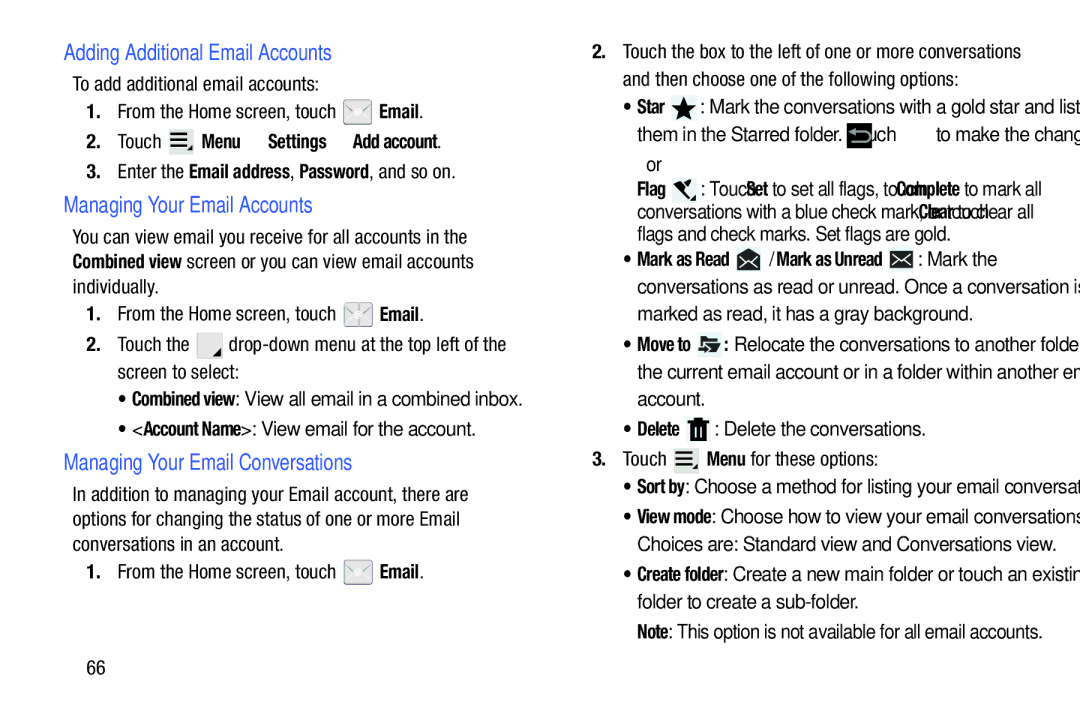Adding Additional Email Accounts
To add additional email accounts:
1.From the Home screen, touch  Email.
Email.
2.Touch  Menu ➔ Settings ➔ Add account.
Menu ➔ Settings ➔ Add account.
3.Enter the Email address, Password, and so on.
Managing Your Email Accounts
You can view email you receive for all accounts in the Combined view screen or you can view email accounts individually.
1.From the Home screen, touch  Email.
Email.
2.Touch the ![]()
![]()
•Combined view: View all email in a combined inbox.
•<Account Name>: View email for the account.
Managing Your Email Conversations
In addition to managing your Email account, there are options for changing the status of one or more Email conversations in an account.
1.From the Home screen, touch  Email.
Email.
2.Touch the box to the left of one or more conversations and then choose one of the following options:
•Star ![]() : Mark the conversations with a gold star and list
: Mark the conversations with a gold star and list
them in the Starred folder. Touch ![]() to make the changes.
to make the changes.
– or –
Flag ![]() : Touch Set to set all flags, touch Complete to mark all conversations with a blue check mark, or touch Clear to clear all flags and check marks. Set flags are gold.
: Touch Set to set all flags, touch Complete to mark all conversations with a blue check mark, or touch Clear to clear all flags and check marks. Set flags are gold.
•Mark as Read ![]() / Mark as Unread
/ Mark as Unread ![]() : Mark the conversations as read or unread. Once a conversation is
: Mark the conversations as read or unread. Once a conversation is
marked as read, it has a gray background.
•Move to ![]() : Relocate the conversations to another folder in the current email account or in a folder within another email
: Relocate the conversations to another folder in the current email account or in a folder within another email
account.
•Delete ![]() : Delete the conversations.
: Delete the conversations.
3.Touch ![]() Menu for these options:
Menu for these options:
•Sort by: Choose a method for listing your email conversations.
•View mode: Choose how to view your email conversations.
Choices are: Standard view and Conversations view.
•Create folder: Create a new main folder or touch an existing folder to create a
Note: This option is not available for all email accounts.
66