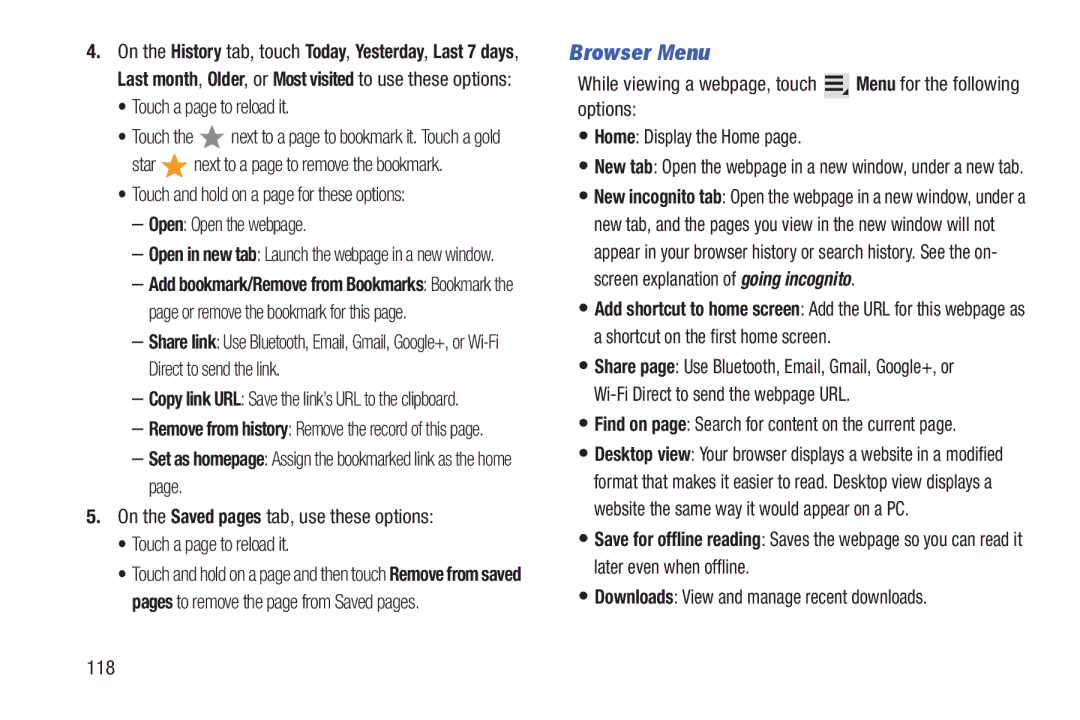4.On the History tab, touch Today, Yesterday, Last 7 days, Last month, Older, or Most visited to use these options:
•Touch a page to reload it.
•Touch the ![]() next to a page to bookmark it. Touch a gold
next to a page to bookmark it. Touch a gold
star ![]() next to a page to remove the bookmark.
next to a page to remove the bookmark.
•Touch and hold on a page for these options:
–Open: Open the webpage.
–Open in new tab: Launch the webpage in a new window.
–Add bookmark/Remove from Bookmarks: Bookmark the page or remove the bookmark for this page.
–Share link: Use Bluetooth, Email, Gmail, Google+, or
–Copy link URL: Save the link’s URL to the clipboard.
–Remove from history: Remove the record of this page.
–Set as homepage: Assign the bookmarked link as the home page.
5.On the Saved pages tab, use these options:
•Touch a page to reload it.
•Touch and hold on a page and then touch Remove from saved pages to remove the page from Saved pages.
Browser Menu
While viewing a webpage, touch ![]() Menu for the following options:
Menu for the following options:
•Home: Display the Home page.
•New tab: Open the webpage in a new window, under a new tab.
•New incognito tab: Open the webpage in a new window, under a new tab, and the pages you view in the new window will not appear in your browser history or search history. See the on- screen explanation of going incognito.
•Add shortcut to home screen: Add the URL for this webpage as a shortcut on the first home screen.
•Share page: Use Bluetooth, Email, Gmail, Google+, or
•Find on page: Search for content on the current page.
•Desktop view: Your browser displays a website in a modified format that makes it easier to read. Desktop view displays a website the same way it would appear on a PC.
•Save for offline reading: Saves the webpage so you can read it later even when offline.