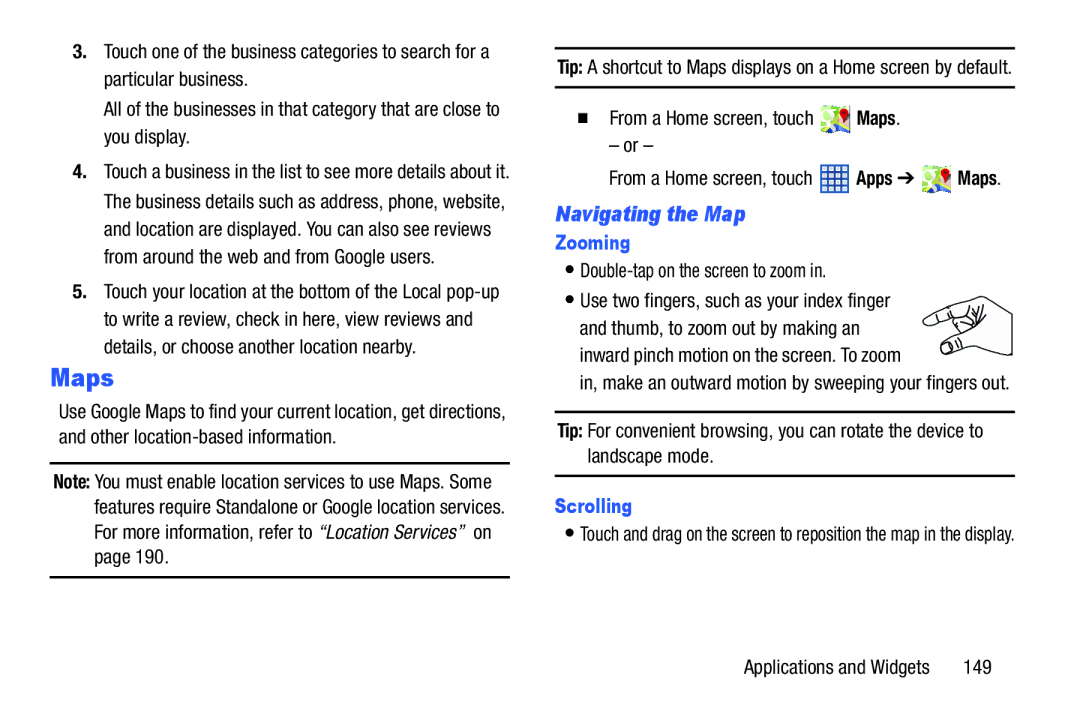3.Touch one of the business categories to search for a particular business.
All of the businesses in that category that are close to you display.
4.Touch a business in the list to see more details about it. The business details such as address, phone, website, and location are displayed. You can also see reviews from around the web and from Google users.
5.Touch your location at the bottom of the Local
Maps
Use Google Maps to find your current location, get directions, and other
Note: You must enable location services to use Maps. Some features require Standalone or Google location services. For more information, refer to “Location Services” on page 190.
Tip: A shortcut to Maps displays on a Home screen by default.
From a Home screen, touch  Maps.
Maps.
– or –
From a Home screen, touch ![]() Apps ➔
Apps ➔ ![]() Maps.
Maps.
Navigating the Map
Zooming
•
•Use two fingers, such as your index finger
and thumb, to zoom out by making an![]()
![]()
![]() inward pinch motion on the screen. To zoom
inward pinch motion on the screen. To zoom ![]()
![]() in, make an outward motion by sweeping your fingers out.
in, make an outward motion by sweeping your fingers out.
Tip: For convenient browsing, you can rotate the device to landscape mode.
Scrolling
•Touch and drag on the screen to reposition the map in the display.
Applications and Widgets | 149 |