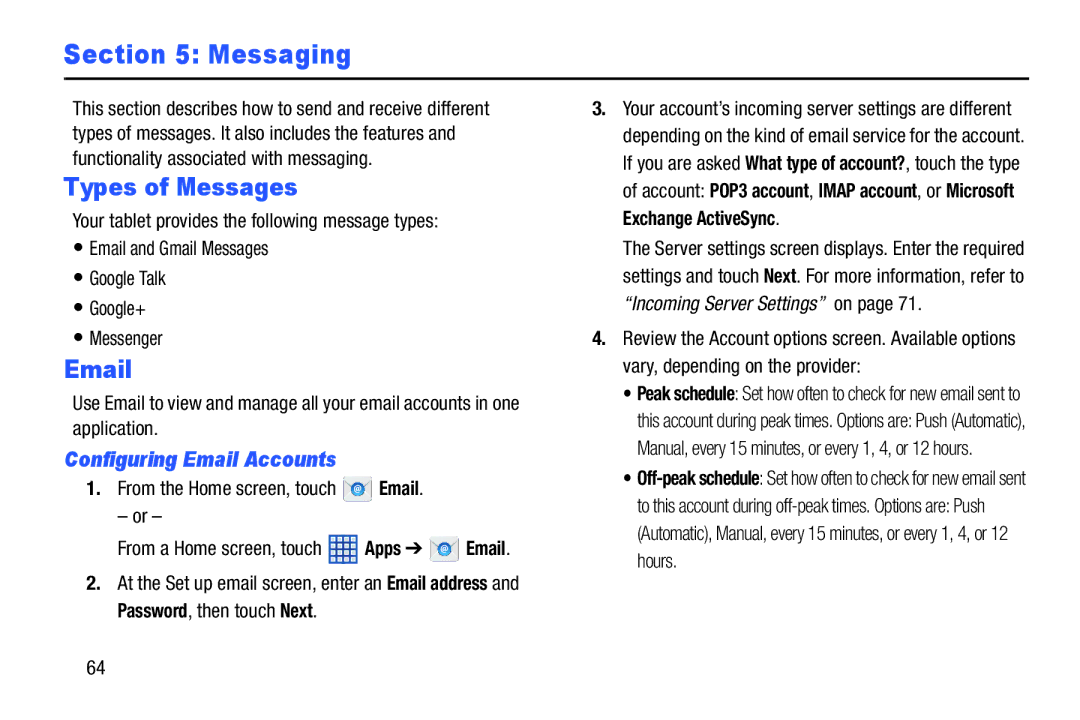Section 5: Messaging
This section describes how to send and receive different types of messages. It also includes the features and functionality associated with messaging.
Types of Messages
Your tablet provides the following message types:
•Email and Gmail Messages
•Google Talk
•Google+
•Messenger
Use Email to view and manage all your email accounts in one application.
Configuring Email Accounts
1.From the Home screen, touch  Email.
Email.
– or –
From a Home screen, touch  Apps ➔
Apps ➔  Email.
Email.
2.At the Set up email screen, enter an Email address and Password, then touch Next.
3.Your account’s incoming server settings are different depending on the kind of email service for the account. If you are asked What type of account?, touch the type of account: POP3 account, IMAP account, or Microsoft Exchange ActiveSync.
The Server settings screen displays. Enter the required settings and touch Next. For more information, refer to “Incoming Server Settings” on page 71.
4.Review the Account options screen. Available options vary, depending on the provider:
•Peak schedule: Set how often to check for new email sent to
this account during peak times. Options are: Push (Automatic), Manual, every 15 minutes, or every 1, 4, or 12 hours.
•
to this account during
64