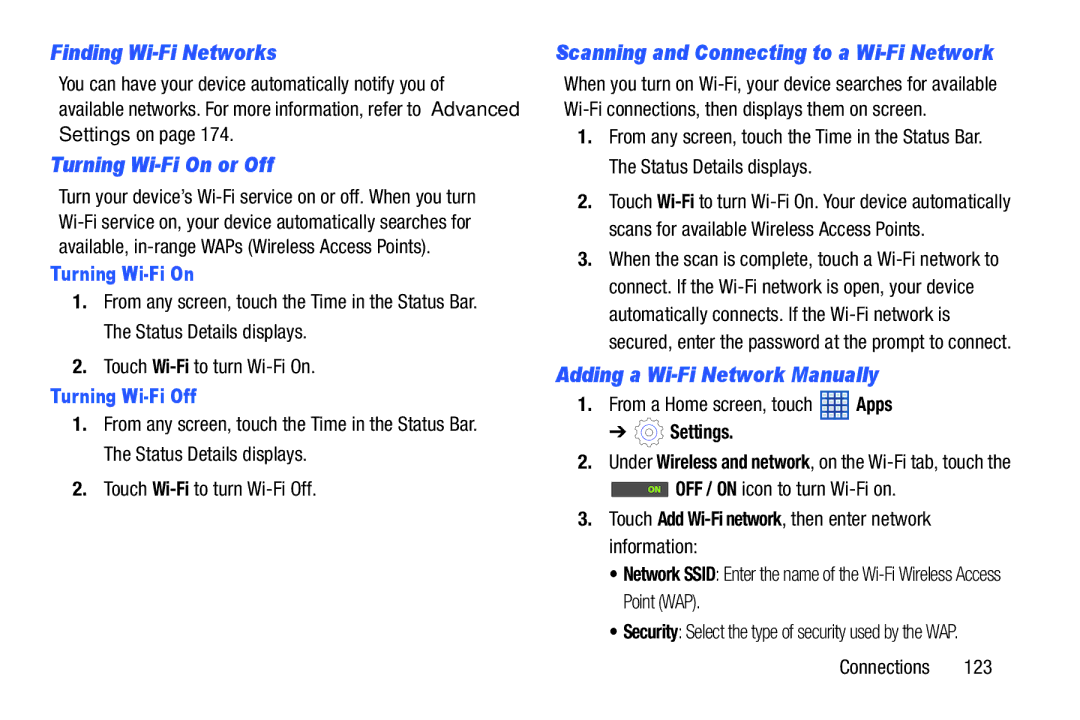Finding Wi-Fi Networks
You can have your device automatically notify you of available networks. For more information, refer to “Advanced Settings” on page 174.
Turning Wi-Fi On or Off
Turn your device’s
Turning Wi-Fi On
1.From any screen, touch the Time in the Status Bar. The Status Details displays.
2.Touch
Turning Wi-Fi Off
1.From any screen, touch the Time in the Status Bar. The Status Details displays.
2.Touch
Scanning and Connecting to a Wi-Fi Network
When you turn on
1.From any screen, touch the Time in the Status Bar. The Status Details displays.
2.Touch
3.When the scan is complete, touch a
Adding a Wi-Fi Network Manually
1.From a Home screen, touch ![]() Apps
Apps
➔ ![]() Settings.
Settings.
2.Under Wireless and network, on the
![]() OFF / ON icon to turn
OFF / ON icon to turn
3.Touch Add Wi-Fi network, then enter network information:
• Network SSID: Enter the name of the
• Security: Select the type of security used by the WAP.
Connections 123