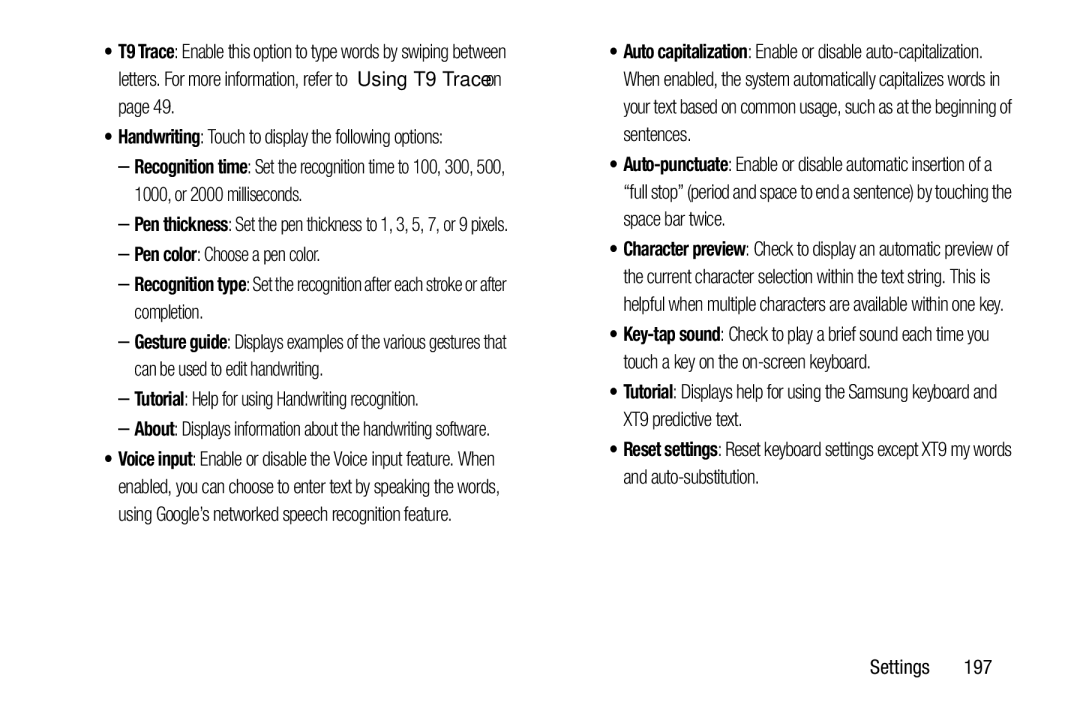•T9 Trace: Enable this option to type words by swiping between letters. For more information, refer to “Using T9 Trace” on page 49.
•Handwriting: Touch to display the following options:
–Recognition time: Set the recognition time to 100, 300, 500, 1000, or 2000 milliseconds.
–Pen thickness: Set the pen thickness to 1, 3, 5, 7, or 9 pixels.
–Pen color: Choose a pen color.
–Recognition type: Set the recognition after each stroke or after completion.
–Gesture guide: Displays examples of the various gestures that can be used to edit handwriting.
–Tutorial: Help for using Handwriting recognition.
–About: Displays information about the handwriting software.
•Voice input: Enable or disable the Voice input feature. When enabled, you can choose to enter text by speaking the words, using Google’s networked speech recognition feature.
•Auto capitalization: Enable or disable
•
•Character preview: Check to display an automatic preview of the current character selection within the text string. This is helpful when multiple characters are available within one key.
•
•Tutorial: Displays help for using the Samsung keyboard and XT9 predictive text.
•Reset settings: Reset keyboard settings except XT9 my words and
Settings 197