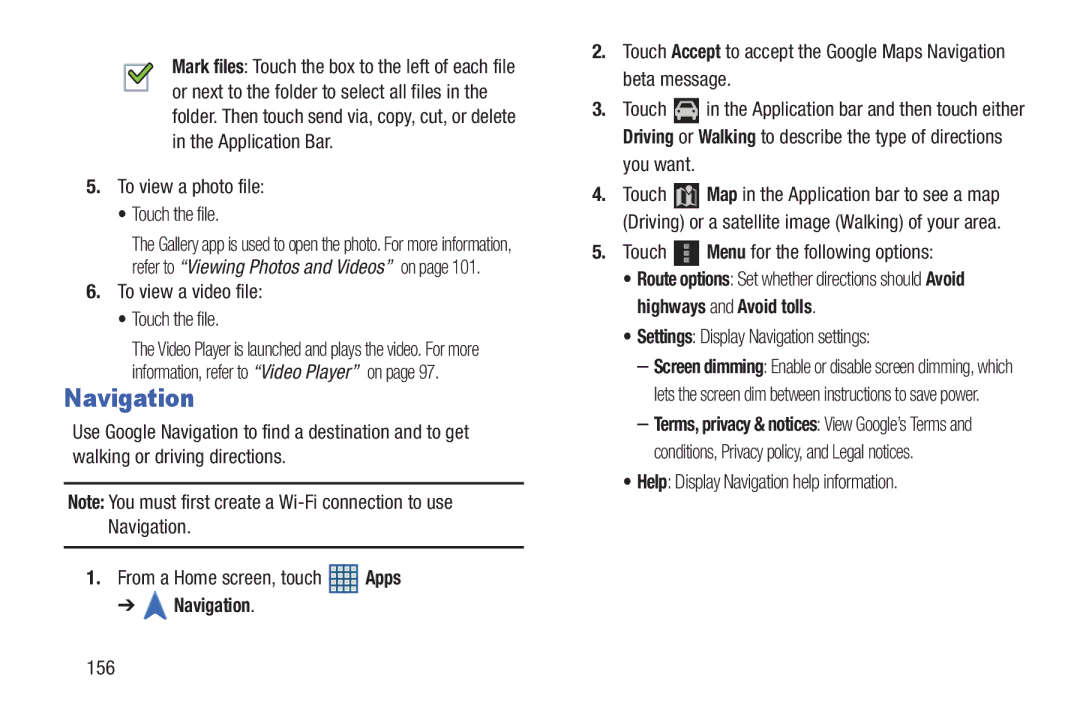Mark files: Touch the box to the left of each file or next to the folder to select all files in the folder. Then touch send via, copy, cut, or delete in the Application Bar.
5.To view a photo file:
•Touch the file.
The Gallery app is used to open the photo. For more information, refer to “Viewing Photos and Videos” on page 101.
6.To view a video file:
•Touch the file.
The Video Player is launched and plays the video. For more information, refer to “Video Player” on page 97.
Navigation
Use Google Navigation to find a destination and to get walking or driving directions.
Note: You must first create a
1.From a Home screen, touch ![]() Apps
Apps
➔  Navigation.
Navigation.
2.Touch Accept to accept the Google Maps Navigation beta message.
3.Touch ![]() in the Application bar and then touch either Driving or Walking to describe the type of directions
in the Application bar and then touch either Driving or Walking to describe the type of directions
you want.
4.Touch ![]() Map in the Application bar to see a map (Driving) or a satellite image (Walking) of your area.
Map in the Application bar to see a map (Driving) or a satellite image (Walking) of your area.
5.Touch ![]() Menu for the following options:
Menu for the following options:
•Route options: Set whether directions should Avoid highways and Avoid tolls.
•Settings: Display Navigation settings:
–Screen dimming: Enable or disable screen dimming, which lets the screen dim between instructions to save power.
–Terms, privacy & notices: View Google’s Terms and conditions, Privacy policy, and Legal notices.
•Help: Display Navigation help information.