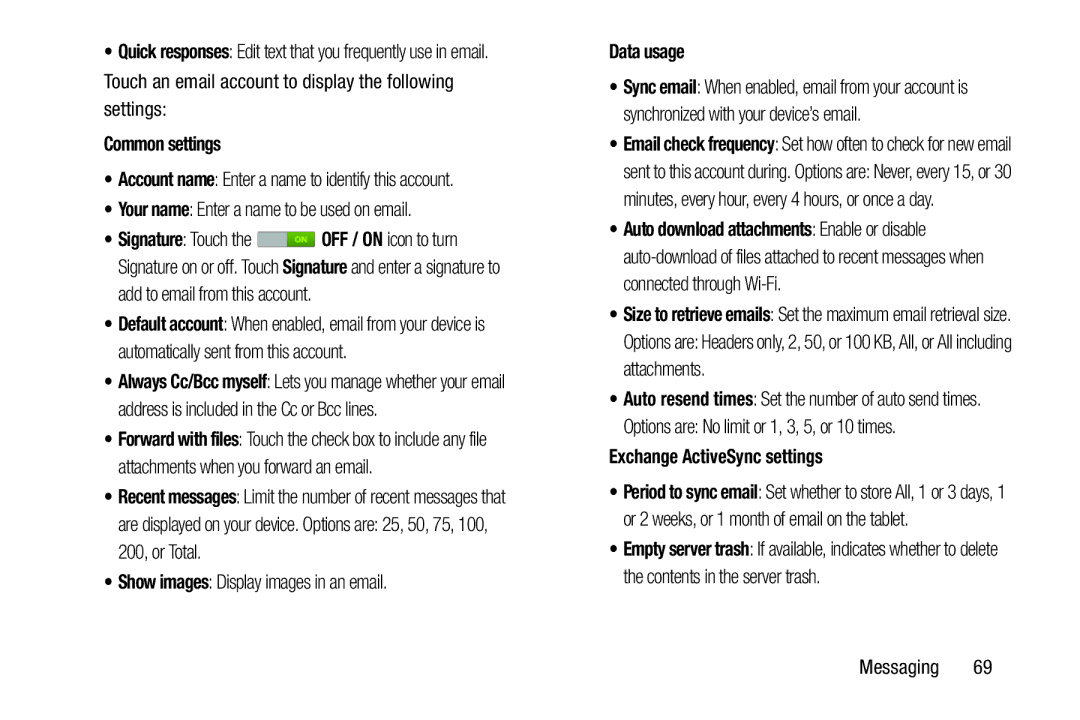•Quick responses: Edit text that you frequently use in email.
Touch an email account to display the following settings:
Common settings
•Account name: Enter a name to identify this account.
•Your name: Enter a name to be used on email.
•Signature: Touch the ![]() OFF / ON icon to turn Signature on or off. Touch Signature and enter a signature to add to email from this account.
OFF / ON icon to turn Signature on or off. Touch Signature and enter a signature to add to email from this account.
•Default account: When enabled, email from your device is automatically sent from this account.
•Always Cc/Bcc myself: Lets you manage whether your email address is included in the Cc or Bcc lines.
•Forward with files: Touch the check box to include any file attachments when you forward an email.
•Recent messages: Limit the number of recent messages that
are displayed on your device. Options are: 25, 50, 75, 100, 200, or Total.
•Show images: Display images in an email.
Data usage
•Sync email: When enabled, email from your account is synchronized with your device’s email.
•Email check frequency: Set how often to check for new email
sent to this account during. Options are: Never, every 15, or 30 minutes, every hour, every 4 hours, or once a day.
•Auto download attachments: Enable or disable
•Size to retrieve emails: Set the maximum email retrieval size.
Options are: Headers only, 2, 50, or 100 KB, All, or All including attachments.
•Auto resend times: Set the number of auto send times.
Options are: No limit or 1, 3, 5, or 10 times.
Exchange ActiveSync settings
•Period to sync email: Set whether to store All, 1 or 3 days, 1 or 2 weeks, or 1 month of email on the tablet.
•Empty server trash: If available, indicates whether to delete the contents in the server trash.
Messaging 69