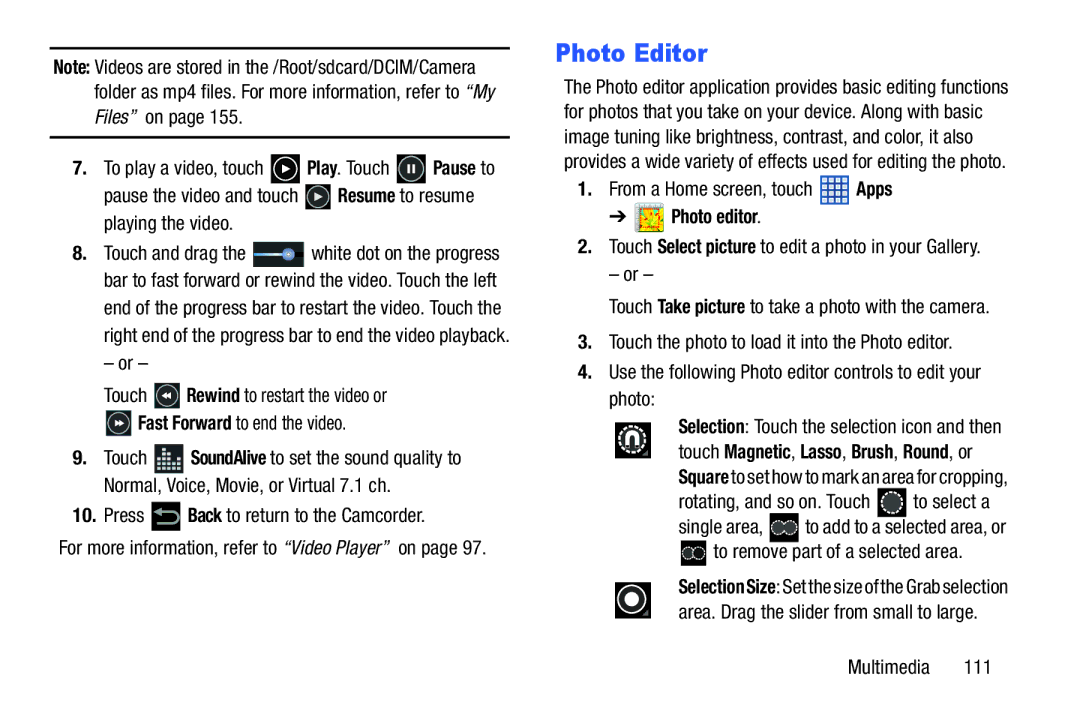Note: Videos are stored in the /Root/sdcard/DCIM/Camera folder as mp4 files. For more information, refer to “My Files” on page 155.
7.To play a video, touch ![]() Play. Touch
Play. Touch ![]() Pause to
Pause to
pause the video and touch ![]() Resume to resume playing the video.
Resume to resume playing the video.
8.Touch and drag the ![]() white dot on the progress bar to fast forward or rewind the video. Touch the left
white dot on the progress bar to fast forward or rewind the video. Touch the left
end of the progress bar to restart the video. Touch the right end of the progress bar to end the video playback.
– or –
Touch ![]() Rewind to restart the video or
Rewind to restart the video or
![]() Fast Forward to end the video.
Fast Forward to end the video.
9.Touch ![]() SoundAlive to set the sound quality to Normal, Voice, Movie, or Virtual 7.1 ch.
SoundAlive to set the sound quality to Normal, Voice, Movie, or Virtual 7.1 ch.
10.Press  Back to return to the Camcorder.
Back to return to the Camcorder.
For more information, refer to “Video Player” on page 97.
Photo Editor
The Photo editor application provides basic editing functions for photos that you take on your device. Along with basic image tuning like brightness, contrast, and color, it also provides a wide variety of effects used for editing the photo.
1.From a Home screen, touch ![]() Apps
Apps
➔  Photo editor.
Photo editor.
2.Touch Select picture to edit a photo in your Gallery.
– or –
Touch Take picture to take a photo with the camera.
3.Touch the photo to load it into the Photo editor.
4.Use the following Photo editor controls to edit your photo:
Selection: Touch the selection icon and then touch Magnetic, Lasso, Brush, Round, or Square to set how to mark an area for cropping,
rotating, and so on. Touch  to select a
to select a
single area, ![]()
![]()
![]()
![]() to add to a selected area, or
to add to a selected area, or ![]()
![]()
![]() to remove part of a selected area.
to remove part of a selected area.
SelectionSize: Set the size of the Grab selection area. Drag the slider from small to large.