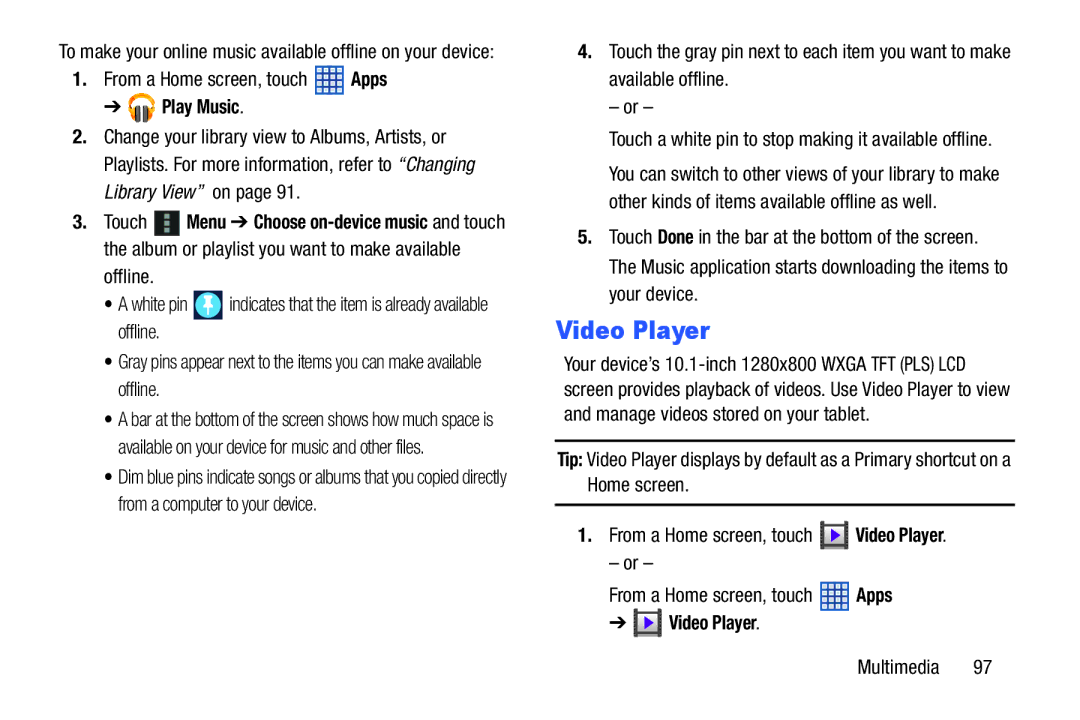To make your online music available offline on your device:
1.From a Home screen, touch ![]() Apps
Apps
➔ 




 Play Music.
Play Music.
2.Change your library view to Albums, Artists, or Playlists. For more information, refer to “Changing Library View” on page 91.
3.Touch ![]() Menu ➔ Choose
Menu ➔ Choose
offline.
• A white pin ![]() indicates that the item is already available offline.
indicates that the item is already available offline.
• Gray pins appear next to the items you can make available offline.
• A bar at the bottom of the screen shows how much space is available on your device for music and other files.
• Dim blue pins indicate songs or albums that you copied directly from a computer to your device.
4.Touch the gray pin next to each item you want to make available offline.
– or –
Touch a white pin to stop making it available offline.
You can switch to other views of your library to make other kinds of items available offline as well.
5.Touch Done in the bar at the bottom of the screen. The Music application starts downloading the items to your device.
Video Player
Your device’s
Tip: Video Player displays by default as a Primary shortcut on a Home screen.
1.From a Home screen, touch ![]() Video Player.
Video Player.
– or –
From a Home screen, touch | Apps | ||
➔ |
| Video Player. |
|
|
| ||