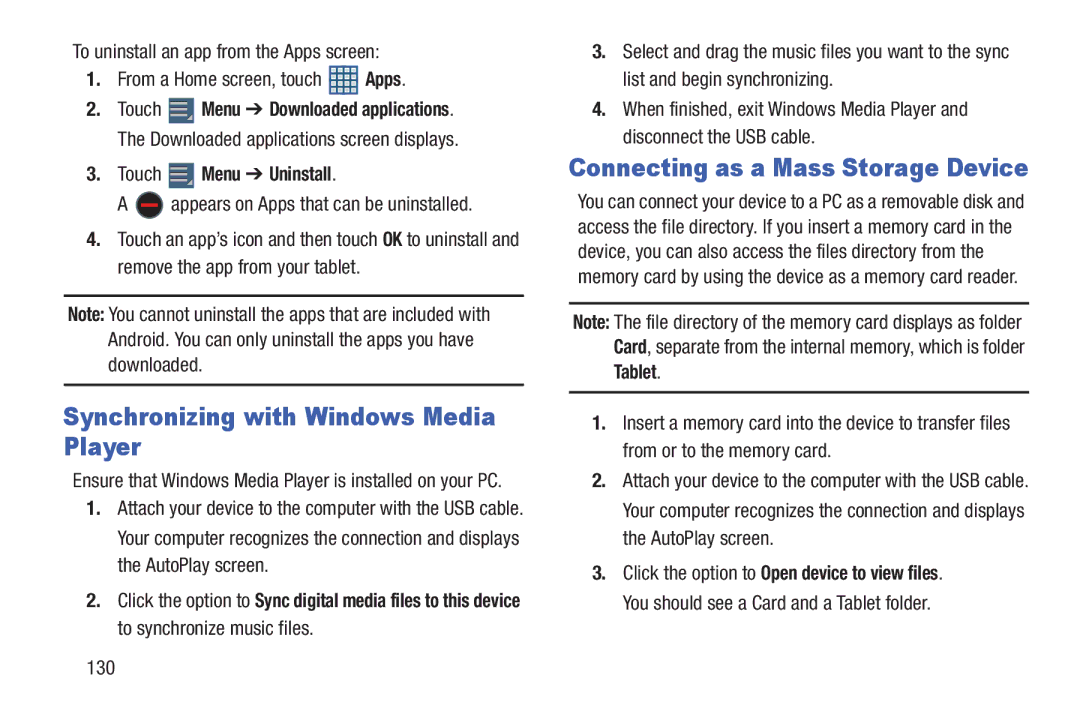To uninstall an app from the Apps screen:
1.From a Home screen, touch ![]() Apps.
Apps.
2.Touch ![]() Menu ➔ Downloaded applications. The Downloaded applications screen displays.
Menu ➔ Downloaded applications. The Downloaded applications screen displays.
3.Touch  Menu ➔ Uninstall.
Menu ➔ Uninstall.
A  appears on Apps that can be uninstalled.
appears on Apps that can be uninstalled.
4.Touch an app’s icon and then touch OK to uninstall and remove the app from your tablet.
Note: You cannot uninstall the apps that are included with Android. You can only uninstall the apps you have downloaded.
Synchronizing with Windows Media Player
Ensure that Windows Media Player is installed on your PC.
1.Attach your device to the computer with the USB cable. Your computer recognizes the connection and displays the AutoPlay screen.
2.Click the option to Sync digital media files to this device to synchronize music files.
3.Select and drag the music files you want to the sync list and begin synchronizing.
4.When finished, exit Windows Media Player and disconnect the USB cable.
Connecting as a Mass Storage Device
You can connect your device to a PC as a removable disk and access the file directory. If you insert a memory card in the device, you can also access the files directory from the memory card by using the device as a memory card reader.
Note: The file directory of the memory card displays as folder Card, separate from the internal memory, which is folder Tablet.
1.Insert a memory card into the device to transfer files from or to the memory card.
2.Attach your device to the computer with the USB cable. Your computer recognizes the connection and displays the AutoPlay screen.
3.Click the option to Open device to view files. You should see a Card and a Tablet folder.