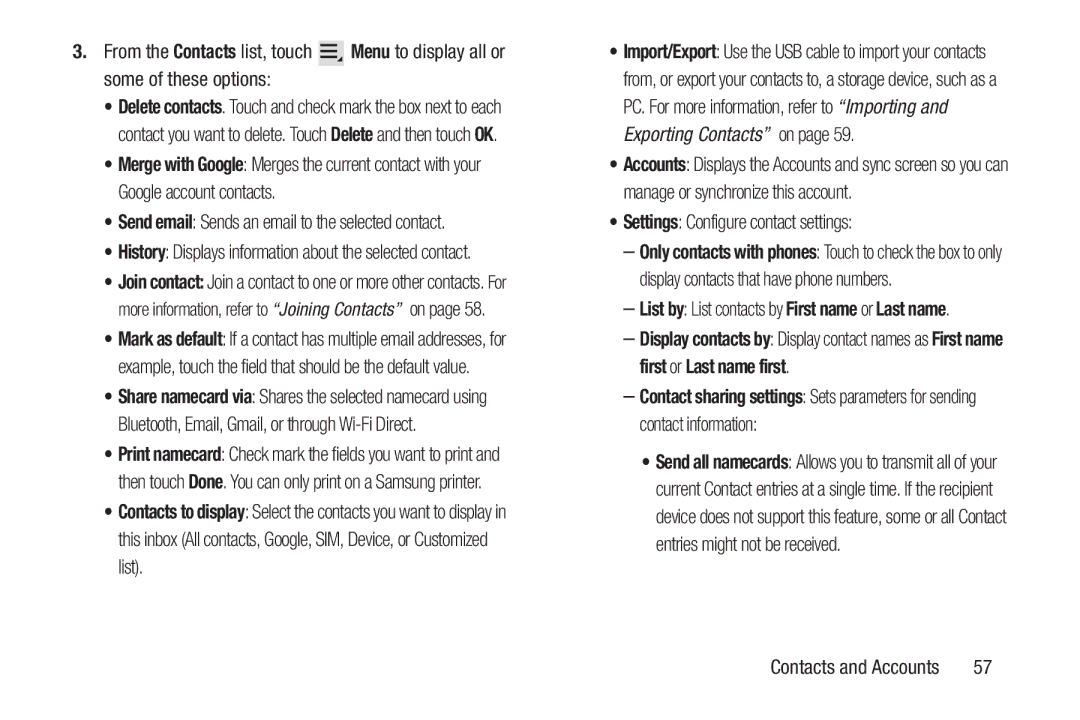3.From the Contacts list, touch ![]() Menu to display all or some of these options:
Menu to display all or some of these options:
•Delete contacts. Touch and check mark the box next to each contact you want to delete. Touch Delete and then touch OK.
•Merge with Google: Merges the current contact with your Google account contacts.
•Send email: Sends an email to the selected contact.
•History: Displays information about the selected contact.
•Join contact: Join a contact to one or more other contacts. For more information, refer to “Joining Contacts” on page 58.
•Mark as default: If a contact has multiple email addresses, for example, touch the field that should be the default value.
•Share namecard via: Shares the selected namecard using Bluetooth, Email, Gmail, or through
•Print namecard: Check mark the fields you want to print and then touch Done. You can only print on a Samsung printer.
•Contacts to display: Select the contacts you want to display in this inbox (All contacts, Google, SIM, Device, or Customized list).
•Import/Export: Use the USB cable to import your contacts from, or export your contacts to, a storage device, such as a PC. For more information, refer to “Importing and Exporting Contacts” on page 59.
•Accounts: Displays the Accounts and sync screen so you can manage or synchronize this account.
•Settings: Configure contact settings:
–Only contacts with phones: Touch to check the box to only display contacts that have phone numbers.
–List by: List contacts by First name or Last name.
–Display contacts by: Display contact names as First name first or Last name first.
–Contact sharing settings: Sets parameters for sending contact information:
•Send all namecards: Allows you to transmit all of your current Contact entries at a single time. If the recipient device does not support this feature, some or all Contact entries might not be received.
Contacts and Accounts | 57 |