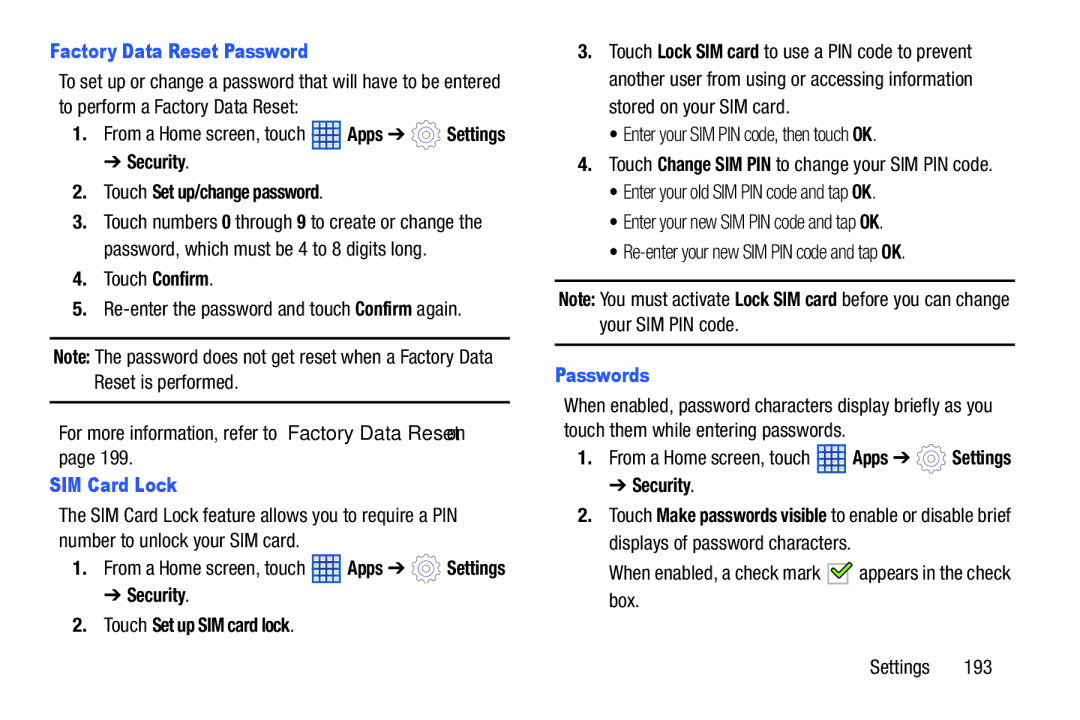Factory Data Reset Password
To set up or change a password that will have to be entered to perform a Factory Data Reset:
1.From a Home screen, touch ![]() Apps ➔
Apps ➔ ![]() Settings
Settings
➔ Security.
2.Touch Set up/change password.
3.Touch numbers 0 through 9 to create or change the password, which must be 4 to 8 digits long.
4.Touch Confirm.
5.
Note: The password does not get reset when a Factory Data Reset is performed.
For more information, refer to “Factory Data Reset” on page 199.
SIM Card Lock
The SIM Card Lock feature allows you to require a PIN number to unlock your SIM card.
1.From a Home screen, touch ![]() Apps ➔
Apps ➔ ![]() Settings
Settings
➔ Security.
2.Touch Set up SIM card lock.
3.Touch Lock SIM card to use a PIN code to prevent another user from using or accessing information stored on your SIM card.
•Enter your SIM PIN code, then touch OK.
4.Touch Change SIM PIN to change your SIM PIN code.
•Enter your old SIM PIN code and tap OK.
•Enter your new SIM PIN code and tap OK.
•
Note: You must activate Lock SIM card before you can change your SIM PIN code.
Passwords
When enabled, password characters display briefly as you touch them while entering passwords.
1.From a Home screen, touch ![]() Apps ➔
Apps ➔ ![]() Settings
Settings
➔ Security.
2.Touch Make passwords visible to enable or disable brief displays of password characters.
When enabled, a check mark ![]()
![]() appears in the check box.
appears in the check box.
Settings 193