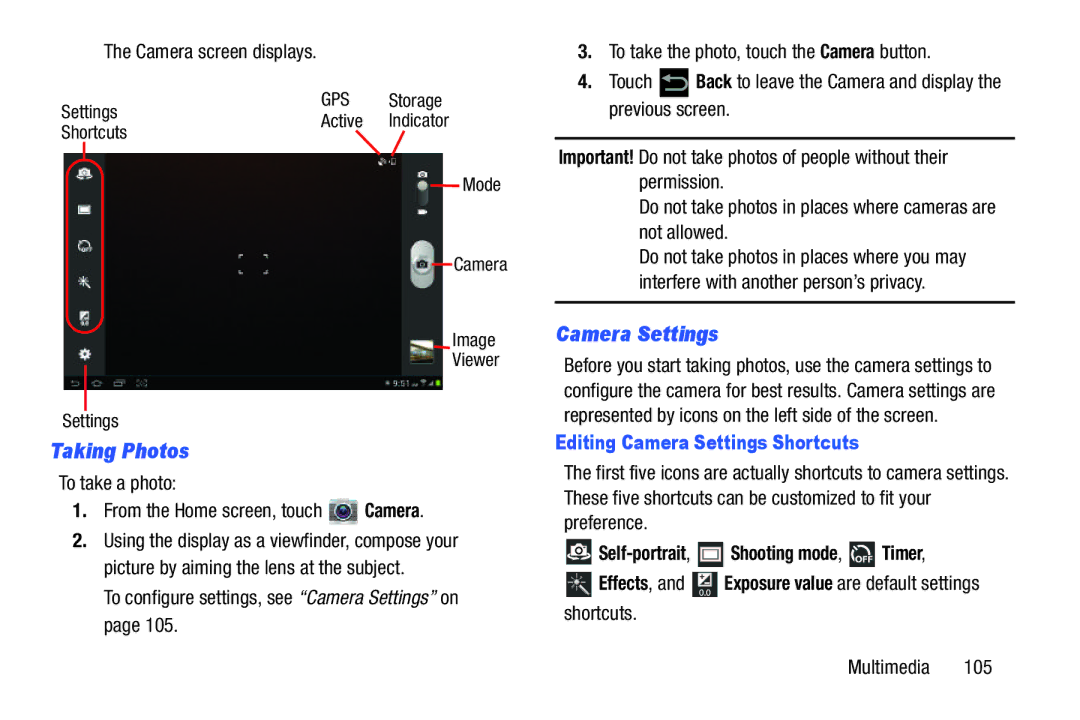The Camera screen displays.
GPS Storage
SettingsActive Indicator
Shortcuts
Mode
Camera
Image
Viewer
Settings
Taking Photos
To take a photo:
1.From the Home screen, touch  Camera.
Camera.
2.Using the display as a viewfinder, compose your picture by aiming the lens at the subject.
To configure settings, see “Camera Settings” on page 105.
3.To take the photo, touch the Camera button.
4.Touch ![]() Back to leave the Camera and display the previous screen.
Back to leave the Camera and display the previous screen.
Important! Do not take photos of people without their permission.
Do not take photos in places where cameras are not allowed.
Do not take photos in places where you may interfere with another person’s privacy.
Camera Settings
Before you start taking photos, use the camera settings to configure the camera for best results. Camera settings are represented by icons on the left side of the screen.
Editing Camera Settings Shortcuts
The first five icons are actually shortcuts to camera settings. These five shortcuts can be customized to fit your preference.
![]()
![]() Shooting mode,
Shooting mode, ![]() Timer,
Timer,
![]() Effects, and
Effects, and ![]() Exposure value are default settings shortcuts.
Exposure value are default settings shortcuts.