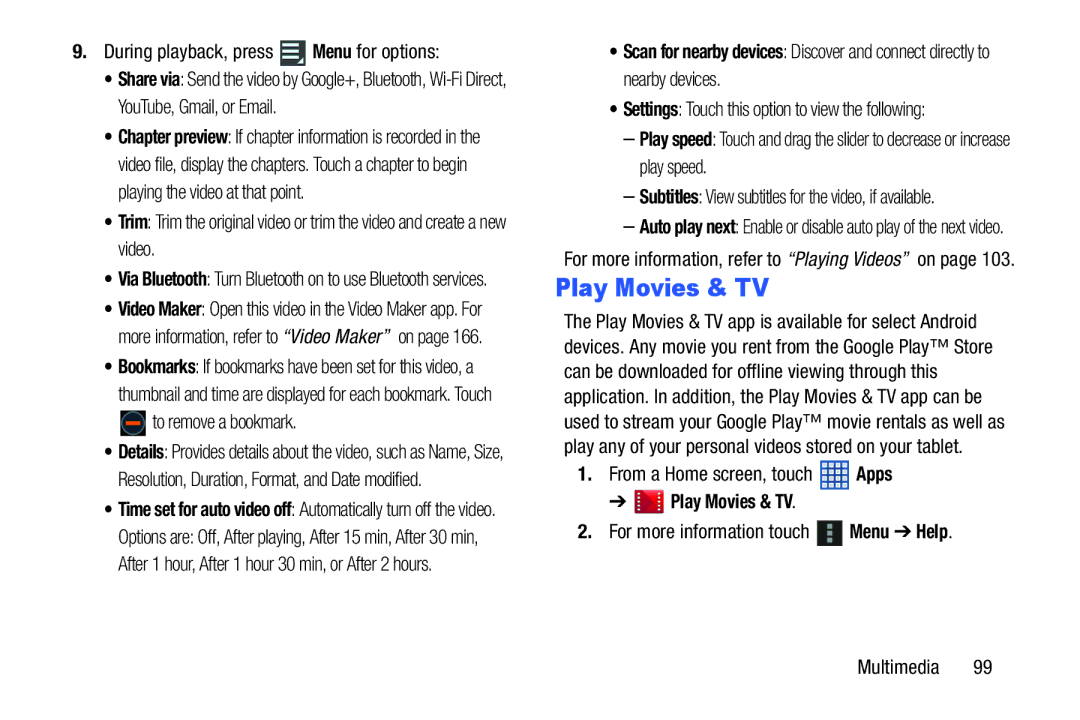9.During playback, press  Menu for options:
Menu for options:
•Share via: Send the video by Google+, Bluetooth,
•Chapter preview: If chapter information is recorded in the video file, display the chapters. Touch a chapter to begin playing the video at that point.
•Trim: Trim the original video or trim the video and create a new video.
•Via Bluetooth: Turn Bluetooth on to use Bluetooth services.
•Video Maker: Open this video in the Video Maker app. For more information, refer to “Video Maker” on page 166.
•Bookmarks: If bookmarks have been set for this video, a thumbnail and time are displayed for each bookmark. Touch ![]() to remove a bookmark.
to remove a bookmark.
•Details: Provides details about the video, such as Name, Size, Resolution, Duration, Format, and Date modified.
•Time set for auto video off: Automatically turn off the video.
Options are: Off, After playing, After 15 min, After 30 min, After 1 hour, After 1 hour 30 min, or After 2 hours.
•Scan for nearby devices: Discover and connect directly to nearby devices.
•Settings: Touch this option to view the following:
–Play speed: Touch and drag the slider to decrease or increase play speed.
–Subtitles: View subtitles for the video, if available.
–Auto play next: Enable or disable auto play of the next video.
For more information, refer to “Playing Videos” on page 103.
Play Movies & TV
The Play Movies & TV app is available for select Android devices. Any movie you rent from the Google Play™ Store can be downloaded for offline viewing through this application. In addition, the Play Movies & TV app can be used to stream your Google Play™ movie rentals as well as play any of your personal videos stored on your tablet.
1.From a Home screen, touch ![]() Apps
Apps