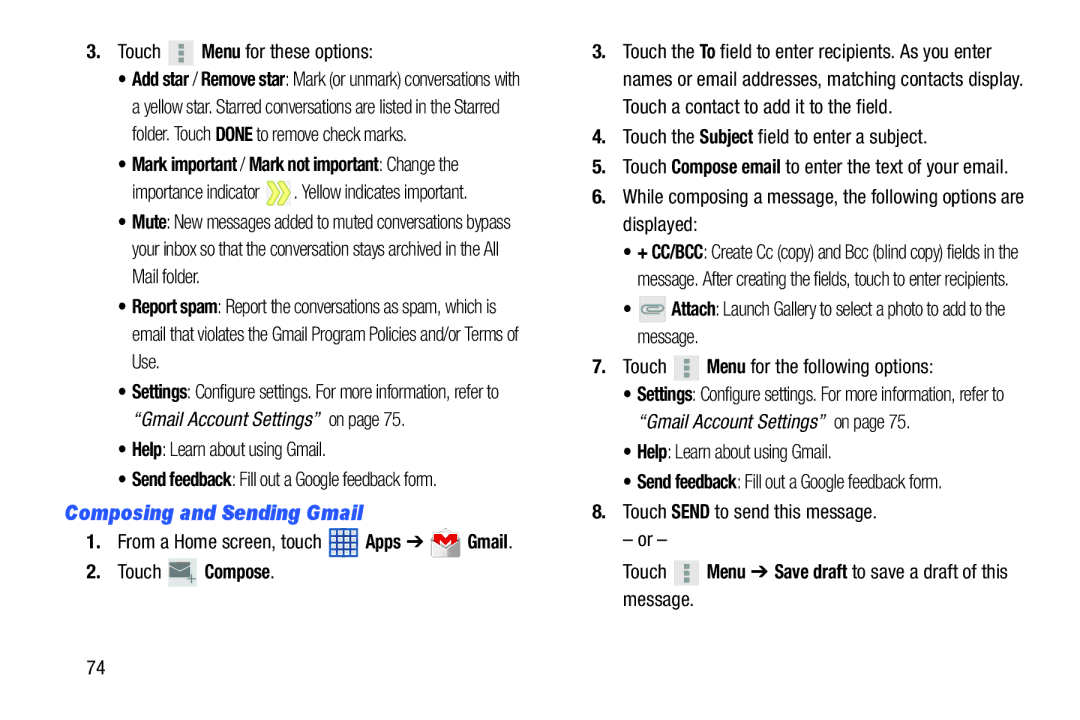3.Touch ![]() Menu for these options:
Menu for these options:
•Add star / Remove star: Mark (or unmark) conversations with a yellow star. Starred conversations are listed in the Starred folder. Touch DONE to remove check marks.
•Mark important / Mark not important: Change the
importance indicator  . Yellow indicates important.
. Yellow indicates important.
•Mute: New messages added to muted conversations bypass your inbox so that the conversation stays archived in the All Mail folder.
•Report spam: Report the conversations as spam, which is email that violates the Gmail Program Policies and/or Terms of Use.
•Settings: Configure settings. For more information, refer to “Gmail Account Settings” on page 75.
•Help: Learn about using Gmail.
•Send feedback: Fill out a Google feedback form.
Composing and Sending Gmail
1.From a Home screen, touch ![]() Apps ➔
Apps ➔ ![]() Gmail.
Gmail.
2.Touch  Compose.
Compose.
74
3.Touch the To field to enter recipients. As you enter names or email addresses, matching contacts display. Touch a contact to add it to the field.
4.Touch the Subject field to enter a subject.
5.Touch Compose email to enter the text of your email.
6.While composing a message, the following options are displayed:
•+ CC/BCC: Create Cc (copy) and Bcc (blind copy) fields in the message. After creating the fields, touch to enter recipients.
•![]() Attach: Launch Gallery to select a photo to add to the message.
Attach: Launch Gallery to select a photo to add to the message.
7.Touch ![]() Menu for the following options:
Menu for the following options:
•Settings: Configure settings. For more information, refer to “Gmail Account Settings” on page 75.
•Help: Learn about using Gmail.
•Send feedback: Fill out a Google feedback form.
8.Touch SEND to send this message.
– or –