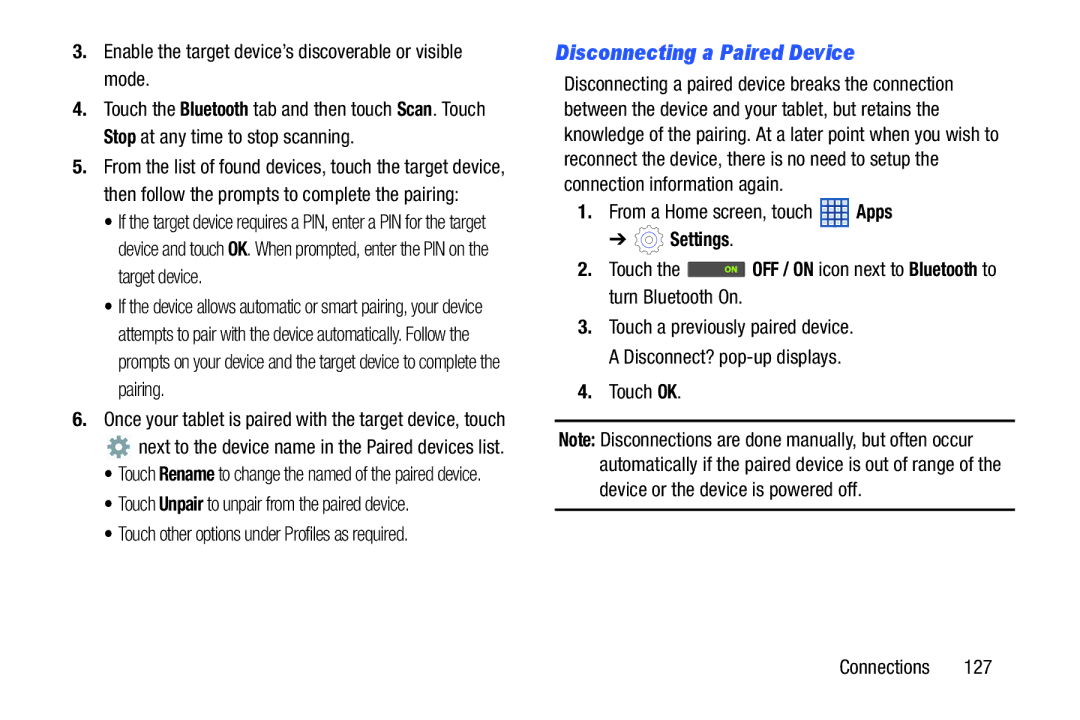3.Enable the target device’s discoverable or visible mode.
4.Touch the Bluetooth tab and then touch Scan. Touch Stop at any time to stop scanning.
5.From the list of found devices, touch the target device, then follow the prompts to complete the pairing:
•If the target device requires a PIN, enter a PIN for the target device and touch OK. When prompted, enter the PIN on the target device.
•If the device allows automatic or smart pairing, your device attempts to pair with the device automatically. Follow the prompts on your device and the target device to complete the pairing.
6.Once your tablet is paired with the target device, touch
![]() next to the device name in the Paired devices list.
next to the device name in the Paired devices list.
•Touch Rename to change the named of the paired device.
•Touch Unpair to unpair from the paired device.
•Touch other options under Profiles as required.
Disconnecting a Paired Device
Disconnecting a paired device breaks the connection between the device and your tablet, but retains the knowledge of the pairing. At a later point when you wish to reconnect the device, there is no need to setup the connection information again.
1.From a Home screen, touch ![]() Apps
Apps
➔ ![]() Settings.
Settings.
2.Touch the ![]() OFF / ON icon next to Bluetooth to turn Bluetooth On.
OFF / ON icon next to Bluetooth to turn Bluetooth On.
3.Touch a previously paired device. A Disconnect?
4.Touch OK.
Note: Disconnections are done manually, but often occur automatically if the paired device is out of range of the device or the device is powered off.