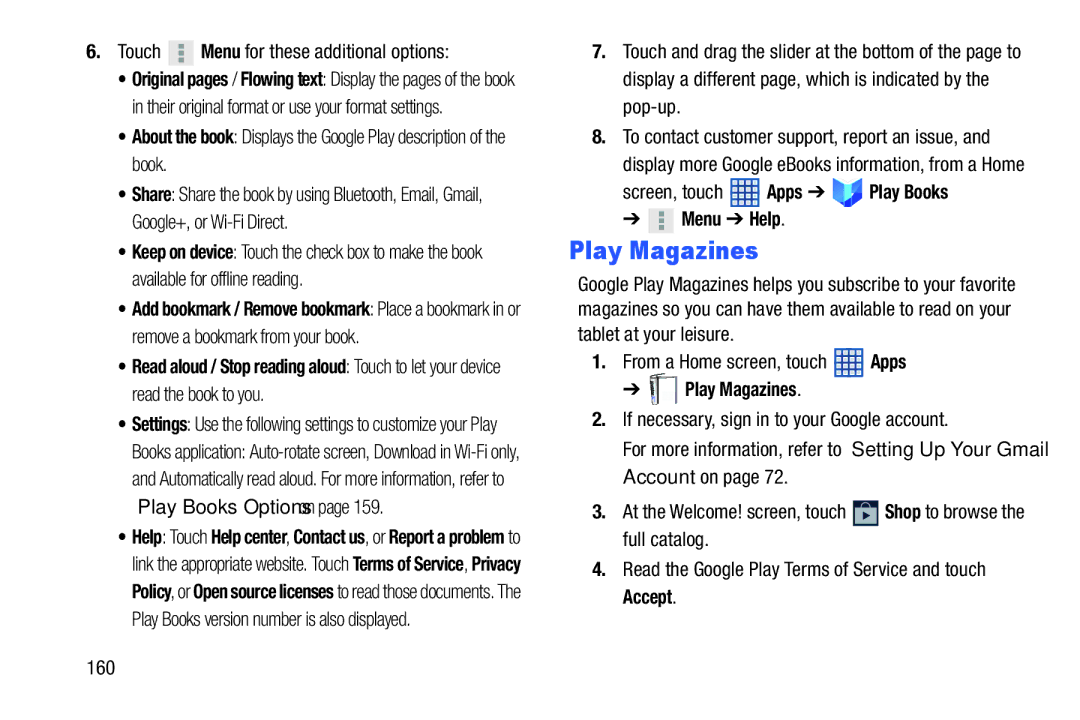6.Touch  Menu for these additional options:
Menu for these additional options:
•Original pages / Flowing text: Display the pages of the book in their original format or use your format settings.
•About the book: Displays the Google Play description of the book.
•Share: Share the book by using Bluetooth, Email, Gmail, Google+, or
•Keep on device: Touch the check box to make the book available for offline reading.
•Add bookmark / Remove bookmark: Place a bookmark in or remove a bookmark from your book.
•Read aloud / Stop reading aloud: Touch to let your device read the book to you.
•Settings: Use the following settings to customize your Play
Books application:
•Help: Touch Help center, Contact us, or Report a problem to link the appropriate website. Touch Terms of Service, Privacy Policy, or Open source licenses to read those documents. The Play Books version number is also displayed.
160
7.Touch and drag the slider at the bottom of the page to display a different page, which is indicated by the
8.To contact customer support, report an issue, and
display more Google eBooks information, from a Home
screen, touch  Apps ➔
Apps ➔ 



 Play Books
Play Books
➔  Menu ➔ Help.
Menu ➔ Help.
Play Magazines
Google Play Magazines helps you subscribe to your favorite magazines so you can have them available to read on your tablet at your leisure.
1.From a Home screen, touch ![]() Apps
Apps
➔ 





 Play Magazines.
Play Magazines.
2.If necessary, sign in to your Google account.
For more information, refer to “Setting Up Your Gmail Account” on page 72.
3.At the Welcome! screen, touch ![]() Shop to browse the full catalog.
Shop to browse the full catalog.
4.Read the Google Play Terms of Service and touch Accept.