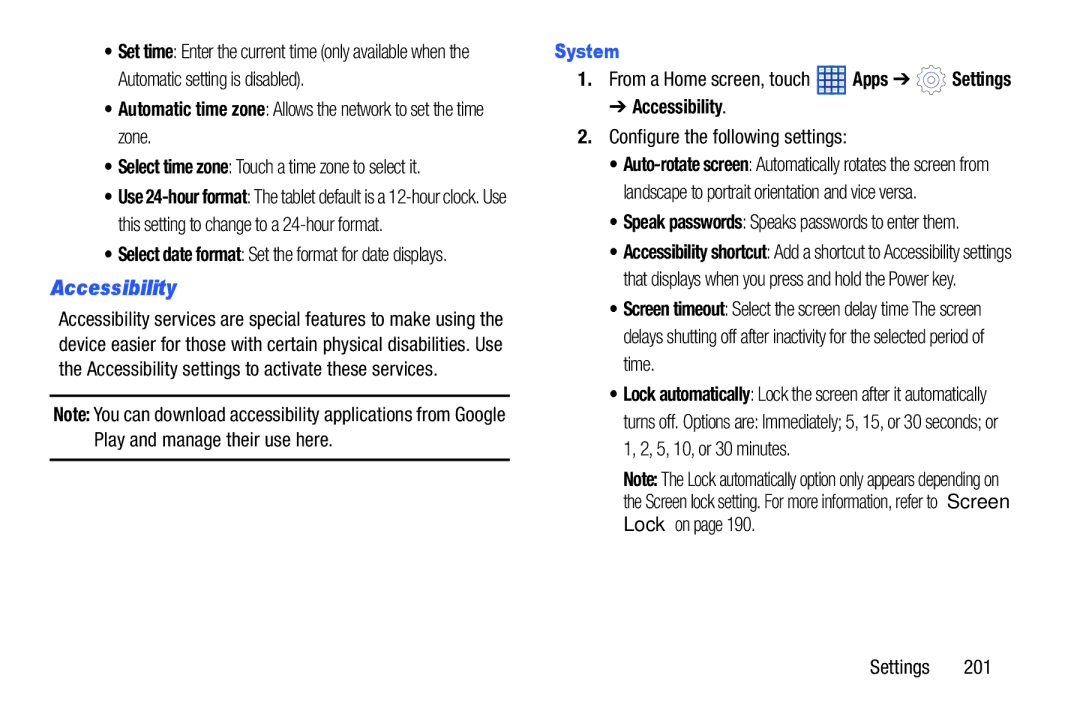•Set time: Enter the current time (only available when the Automatic setting is disabled).
•Automatic time zone: Allows the network to set the time zone.
•Select time zone: Touch a time zone to select it.
•Use
•Select date format: Set the format for date displays.
Accessibility
Accessibility services are special features to make using the device easier for those with certain physical disabilities. Use the Accessibility settings to activate these services.
Note: You can download accessibility applications from Google Play and manage their use here.
System
1.From a Home screen, touch ![]() Apps ➔
Apps ➔ ![]() Settings
Settings
➔ Accessibility.
2.Configure the following settings:
•
• Speak passwords: Speaks passwords to enter them.
• Accessibility shortcut: Add a shortcut to Accessibility settings that displays when you press and hold the Power key.
• Screen timeout: Select the screen delay time The screen delays shutting off after inactivity for the selected period of time.
• Lock automatically: Lock the screen after it automatically turns off. Options are: Immediately; 5, 15, or 30 seconds; or 1, 2, 5, 10, or 30 minutes.
Note: The Lock automatically option only appears depending on the Screen lock setting. For more information, refer to “Screen Lock” on page 190.
Settings 201