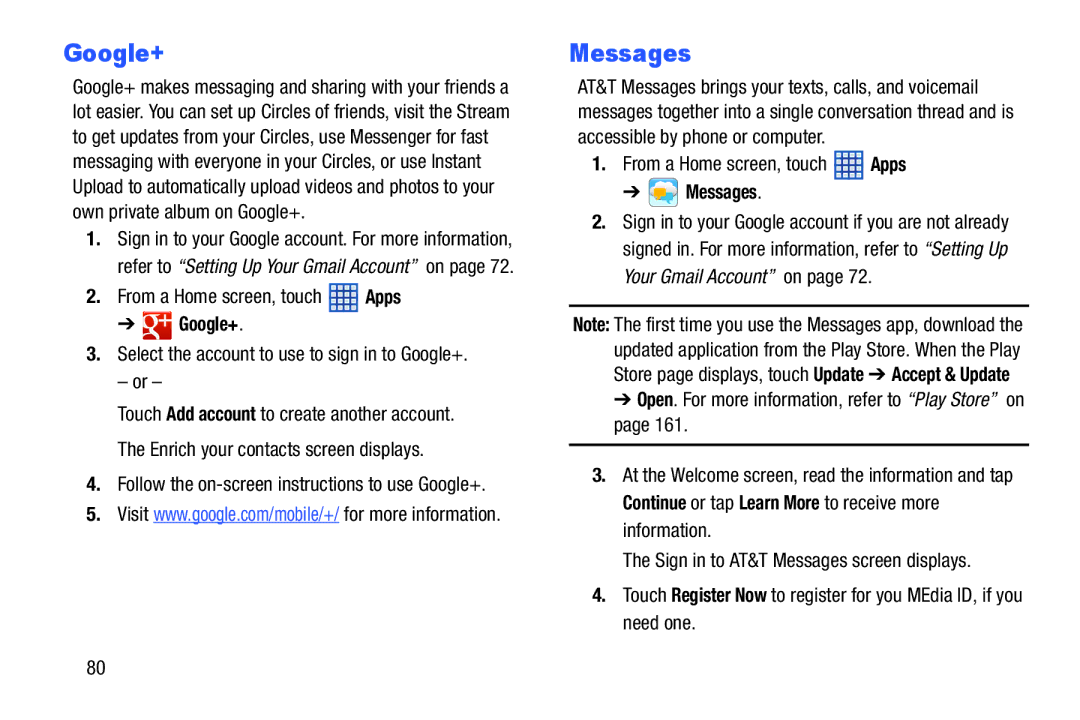Google+
Google+ makes messaging and sharing with your friends a lot easier. You can set up Circles of friends, visit the Stream to get updates from your Circles, use Messenger for fast messaging with everyone in your Circles, or use Instant Upload to automatically upload videos and photos to your own private album on Google+.
1.Sign in to your Google account. For more information, refer to “Setting Up Your Gmail Account” on page 72.
2.From a Home screen, touch ![]() Apps
Apps
➔  Google+.
Google+.
3.Select the account to use to sign in to Google+.
– or –
Touch Add account to create another account. The Enrich your contacts screen displays.
4.Follow the
5.Visit www.google.com/mobile/+/ for more information.
Messages
AT&T Messages brings your texts, calls, and voicemail messages together into a single conversation thread and is accessible by phone or computer.
1.From a Home screen, touch ![]() Apps
Apps
➔  Messages.
Messages.
2.Sign in to your Google account if you are not already signed in. For more information, refer to “Setting Up Your Gmail Account” on page 72.
Note: The first time you use the Messages app, download the updated application from the Play Store. When the Play Store page displays, touch Update ➔ Accept & Update
➔Open. For more information, refer to “Play Store” on page 161.
3.At the Welcome screen, read the information and tap Continue or tap Learn More to receive more information.
The Sign in to AT&T Messages screen displays.
4.Touch Register Now to register for you MEdia ID, if you need one.
80