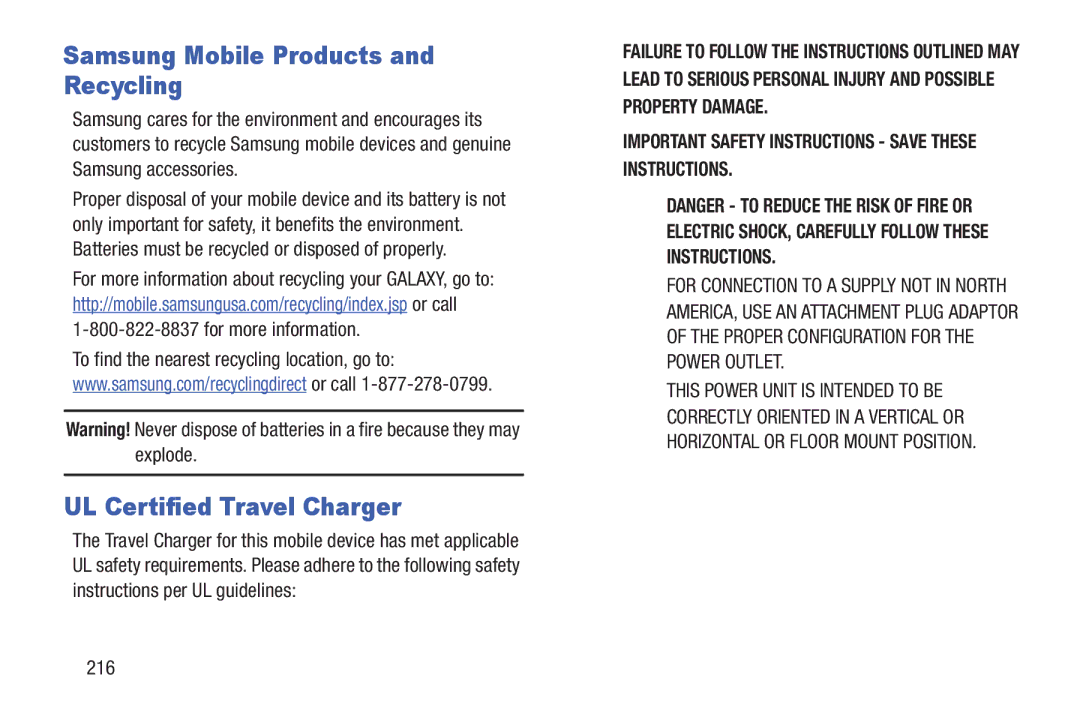Samsung Mobile Products and Recycling
Samsung cares for the environment and encourages its customers to recycle Samsung mobile devices and genuine Samsung accessories.
Proper disposal of your mobile device and its battery is not only important for safety, it benefits the environment. Batteries must be recycled or disposed of properly.
For more information about recycling your GALAXY, go to: http://mobile.samsungusa.com/recycling/index.jsp or call
To find the nearest recycling location, go to: www.samsung.com/recyclingdirect or call
Warning! Never dispose of batteries in a fire because they may explode.
UL Certified Travel Charger
The Travel Charger for this mobile device has met applicable UL safety requirements. Please adhere to the following safety instructions per UL guidelines:
FAILURE TO FOLLOW THE INSTRUCTIONS OUTLINED MAY LEAD TO SERIOUS PERSONAL INJURY AND POSSIBLE PROPERTY DAMAGE.
IMPORTANT SAFETY INSTRUCTIONS - SAVE THESE INSTRUCTIONS.
DANGER - TO REDUCE THE RISK OF FIRE OR ELECTRIC SHOCK, CAREFULLY FOLLOW THESE INSTRUCTIONS.
FOR CONNECTION TO A SUPPLY NOT IN NORTH AMERICA, USE AN ATTACHMENT PLUG ADAPTOR OF THE PROPER CONFIGURATION FOR THE POWER OUTLET.
THIS POWER UNIT IS INTENDED TO BE CORRECTLY ORIENTED IN A VERTICAL OR HORIZONTAL OR FLOOR MOUNT POSITION.