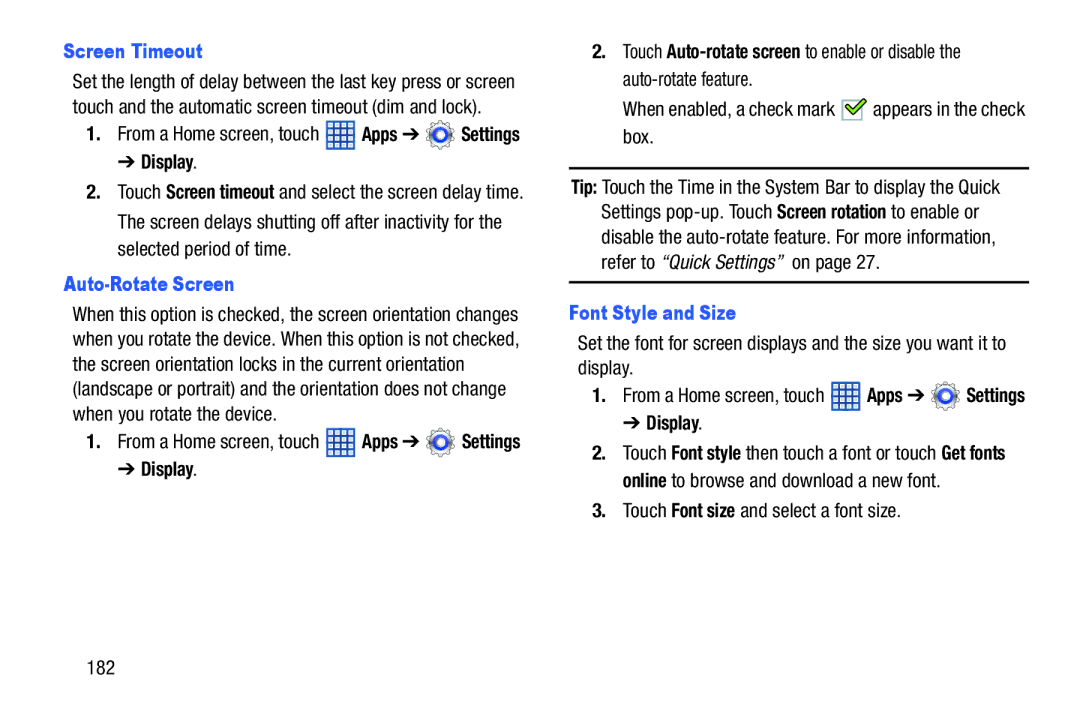Screen Timeout
Set the length of delay between the last key press or screen touch and the automatic screen timeout (dim and lock).
1.From a Home screen, touch ![]() Apps ➔
Apps ➔ ![]() Settings
Settings
➔ Display.
2.Touch Screen timeout and select the screen delay time. The screen delays shutting off after inactivity for the selected period of time.
Auto-Rotate Screen
When this option is checked, the screen orientation changes when you rotate the device. When this option is not checked, the screen orientation locks in the current orientation (landscape or portrait) and the orientation does not change when you rotate the device.
1.From a Home screen, touch ![]() Apps ➔
Apps ➔ ![]() Settings
Settings
➔ Display.
2.Touch
When enabled, a check mark ![]()
![]() appears in the check box.
appears in the check box.
Tip: Touch the Time in the System Bar to display the Quick Settings
Font Style and Size
Set the font for screen displays and the size you want it to display.
1.From a Home screen, touch ![]() Apps ➔
Apps ➔ ![]() Settings
Settings
➔ Display.
2.Touch Font style then touch a font or touch Get fonts online to browse and download a new font.