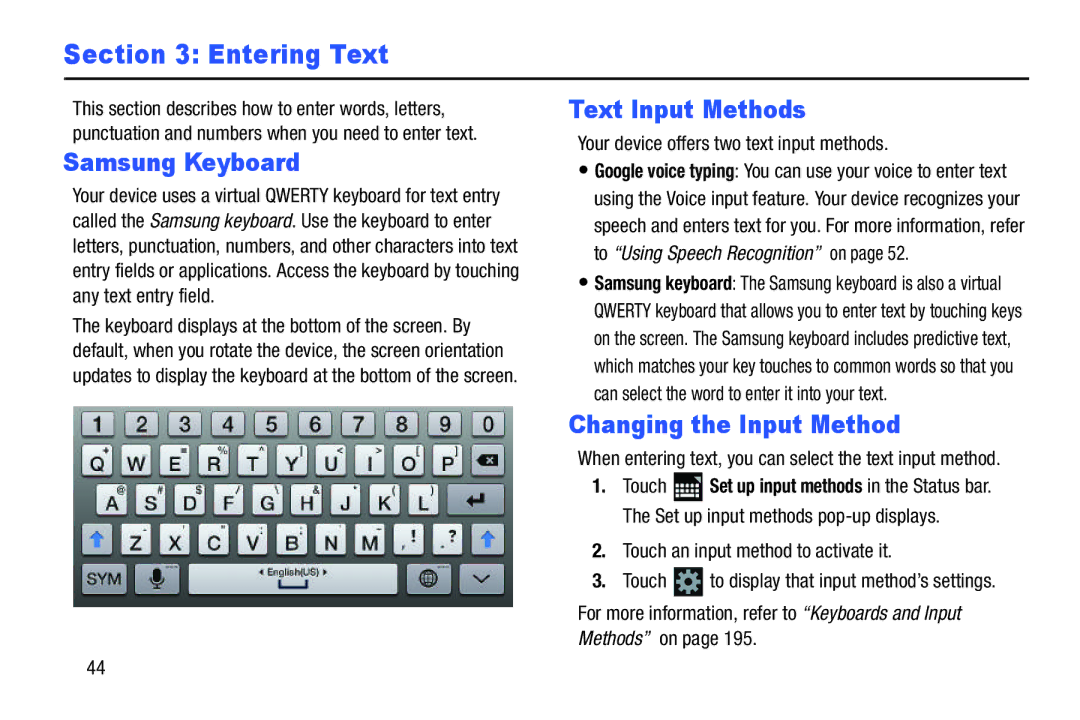Section 3: Entering Text
This section describes how to enter words, letters, punctuation and numbers when you need to enter text.
Samsung Keyboard
Your device uses a virtual QWERTY keyboard for text entry called the Samsung keyboard. Use the keyboard to enter letters, punctuation, numbers, and other characters into text entry fields or applications. Access the keyboard by touching any text entry field.
The keyboard displays at the bottom of the screen. By default, when you rotate the device, the screen orientation updates to display the keyboard at the bottom of the screen.
Text Input Methods
Your device offers two text input methods.
•Google voice typing: You can use your voice to enter text using the Voice input feature. Your device recognizes your speech and enters text for you. For more information, refer to “Using Speech Recognition” on page 52.
•Samsung keyboard: The Samsung keyboard is also a virtual QWERTY keyboard that allows you to enter text by touching keys on the screen. The Samsung keyboard includes predictive text, which matches your key touches to common words so that you can select the word to enter it into your text.
Changing the Input Method
When entering text, you can select the text input method.
1.Touch ![]() Set up input methods in the Status bar. The Set up input methods
Set up input methods in the Status bar. The Set up input methods
2.Touch an input method to activate it.
3.Touch ![]() to display that input method’s settings.
to display that input method’s settings.
For more information, refer to “Keyboards and Input Methods” on page 195.
44