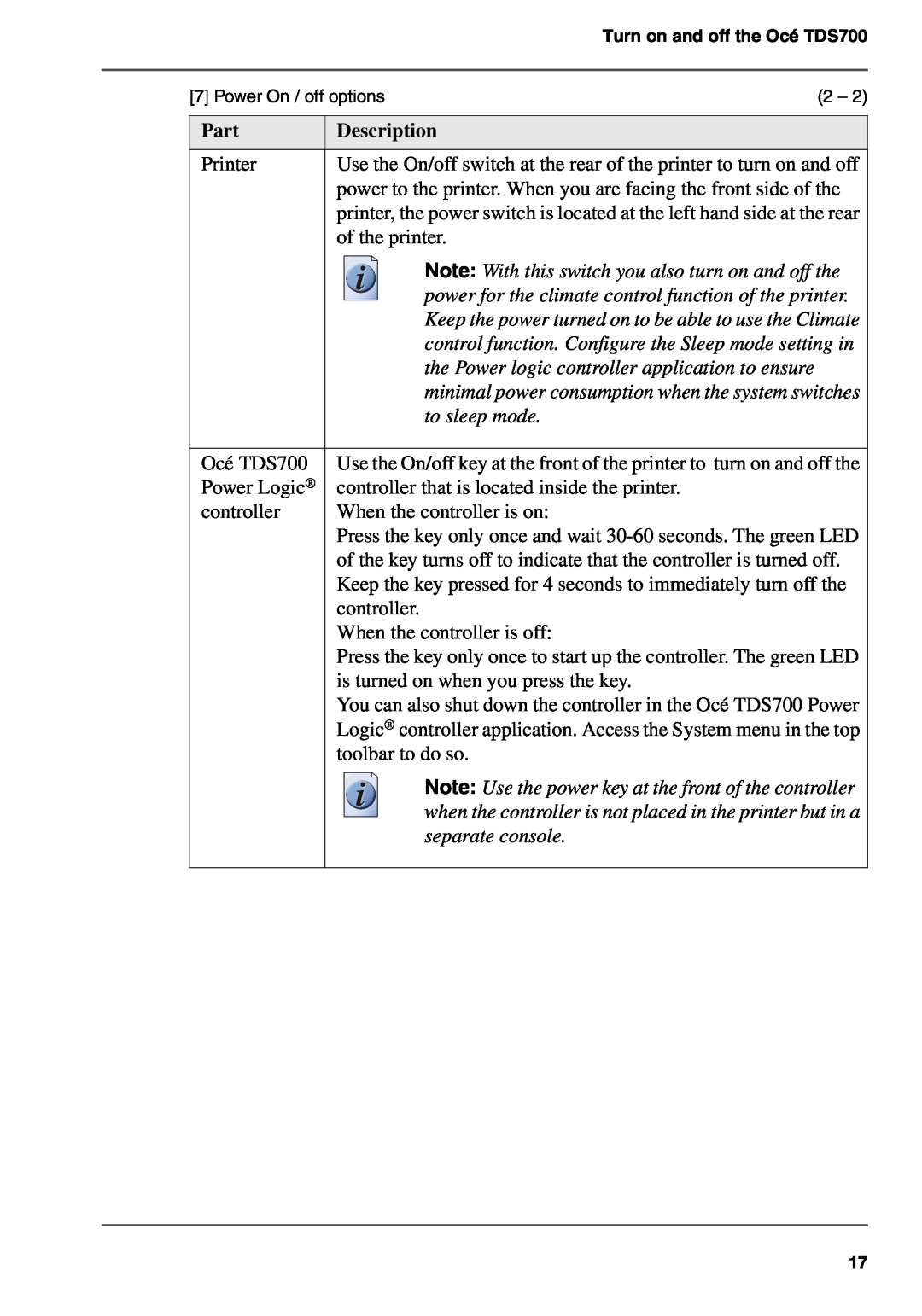|
|
| Turn on and off the Océ TDS700 |
|
|
|
|
| [7] Power On / off options | (2 – 2) | |
|
|
| |
| Part | Description | |
|
|
| |
| Printer | Use the On/off switch at the rear of the printer to turn on and off | |
|
| power to the printer. When you are facing the front side of the | |
|
| printer, the power switch is located at the left hand side at the rear | |
|
| of the printer. | |
|
|
| Note: With this switch you also turn on and off the |
|
|
| power for the climate control function of the printer. |
|
|
| Keep the power turned on to be able to use the Climate |
|
|
| control function. Configure the Sleep mode setting in |
|
|
| the Power logic controller application to ensure |
|
|
| minimal power consumption when the system switches |
|
|
| to sleep mode. |
|
|
| |
| Océ TDS700 | Use the On/off key at the front of the printer to turn on and off the | |
| Power Logic® | controller that is located inside the printer. | |
| controller | When the controller is on: | |
|
| Press the key only once and wait | |
|
| of the key turns off to indicate that the controller is turned off. | |
|
| Keep the key pressed for 4 seconds to immediately turn off the | |
|
| controller. |
|
|
| When the controller is off: | |
|
| Press the key only once to start up the controller. The green LED | |
|
| is turned on when you press the key. | |
|
| You can also shut down the controller in the Océ TDS700 Power | |
|
| Logic® controller application. Access the System menu in the top | |
|
| toolbar to do so. | |
|
|
| Note: Use the power key at the front of the controller |
|
|
| when the controller is not placed in the printer but in a |
|
|
| separate console. |
|
|
|
|
17