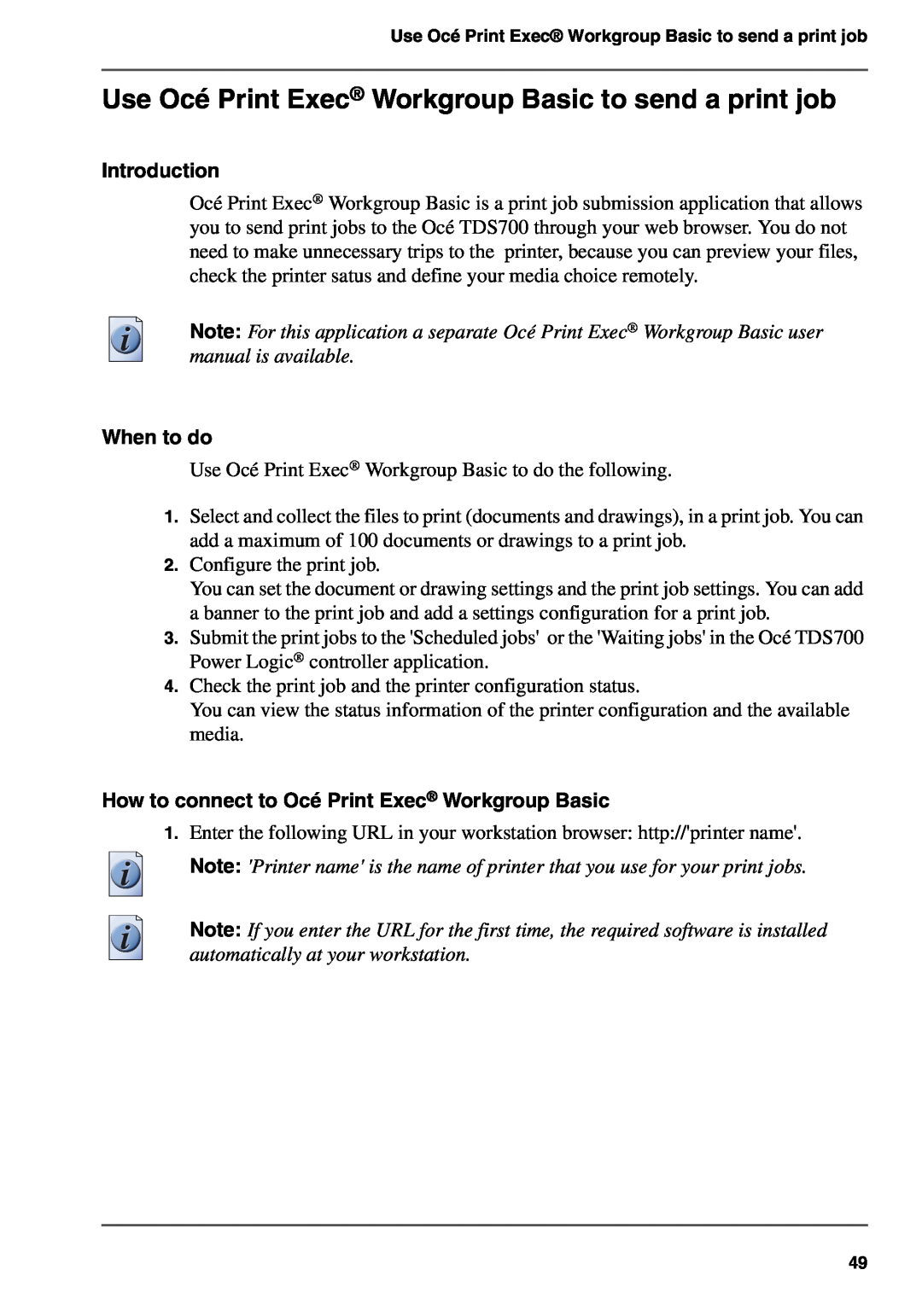Use Océ Print Exec® Workgroup Basic to send a print job
Use Océ Print Exec® Workgroup Basic to send a print job
Introduction
Océ Print Exec® Workgroup Basic is a print job submission application that allows you to send print jobs to the Océ TDS700 through your web browser. You do not need to make unnecessary trips to the printer, because you can preview your files, check the printer satus and define your media choice remotely.
Note: For this application a separate Océ Print Exec® Workgroup Basic user manual is available.
When to do
Use Océ Print Exec® Workgroup Basic to do the following.
1.Select and collect the files to print (documents and drawings), in a print job. You can add a maximum of 100 documents or drawings to a print job.
2.Configure the print job.
You can set the document or drawing settings and the print job settings. You can add a banner to the print job and add a settings configuration for a print job.
3.Submit the print jobs to the 'Scheduled jobs' or the 'Waiting jobs' in the Océ TDS700 Power Logic® controller application.
4.Check the print job and the printer configuration status.
You can view the status information of the printer configuration and the available media.
How to connect to Océ Print Exec® Workgroup Basic
1.Enter the following URL in your workstation browser: http://'printer name'.
Note: 'Printer name' is the name of printer that you use for your print jobs.
Note: If you enter the URL for the first time, the required software is installed automatically at your workstation.
49