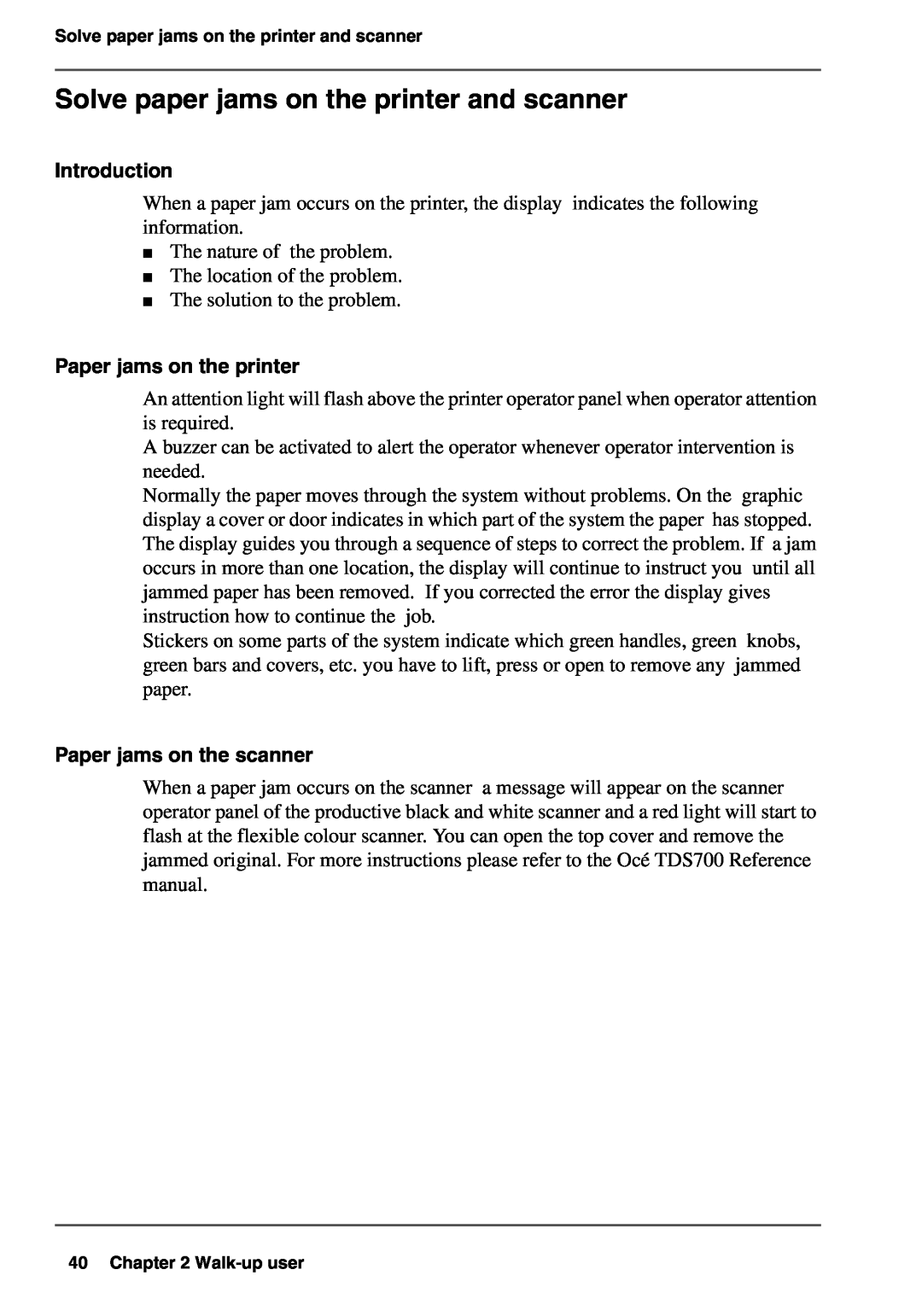Solve paper jams on the printer and scanner
Solve paper jams on the printer and scanner
Introduction
When a paper jam occurs on the printer, the display indicates the following information.
■The nature of the problem.
■The location of the problem.
■The solution to the problem.
Paper jams on the printer
An attention light will flash above the printer operator panel when operator attention is required.
A buzzer can be activated to alert the operator whenever operator intervention is needed.
Normally the paper moves through the system without problems. On the graphic display a cover or door indicates in which part of the system the paper has stopped. The display guides you through a sequence of steps to correct the problem. If a jam occurs in more than one location, the display will continue to instruct you until all jammed paper has been removed. If you corrected the error the display gives instruction how to continue the job.
Stickers on some parts of the system indicate which green handles, green knobs, green bars and covers, etc. you have to lift, press or open to remove any jammed paper.
Paper jams on the scanner
When a paper jam occurs on the scanner a message will appear on the scanner operator panel of the productive black and white scanner and a red light will start to flash at the flexible colour scanner. You can open the top cover and remove the jammed original. For more instructions please refer to the Océ TDS700 Reference manual.
40 Chapter 2