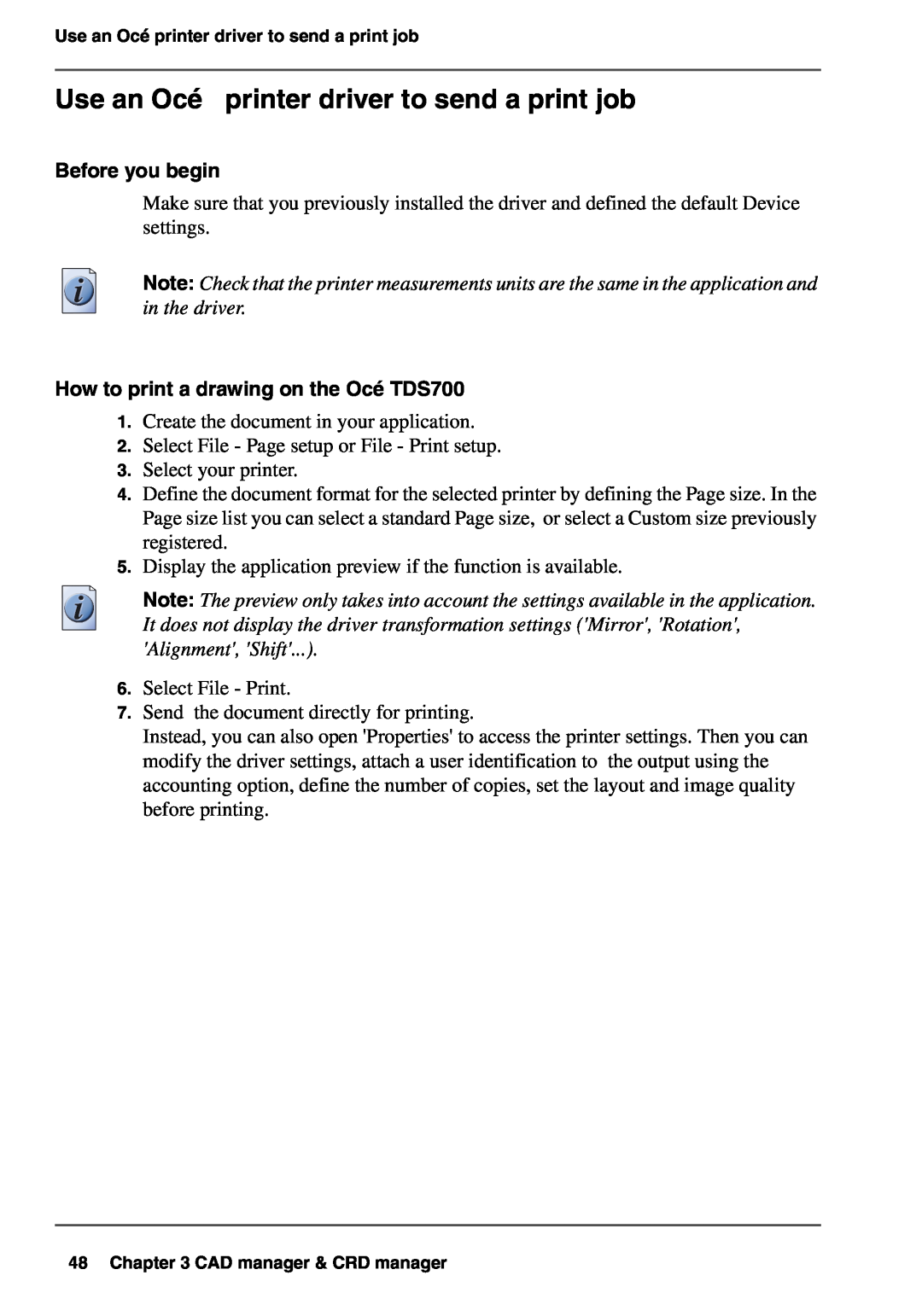Use an Océ printer driver to send a print job
Use an Océ printer driver to send a print job
Before you begin
Make sure that you previously installed the driver and defined the default Device settings.
Note: Check that the printer measurements units are the same in the application and in the driver.
How to print a drawing on the Océ TDS700
1.Create the document in your application.
2.Select File - Page setup or File - Print setup.
3.Select your printer.
4.Define the document format for the selected printer by defining the Page size. In the Page size list you can select a standard Page size, or select a Custom size previously registered.
5.Display the application preview if the function is available.
Note: The preview only takes into account the settings available in the application. It does not display the driver transformation settings ('Mirror', 'Rotation', 'Alignment', 'Shift'...).
6.Select File - Print.
7.Send the document directly for printing.
Instead, you can also open 'Properties' to access the printer settings. Then you can modify the driver settings, attach a user identification to the output using the accounting option, define the number of copies, set the layout and image quality before printing.