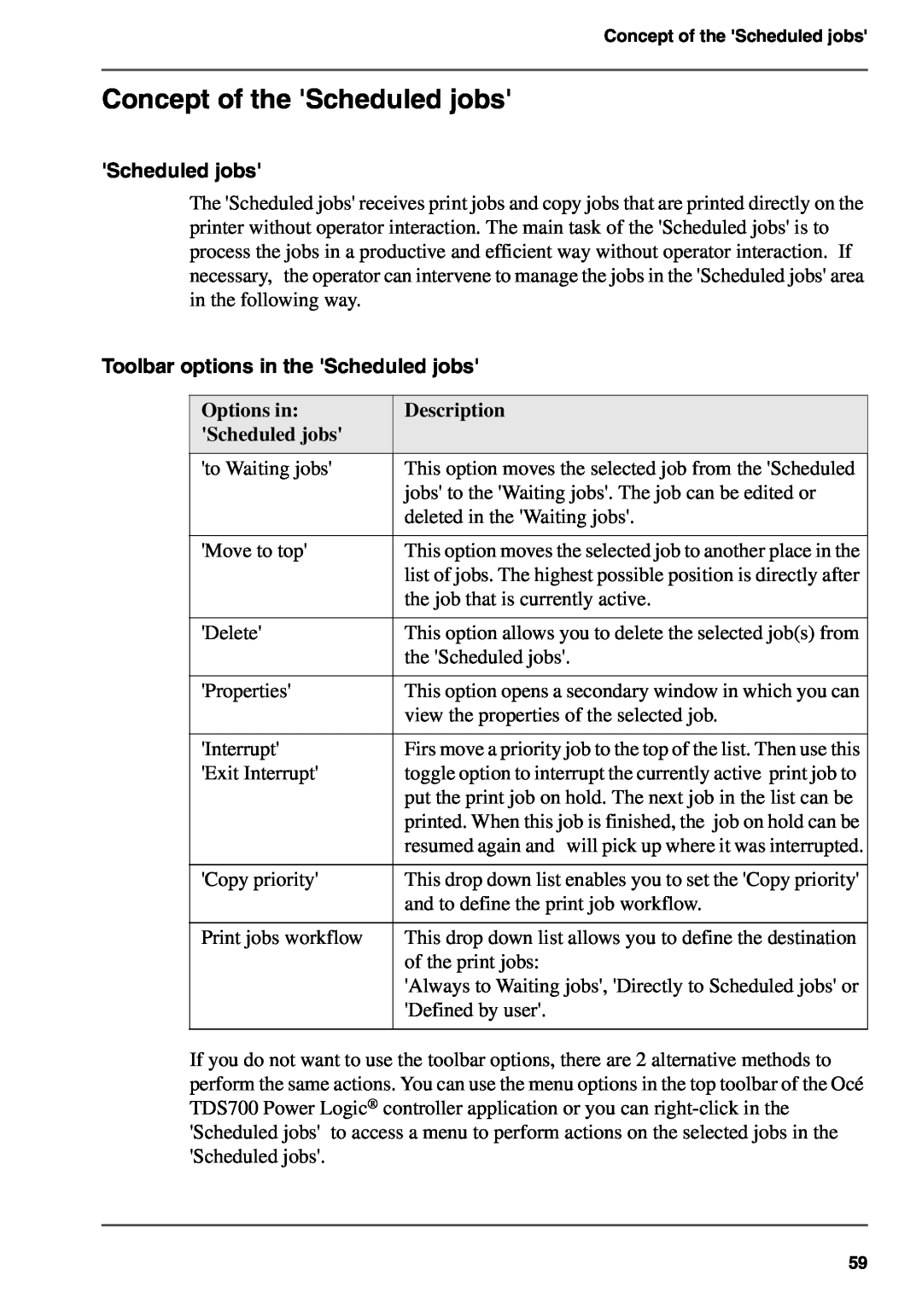Concept of the 'Scheduled jobs'
Concept of the 'Scheduled jobs'
'Scheduled jobs'
The 'Scheduled jobs' receives print jobs and copy jobs that are printed directly on the printer without operator interaction. The main task of the 'Scheduled jobs' is to process the jobs in a productive and efficient way without operator interaction. If necessary, the operator can intervene to manage the jobs in the 'Scheduled jobs' area in the following way.
Toolbar options in the 'Scheduled jobs'
Options in: | Description |
'Scheduled jobs' |
|
|
|
'to Waiting jobs' | This option moves the selected job from the 'Scheduled |
| jobs' to the 'Waiting jobs'. The job can be edited or |
| deleted in the 'Waiting jobs'. |
|
|
'Move to top' | This option moves the selected job to another place in the |
| list of jobs. The highest possible position is directly after |
| the job that is currently active. |
|
|
'Delete' | This option allows you to delete the selected job(s) from |
| the 'Scheduled jobs'. |
|
|
'Properties' | This option opens a secondary window in which you can |
| view the properties of the selected job. |
|
|
'Interrupt' | Firs move a priority job to the top of the list. Then use this |
'Exit Interrupt' | toggle option to interrupt the currently active print job to |
| put the print job on hold. The next job in the list can be |
| printed. When this job is finished, the job on hold can be |
| resumed again and will pick up where it was interrupted. |
|
|
'Copy priority' | This drop down list enables you to set the 'Copy priority' |
| and to define the print job workflow. |
|
|
Print jobs workflow | This drop down list allows you to define the destination |
| of the print jobs: |
| 'Always to Waiting jobs', 'Directly to Scheduled jobs' or |
| 'Defined by user'. |
|
|
If you do not want to use the toolbar options, there are 2 alternative methods to perform the same actions. You can use the menu options in the top toolbar of the Océ TDS700 Power Logic® controller application or you can
59