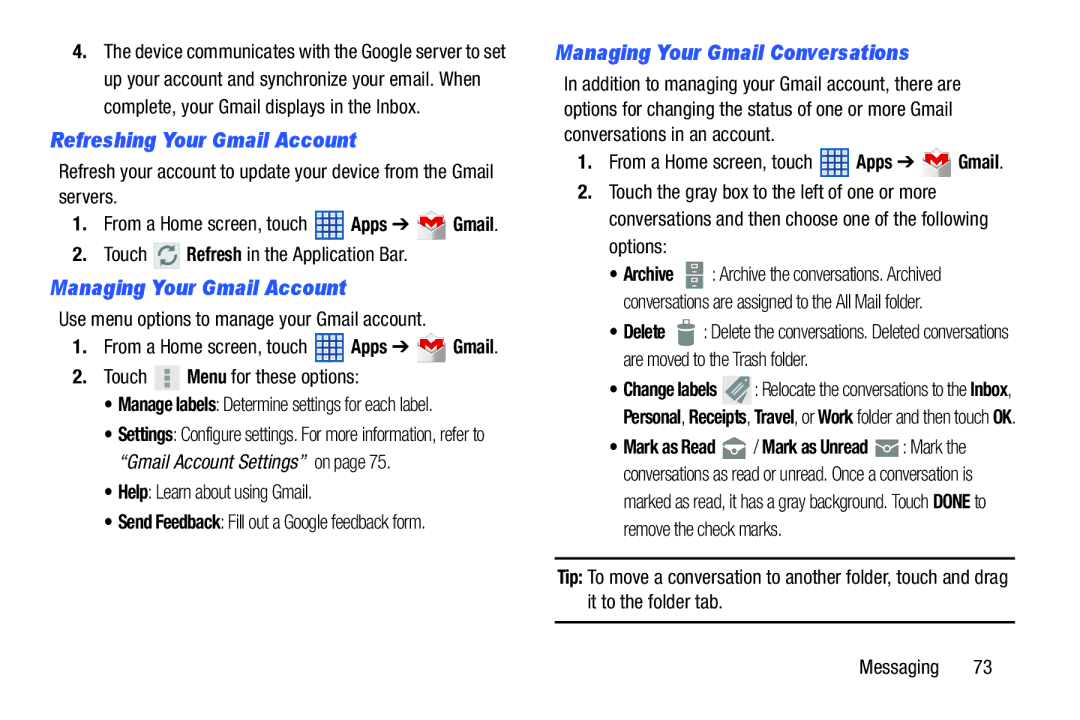4.The device communicates with the Google server to set up your account and synchronize your email. When complete, your Gmail displays in the Inbox.
Refreshing Your Gmail Account
Refresh your account to update your device from the Gmail servers.
1.From a Home screen, touch ![]() Apps ➔
Apps ➔ ![]() Gmail.
Gmail.
2.Touch ![]()
![]()
![]() Refresh in the Application Bar.
Refresh in the Application Bar.
Managing Your Gmail Account
Use menu options to manage your Gmail account.
1.From a Home screen, touch ![]() Apps ➔
Apps ➔ ![]() Gmail.
Gmail.
2.Touch ![]() Menu for these options:
Menu for these options:
•Manage labels: Determine settings for each label.
•Settings: Configure settings. For more information, refer to “Gmail Account Settings” on page 75.
•Help: Learn about using Gmail.
•Send Feedback: Fill out a Google feedback form.
Managing Your Gmail Conversations
In addition to managing your Gmail account, there are options for changing the status of one or more Gmail conversations in an account.
1.From a Home screen, touch ![]() Apps ➔
Apps ➔ ![]() Gmail.
Gmail.
2.Touch the gray box to the left of one or more conversations and then choose one of the following options:
•Archive ![]() : Archive the conversations. Archived conversations are assigned to the All Mail folder.
: Archive the conversations. Archived conversations are assigned to the All Mail folder.
•Delete ![]() : Delete the conversations. Deleted conversations are moved to the Trash folder.
: Delete the conversations. Deleted conversations are moved to the Trash folder.
•Change labels ![]() : Relocate the conversations to the Inbox, Personal, Receipts, Travel, or Work folder and then touch OK.
: Relocate the conversations to the Inbox, Personal, Receipts, Travel, or Work folder and then touch OK.
•Mark as Read ![]() / Mark as Unread
/ Mark as Unread ![]() : Mark the conversations as read or unread. Once a conversation is
: Mark the conversations as read or unread. Once a conversation is
marked as read, it has a gray background. Touch DONE to remove the check marks.
Tip: To move a conversation to another folder, touch and drag it to the folder tab.
Messaging 73