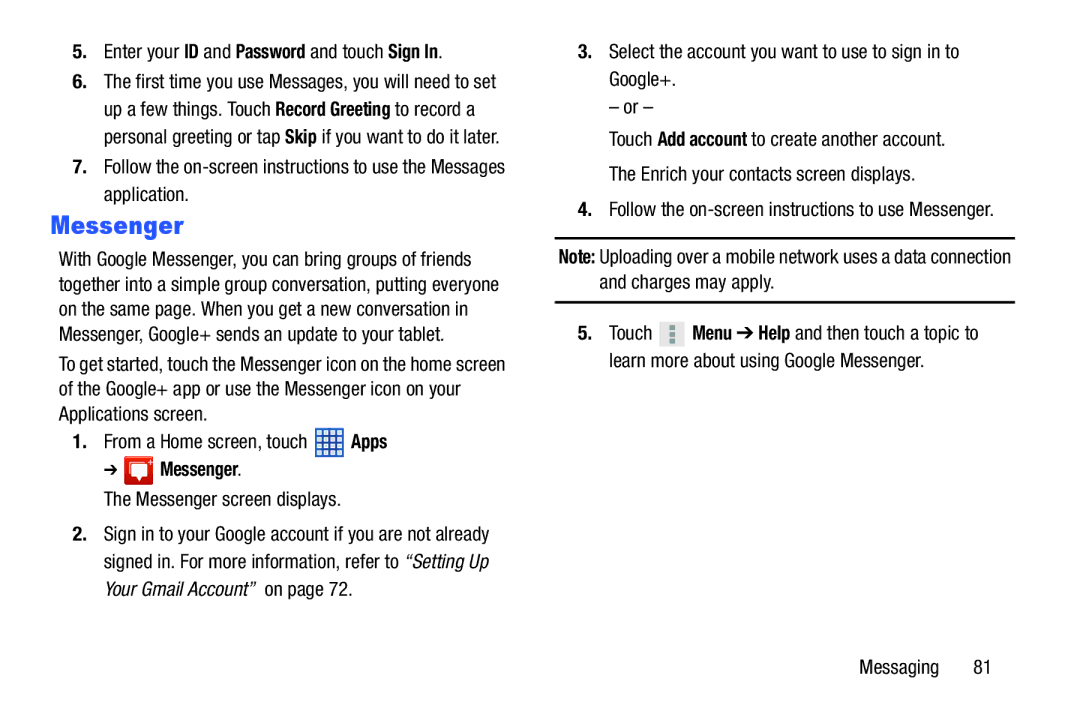5.Enter your ID and Password and touch Sign In.
6.The first time you use Messages, you will need to set up a few things. Touch Record Greeting to record a personal greeting or tap Skip if you want to do it later.
7.Follow the
Messenger
With Google Messenger, you can bring groups of friends together into a simple group conversation, putting everyone on the same page. When you get a new conversation in Messenger, Google+ sends an update to your tablet.
To get started, touch the Messenger icon on the home screen of the Google+ app or use the Messenger icon on your Applications screen.
1.From a Home screen, touch ![]() Apps
Apps
➔  Messenger.
Messenger.
The Messenger screen displays.
2.Sign in to your Google account if you are not already signed in. For more information, refer to “Setting Up Your Gmail Account” on page 72.
3.Select the account you want to use to sign in to Google+.
– or –
Touch Add account to create another account.
The Enrich your contacts screen displays.
4.Follow the on-screen instructions to use Messenger.
Note: Uploading over a mobile network uses a data connection and charges may apply.
5.Touch ![]() Menu ➔ Help and then touch a topic to learn more about using Google Messenger.
Menu ➔ Help and then touch a topic to learn more about using Google Messenger.
Messaging 81