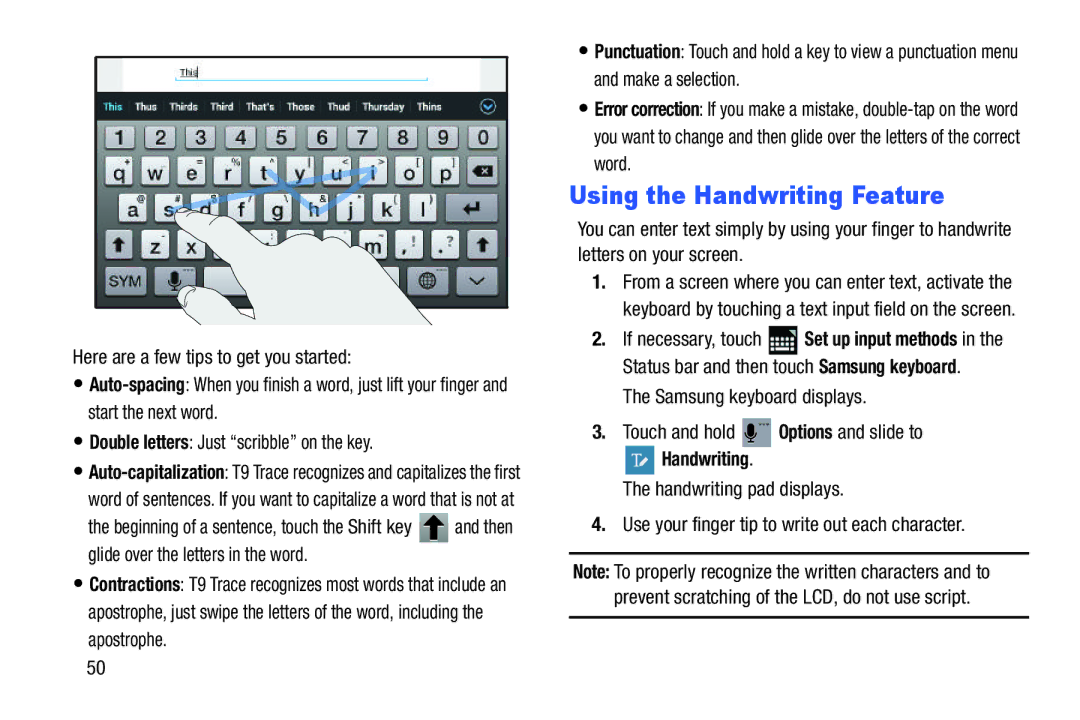Here are a few tips to get you started:
•
•Double letters: Just “scribble” on the key.
•
word of sentences. If you want to capitalize a word that is not at
the beginning of a sentence, touch the Shift key ![]() and then glide over the letters in the word.
and then glide over the letters in the word.
•Contractions: T9 Trace recognizes most words that include an apostrophe, just swipe the letters of the word, including the apostrophe.
50
•Punctuation: Touch and hold a key to view a punctuation menu and make a selection.
•Error correction: If you make a mistake,
Using the Handwriting Feature
You can enter text simply by using your finger to handwrite letters on your screen.
1.From a screen where you can enter text, activate the keyboard by touching a text input field on the screen.
2.If necessary, touch ![]() Set up input methods in the Status bar and then touch Samsung keyboard.
Set up input methods in the Status bar and then touch Samsung keyboard.
The Samsung keyboard displays.
3.Touch and hold ![]() Options and slide to
Options and slide to
Handwriting.
The handwriting pad displays.
4.Use your finger tip to write out each character.
Note: To properly recognize the written characters and to prevent scratching of the LCD, do not use script.