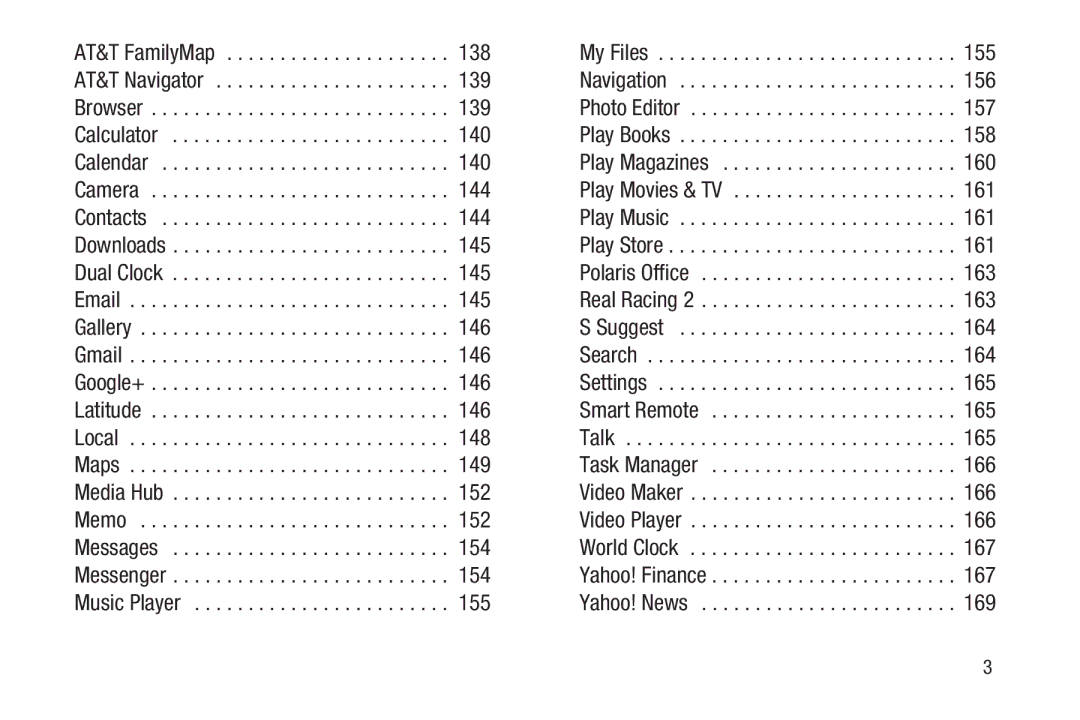AT&T FamilyMap | 138 | My Files | 155 |
AT&T Navigator | 139 | Navigation | 156 |
Browser | 139 | Photo Editor | 157 |
Calculator | 140 | Play Books | 158 |
Calendar | 140 | Play Magazines | 160 |
Camera | 144 | Play Movies & TV | 161 |
Contacts | 144 | Play Music | 161 |
Downloads | 145 | Play Store | 161 |
Dual Clock | 145 | Polaris Office | 163 |
145 | Real Racing 2 | 163 | |
Gallery | 146 | S Suggest | 164 |
Gmail | 146 | Search | 164 |
Google+ | 146 | Settings | 165 |
Latitude | 146 | Smart Remote | 165 |
Local | 148 | Talk | 165 |
Maps | 149 | Task Manager | 166 |
Media Hub | 152 | Video Maker | 166 |
Memo | 152 | Video Player | 166 |
Messages | 154 | World Clock | 167 |
Messenger | 154 | Yahoo! Finance | 167 |
Music Player | 155 | Yahoo! News | 169 |
3