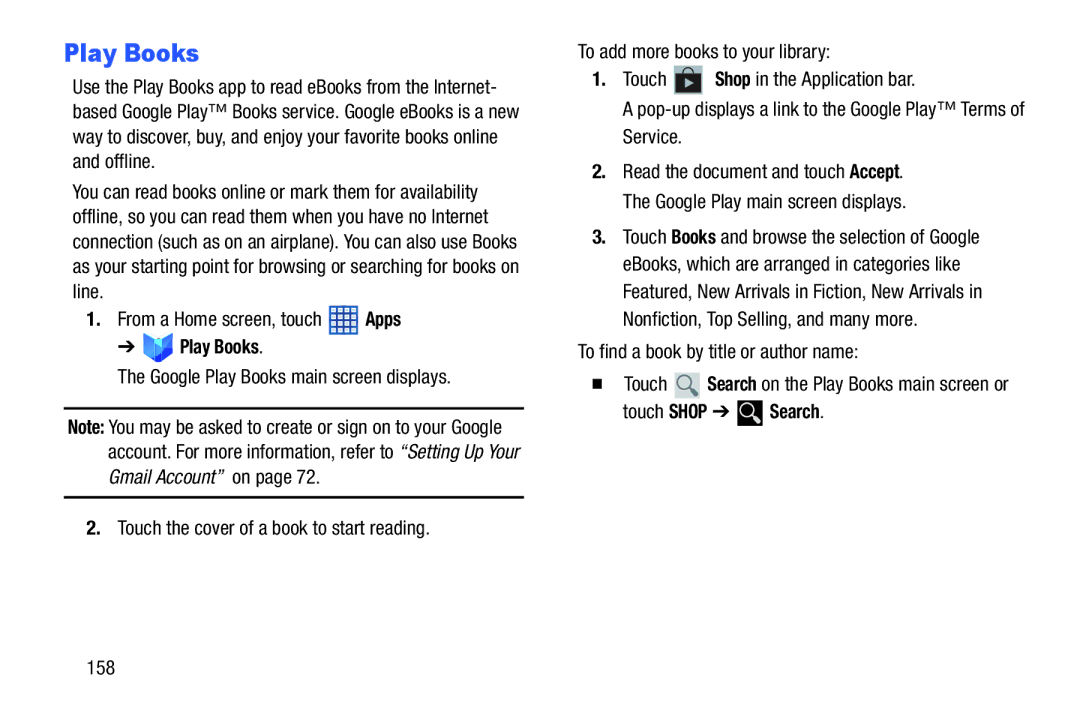Play Books
Use the Play Books app to read eBooks from the Internet- based Google Play™ Books service. Google eBooks is a new way to discover, buy, and enjoy your favorite books online and offline.
You can read books online or mark them for availability offline, so you can read them when you have no Internet connection (such as on an airplane). You can also use Books as your starting point for browsing or searching for books on line.
1.From a Home screen, touch ![]() Apps
Apps
➔ 

 Play Books.
Play Books.
The Google Play Books main screen displays.
Note: You may be asked to create or sign on to your Google account. For more information, refer to “Setting Up Your Gmail Account” on page 72.
2.Touch the cover of a book to start reading.
To add more books to your library:
1.Touch ![]() Shop in the Application bar.
Shop in the Application bar.
A
2.Read the document and touch Accept. The Google Play main screen displays.
3.Touch Books and browse the selection of Google eBooks, which are arranged in categories like Featured, New Arrivals in Fiction, New Arrivals in Nonfiction, Top Selling, and many more.