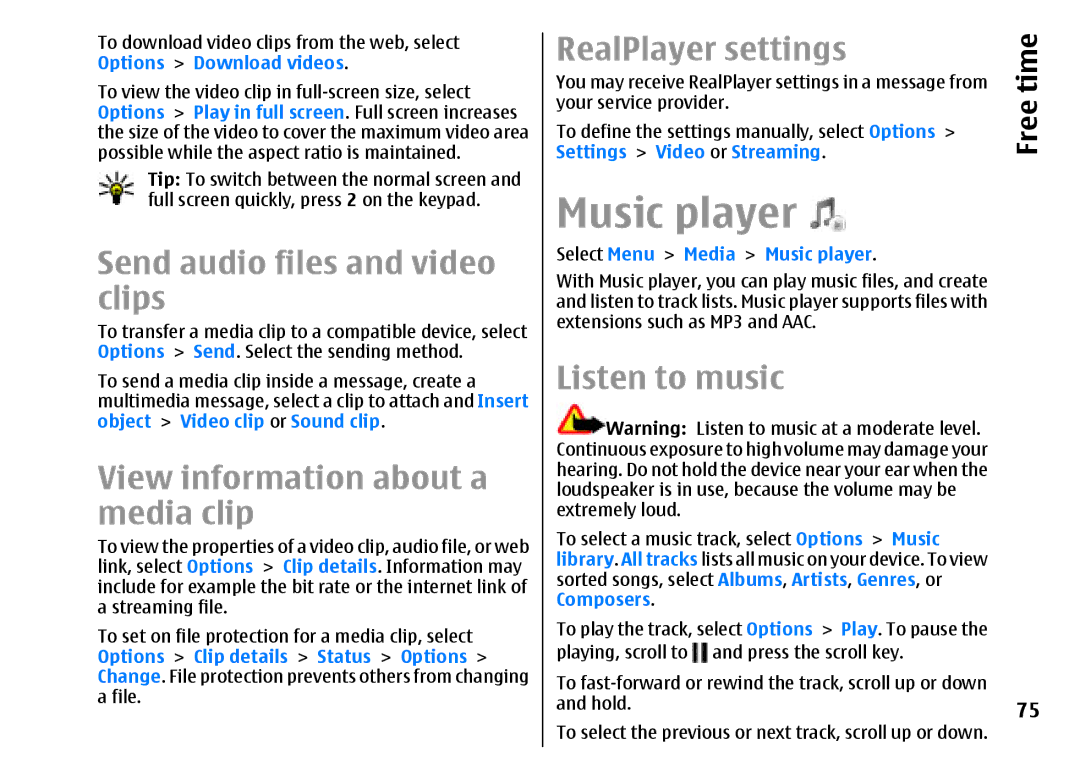To download video clips from the web, select Options > Download videos.
To view the video clip in
Tip: To switch between the normal screen and full screen quickly, press 2 on the keypad.
Send audio files and video clips
To transfer a media clip to a compatible device, select Options > Send. Select the sending method.
To send a media clip inside a message, create a multimedia message, select a clip to attach and Insert object > Video clip or Sound clip.
View information about a media clip
To view the properties of a video clip, audio file, or web link, select Options > Clip details. Information may include for example the bit rate or the internet link of a streaming file.
To set on file protection for a media clip, select Options > Clip details > Status > Options > Change. File protection prevents others from changing a file.
RealPlayer settings | time |
You may receive RealPlayer settings in a message from | |
your service provider. | Free |
To define the settings manually, select Options > | |
Settings > Video or Streaming. |
|
Music player 
Select Menu > Media > Music player.
With Music player, you can play music files, and create and listen to track lists. Music player supports files with extensions such as MP3 and AAC.
Listen to music
![]() Warning: Listen to music at a moderate level. Continuous exposure to high volume may damage your hearing. Do not hold the device near your ear when the loudspeaker is in use, because the volume may be extremely loud.
Warning: Listen to music at a moderate level. Continuous exposure to high volume may damage your hearing. Do not hold the device near your ear when the loudspeaker is in use, because the volume may be extremely loud.
To select a music track, select Options > Music library. All tracks lists all music on your device. To view sorted songs, select Albums, Artists, Genres, or Composers.
To play the track, select Options > Play. To pause the
playing, scroll to | and press the scroll key. |
To | |
and hold. | 75 |
To select the previous or next track, scroll up or down.