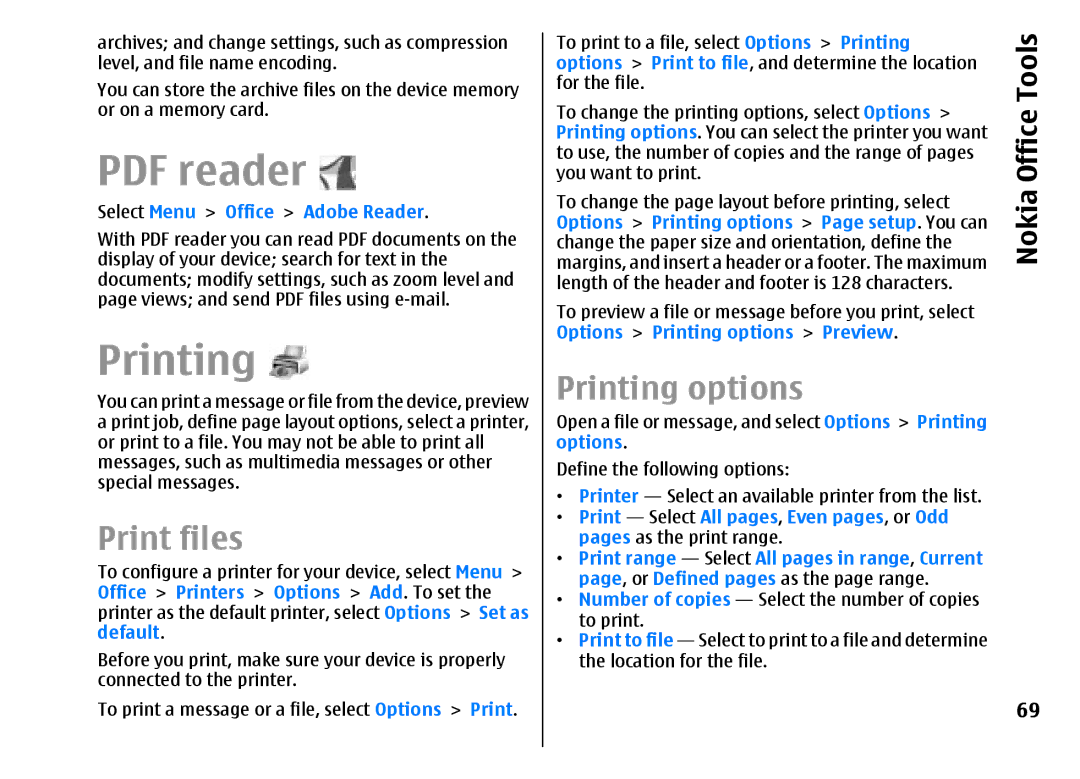archives; and change settings, such as compression level, and file name encoding.
You can store the archive files on the device memory or on a memory card.
PDF reader ![]()
Select Menu > Office > Adobe Reader.
With PDF reader you can read PDF documents on the display of your device; search for text in the documents; modify settings, such as zoom level and page views; and send PDF files using
Printing 
You can print a message or file from the device, preview a print job, define page layout options, select a printer, or print to a file. You may not be able to print all messages, such as multimedia messages or other special messages.
Print files
To configure a printer for your device, select Menu > Office > Printers > Options > Add. To set the printer as the default printer, select Options > Set as default.
Before you print, make sure your device is properly connected to the printer.
To print a message or a file, select Options > Print.
To print to a file, select Options > Printing | Tools | |
options > Print to file, and determine the location | ||
for the file. |
| Office |
To change the printing options, select Options > | ||
you want to print. |
| |
Printing options. You can select the printer you want |
| |
to use, the number of copies and the range of pages |
| |
To change the page layout before printing, select | Nokia | |
Options > Printing options | > Page setup. You can | |
change the paper size and orientation, define the |
| |
margins, and insert a header or a footer. The maximum |
| |
length of the header and footer is 128 characters. |
| |
To preview a file or message before you print, select |
| |
Options > Printing options | > Preview. |
|
Printing options
Open a file or message, and select Options > Printing options.
Define the following options:
•Printer — Select an available printer from the list.
•Print — Select All pages, Even pages, or Odd pages as the print range.
•Print range — Select All pages in range, Current page, or Defined pages as the page range.
•Number of copies — Select the number of copies to print.
•Print to file — Select to print to a file and determine the location for the file.
69