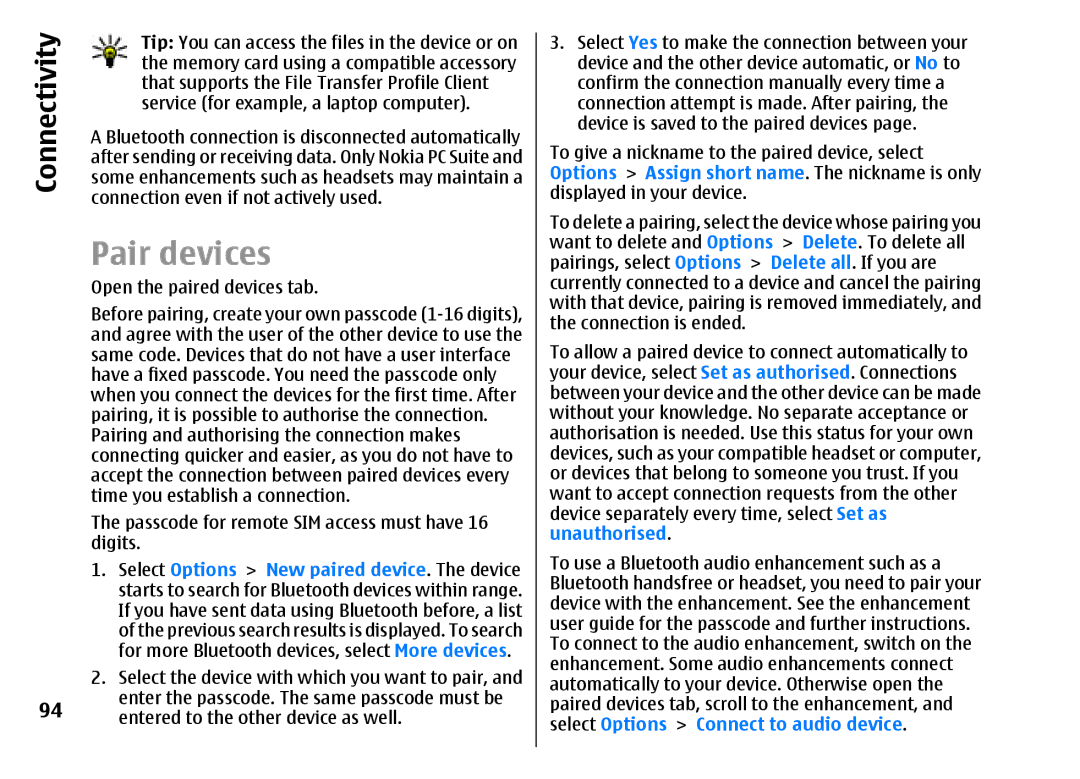Connectivity | Tip: You can access the files in the device or on |
some enhancements such as headsets may maintain a | |
| the memory card using a compatible accessory |
| that supports the File Transfer Profile Client |
| service (for example, a laptop computer). |
| A Bluetooth connection is disconnected automatically |
| after sending or receiving data. Only Nokia PC Suite and |
| connection even if not actively used. |
Pair devices
Open the paired devices tab.
Before pairing, create your own passcode
The passcode for remote SIM access must have 16 digits.
1. | Select Options > New paired device. The device |
| starts to search for Bluetooth devices within range. |
| If you have sent data using Bluetooth before, a list |
| of the previous search results is displayed. To search |
| for more Bluetooth devices, select More devices. |
2. | Select the device with which you want to pair, and |
94 | enter the passcode. The same passcode must be |
entered to the other device as well. |
3.Select Yes to make the connection between your device and the other device automatic, or No to confirm the connection manually every time a connection attempt is made. After pairing, the device is saved to the paired devices page.
To give a nickname to the paired device, select Options > Assign short name. The nickname is only displayed in your device.
To delete a pairing, select the device whose pairing you want to delete and Options > Delete. To delete all pairings, select Options > Delete all. If you are currently connected to a device and cancel the pairing with that device, pairing is removed immediately, and the connection is ended.
To allow a paired device to connect automatically to your device, select Set as authorised. Connections between your device and the other device can be made without your knowledge. No separate acceptance or authorisation is needed. Use this status for your own devices, such as your compatible headset or computer, or devices that belong to someone you trust. If you want to accept connection requests from the other device separately every time, select Set as unauthorised.
To use a Bluetooth audio enhancement such as a Bluetooth handsfree or headset, you need to pair your device with the enhancement. See the enhancement user guide for the passcode and further instructions. To connect to the audio enhancement, switch on the enhancement. Some audio enhancements connect automatically to your device. Otherwise open the paired devices tab, scroll to the enhancement, and select Options > Connect to audio device.