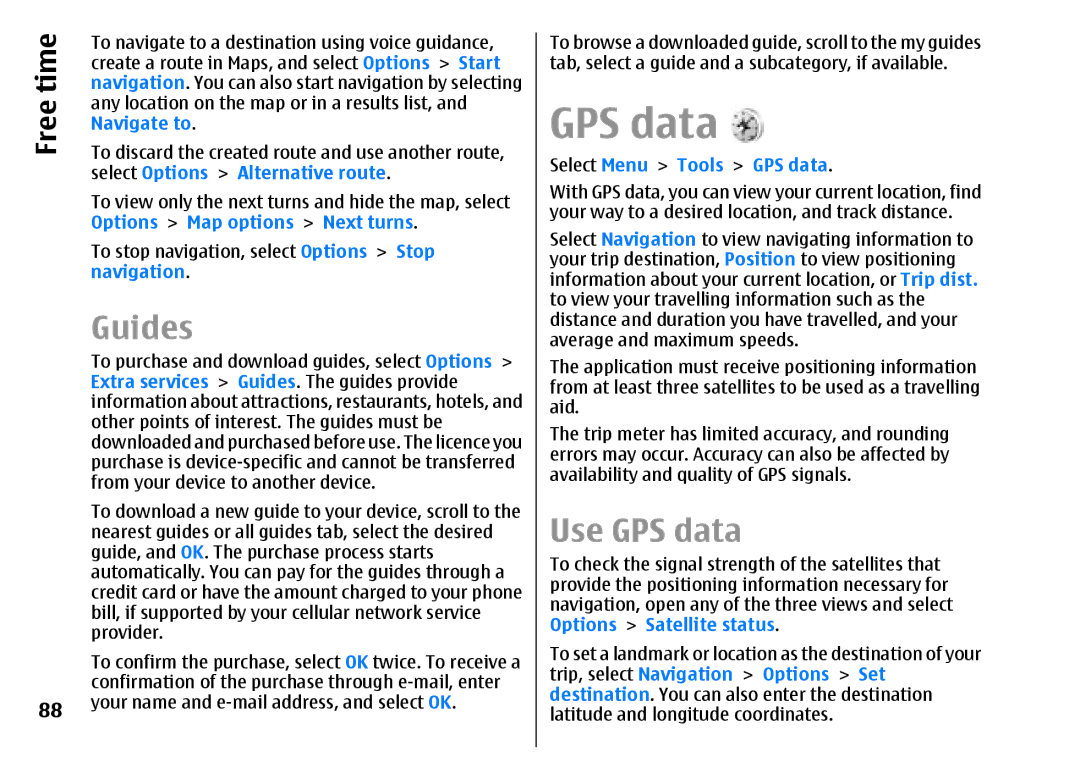time | To navigate to a destination using voice guidance, | |
create a route in Maps, and select Options > Start | ||
navigation. You can also start navigation by selecting | ||
Free | any location on the map or in a results list, and | |
Navigate to. | ||
| ||
| To discard the created route and use another route, | |
| select Options > Alternative route. | |
| To view only the next turns and hide the map, select | |
| Options > Map options > Next turns. | |
| To stop navigation, select Options > Stop | |
| navigation. |
Guides
To purchase and download guides, select Options > Extra services > Guides. The guides provide information about attractions, restaurants, hotels, and other points of interest. The guides must be downloaded and purchased before use. The licence you purchase is
To download a new guide to your device, scroll to the nearest guides or all guides tab, select the desired guide, and OK. The purchase process starts automatically. You can pay for the guides through a credit card or have the amount charged to your phone bill, if supported by your cellular network service provider.
To confirm the purchase, select OK twice. To receive a confirmation of the purchase through
88 your name and e-mail address, and select OK.
To browse a downloaded guide, scroll to the my guides tab, select a guide and a subcategory, if available.
GPS data 
Select Menu > Tools > GPS data.
With GPS data, you can view your current location, find your way to a desired location, and track distance. Select Navigation to view navigating information to your trip destination, Position to view positioning information about your current location, or Trip dist. to view your travelling information such as the distance and duration you have travelled, and your average and maximum speeds.
The application must receive positioning information from at least three satellites to be used as a travelling aid.
The trip meter has limited accuracy, and rounding errors may occur. Accuracy can also be affected by availability and quality of GPS signals.
Use GPS data
To check the signal strength of the satellites that provide the positioning information necessary for navigation, open any of the three views and select Options > Satellite status.
To set a landmark or location as the destination of your trip, select Navigation > Options > Set destination. You can also enter the destination latitude and longitude coordinates.