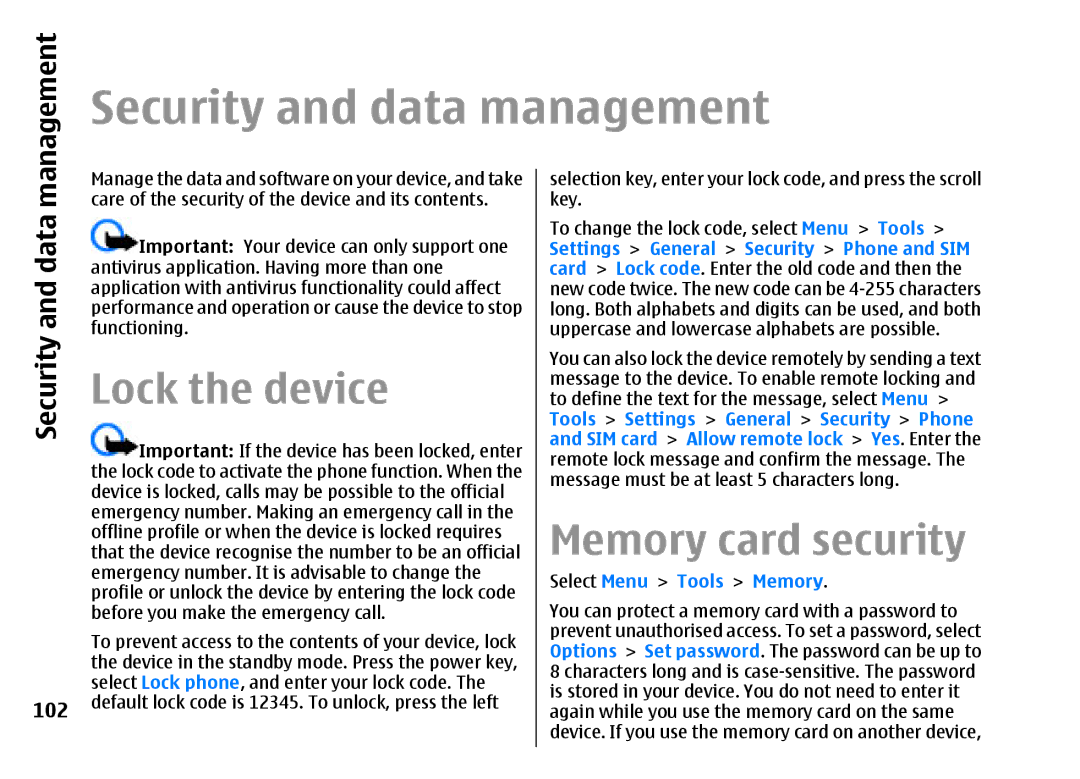management
Security and data management
Security and data
102
Manage the data and software on your device, and take care of the security of the device and its contents.
![]() Important: Your device can only support one antivirus application. Having more than one application with antivirus functionality could affect performance and operation or cause the device to stop functioning.
Important: Your device can only support one antivirus application. Having more than one application with antivirus functionality could affect performance and operation or cause the device to stop functioning.
Lock the device
![]() Important: If the device has been locked, enter the lock code to activate the phone function. When the device is locked, calls may be possible to the official emergency number. Making an emergency call in the offline profile or when the device is locked requires that the device recognise the number to be an official emergency number. It is advisable to change the profile or unlock the device by entering the lock code before you make the emergency call.
Important: If the device has been locked, enter the lock code to activate the phone function. When the device is locked, calls may be possible to the official emergency number. Making an emergency call in the offline profile or when the device is locked requires that the device recognise the number to be an official emergency number. It is advisable to change the profile or unlock the device by entering the lock code before you make the emergency call.
To prevent access to the contents of your device, lock the device in the standby mode. Press the power key, select Lock phone, and enter your lock code. The default lock code is 12345. To unlock, press the left
selection key, enter your lock code, and press the scroll key.
To change the lock code, select Menu > Tools > Settings > General > Security > Phone and SIM card > Lock code. Enter the old code and then the new code twice. The new code can be
You can also lock the device remotely by sending a text message to the device. To enable remote locking and to define the text for the message, select Menu > Tools > Settings > General > Security > Phone and SIM card > Allow remote lock > Yes. Enter the remote lock message and confirm the message. The message must be at least 5 characters long.
Memory card security
Select Menu > Tools > Memory.
You can protect a memory card with a password to prevent unauthorised access. To set a password, select Options > Set password. The password can be up to 8 characters long and is